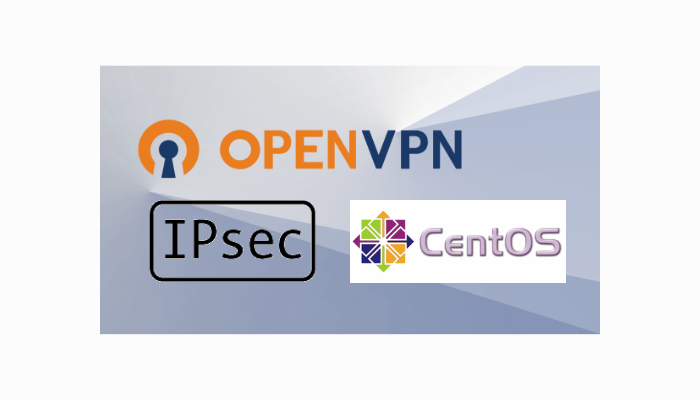Introduction
Advanced Linux Networking: Routing, Firewalling, and VPNs is a specialized area of Linux system administration that configures and manages network infrastructure beyond basic networking concepts. This includes setting up and managing routing, firewalls, and VPNs to ensure that data flows smoothly and securely between different networks and systems.
Routing is the process of directing network traffic between different networks and devices. In Linux, routing is done using the Routing Information Protocol (RIP), Open Shortest Path First (OSPF), and the Border Gateway Protocol (BGP), among others. Advanced routing involves configuring routers to optimize network performance, balance network load, and ensure redundancy.
Firewalling is the process of filtering network traffic to prevent unauthorized access to the system. Linux has a built-in firewall called iptables, which allows you to create rules to block or allow specific types of network traffic. Advanced firewalling involves creating complex firewall rules to control network traffic flow, ensuring security and compliance.
VPNs
VPNs, or Virtual Private Networks, provide secure communication over public networks by encrypting traffic and creating a secure tunnel between two endpoints. Linux supports VPN protocols, such as OpenVPN, PPTP, and IPsec. Advanced VPN configuration involves setting up multiple VPN tunnels, managing keys and certificates, and troubleshooting VPN connectivity issues.
In addition to these core concepts, advanced Linux networking also involves configuring Quality of Service (QoS) to prioritize traffic, setting up Network Address Translation (NAT) to provide access to private networks, and managing network security using intrusion detection systems (IDS) and intrusion prevention systems (IPS).
To become proficient in advanced Linux networking, it’s essential to have a deep understanding of network protocols and Linux system administration and knowledge of networking tools and utilities like Wireshark, tcpdump, and netstat. Additionally, it’s essential to stay up-to-date with the latest network security threats and best practices for securing network infrastructure.
In conclusion, Advanced Linux Networking: Routing, Firewalling, and VPNs is a critical area of Linux system administration that involves configuring and managing complex network infrastructure to ensure secure and efficient communication between different networks and devices. By mastering these skills and using the right tools and techniques, you can optimize network performance, improve security, and provide reliable network connectivity to your organization.
Here are the step-by-step instructions for configuring Advanced Linux Networking: VPNs on CentOS, along with some example commands:
Install necessary packages: Install the required networking packages like iptables, OpenVPN, PPTP, and IPsec on your CentOS server using the following command:
Set up a VPN server: To set up an OpenVPN server on your CentOS server, first create a configuration file for the VPN server. For example, to create a configuration file for OpenVPN, use the following command:
# Install OpenVPN
[root@centos ~]# yum install -y epel-release
[root@centos ~]# yum install -y openvpn
# Generate server key and certificate
[root@centos ~]# cd /etc/openvpn
[root@centos openvpn]# openvpn --genkey --secret ta.key
[root@centos openvpn]# easyrsa init-pki
[root@centos openvpn]# easyrsa build-ca
[root@centos openvpn]# easyrsa build-server-full server nopass
# Configure OpenVPN server
[root@centos openvpn]# cp /usr/share/doc/openvpn/sample/sample-config-files/server.conf .
[root@centos openvpn]# vi server.conf
# Uncomment and modify these lines:
port 1194
proto udp
dev tun
ca /etc/openvpn/pki/ca.crt
cert /etc/openvpn/pki/issued/server.crt
key /etc/openvpn/pki/private/server.key
dh /etc/openvpn/pki/dh.pem
server 10.8.0.0 255.255.255.0
push "redirect-gateway def1 bypass-dhcp"
push "dhcp-option DNS 8.8.8.8"
push "dhcp-option DNS 8.8.4.4"
client-to-client
duplicate-cn
keepalive 10 120
comp-lzo
persist-key
persist-tun
status openvpn-status.log
verb 3
# Start OpenVPN server
[root@centos openvpn]# systemctl start openvpn-server@server
[root@centos openvpn]# systemctl enable openvpn-server@server
Start the VPN server using the following command:
sudo systemctl start openvpn@server
Configure QoS and NAT: Use the tc command to configure the Quality of Service (QoS) on your CentOS server. For example, to limit the bandwidth used by a specific IP address, use the following command:
sudo tc qdisc add dev eth0 root handle 1: htb default 12
sudo tc class add dev eth0 parent 1: classid 1:1 htb rate 100mbit
sudo tc class add dev eth0 parent 1:1 classid 1:12 htb rate 10mbit
sudo tc filter add dev eth0 protocol ip parent 1:0 prio 1 u32 match ip src 192.168.1.100/32 flowid 1:12To configure network Address Translation (NAT), use the following command:
sudo iptables -t nat -A POSTROUTING -o eth0 -j MASQUERADEConfigure IPsec VPN: To set up an IPsec VPN on your CentOS server, create a configuration file for StrongSwan, an open-source IPsec-based VPN solution. For example, to create a configuration file for a site-to-site VPN between two CentOS servers, use the following command:
[root@centos ~]# yum install -y strongswan
[root@centos ~]# vi /etc/strongswan/ipsec.conf
# Add connection configuration in this format:
# conn myvpn
# left=%defaultroute
# leftsubnet=192.168.1.0/24
# leftfirewall=yes
# right=192.168.2.1
# rightsubnet=192.168.2.0/24
# auto=start
[root@centos ~]# vi /etc/strongswan/ipsec.secrets
# Add shared secret in this format:
# : PSK "mysharedsecret"
[root@centos ~]# iptables -A INPUT -p udp --dport 500 -j ACCEPT
[root@centos ~]# iptables -A INPUT -p udp --dport 4500 -j ACCEPT
[root@centos ~]# iptables -A FORWARD --match policy --pol ipsec --dir in -s 192.168.1.0/24 -j ACCEPT
[root@centos ~]# iptables -A FORWARD --match policy --pol ipsec --dir out -d 192.168.1.0/24 -j ACCEPT
[root@centos ~]# iptables -t nat -A POSTROUTING -s 192.168.1.0/24 -
Start the StrongSwan service using the following command:
sudo systemctl start strongswan
Install PPTP package:
[root@centos ~]# yum install -y pptpd
Configure PPTP server:
[root@centos ~]# vi /etc/pptpd.conf # Uncomment and modify these lines: localip 192.168.1.1 remoteip 192.168.1.234-238,192.168.1.245 [root@centos ~]# vi /etc/ppp/options.pptpd # Uncomment and modify this line: ms-dns 8.8.8.8 [root@centos ~]# vi /etc/ppp/chap-secrets # Add user authentication credentials in this format: # username pptpd password * [root@centos ~]# systemctl start pptpd [root@centos ~]# systemctl enable pptpd
Set up IP forwarding:
[root@centos ~]# echo "net.ipv4.ip_forward = 1" >> /etc/sysctl.conf [root@centos ~]# sysctl -p /etc/sysctl.conf [root@centos ~]# iptables -A INPUT -i eth0 -p tcp --dport 1723 -j ACCEPT [root@centos ~]# iptables -A INPUT -i eth0 -p gre -j ACCEPT [root@centos ~]# iptables -t nat -A POSTROUTING -o eth0 -j MASQUERADE