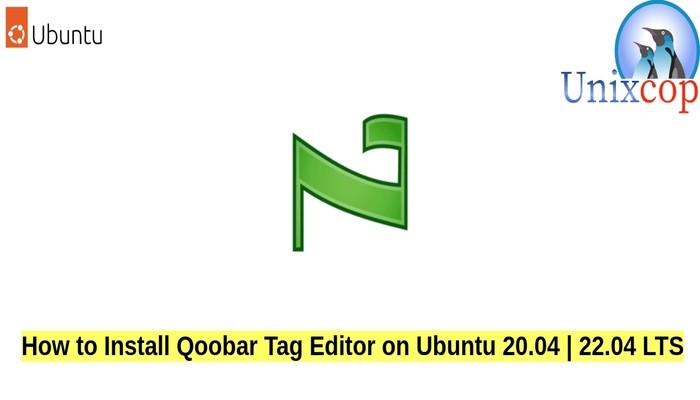In this tutorial, we will show you how to install Qoobar Tag Editor in Ubuntu systems.
Qoobar is a simple tagger which is designed for editing tags in files of classical music.
Qoobar uses Qt for GUI and Taglib for tags manipulation and runs under GNU/Linux, Mac OS X and Windows. It also uses parts of other libraries: loudgain library, some files from Qt Creator sources and KDE sources.
Install Qoobar on Ubuntu-APT method
Follow the steps below to get started with Qoobar :
- Update your Ubuntu system packages with running the below command:
sudo apt update -y && sudo apt upgrade -y- Qoobar package is not available on Ubuntu base repository. So You can install it via importing PPA repo as follows:
sudo add-apt-repository ppa:aleksej-novichkov/ppa -y
- Run the command below to reflect on PPA
sudo apt update -y- Then install Qoobar as shown below:
sudo apt install qoobar -yInstall Qoobar on Ubuntu-Flatpak method
Follow the steps below to get started with Qoobar :
- Update your Ubuntu system packages with running the below command:
sudo apt update -y && sudo apt upgrade -yFlatpak, formerly known as xdg-app, is a utility for software deployment and package management for Linux. It is advertised as offering a sandbox environment in which users can run application software in isolation from the rest of the system.
- So install the Flatpak manager with running the following command:
sudo apt install flatpak -y- Enable Flatpak using the following command
sudo flatpak remote-add --if-not-exists flathub https://flathub.org/repo/flathub.flatpakrepo- Install Qoobar using the following flatpak command.
flatpak install flathub io.sourceforge.qoobar.Qoobar -y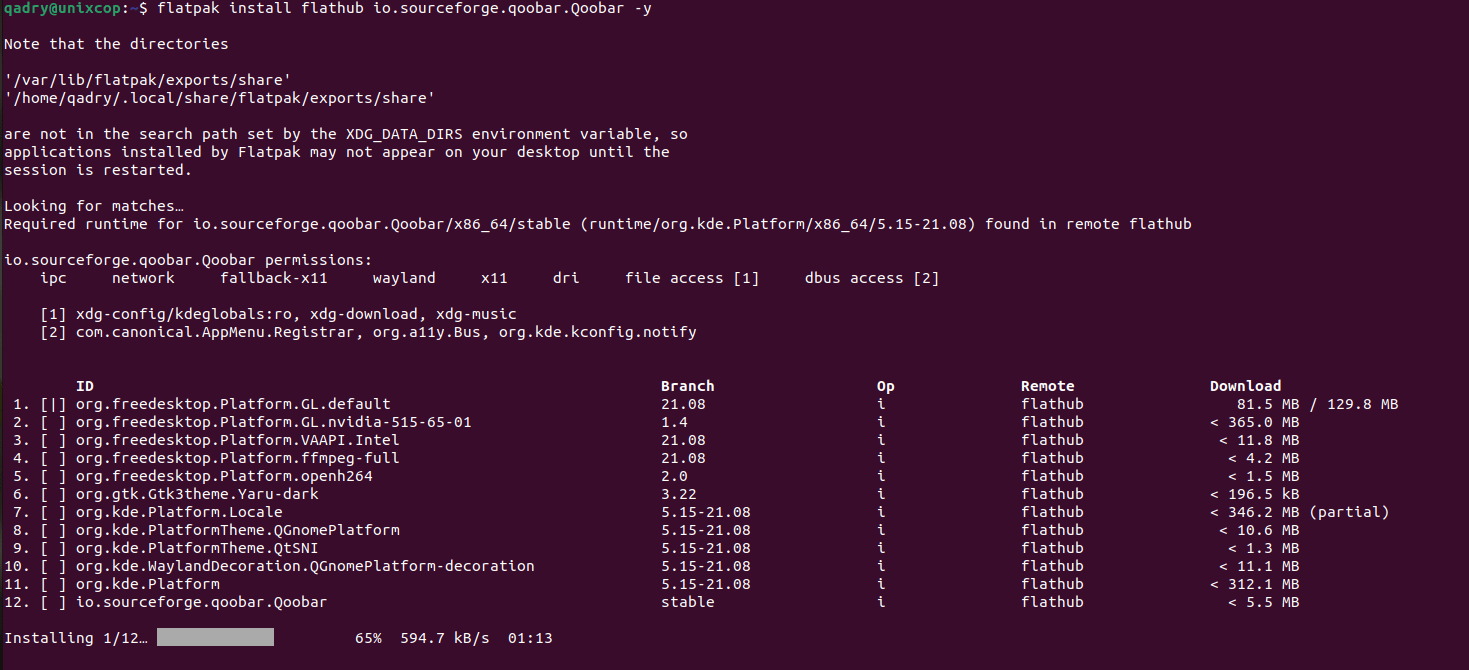
Access Qoobar
- Flatpak users will need to launch using the command below:
flatpak run io.sourceforge.qoobar.Qoobar- Qoobar will be launched as shown below
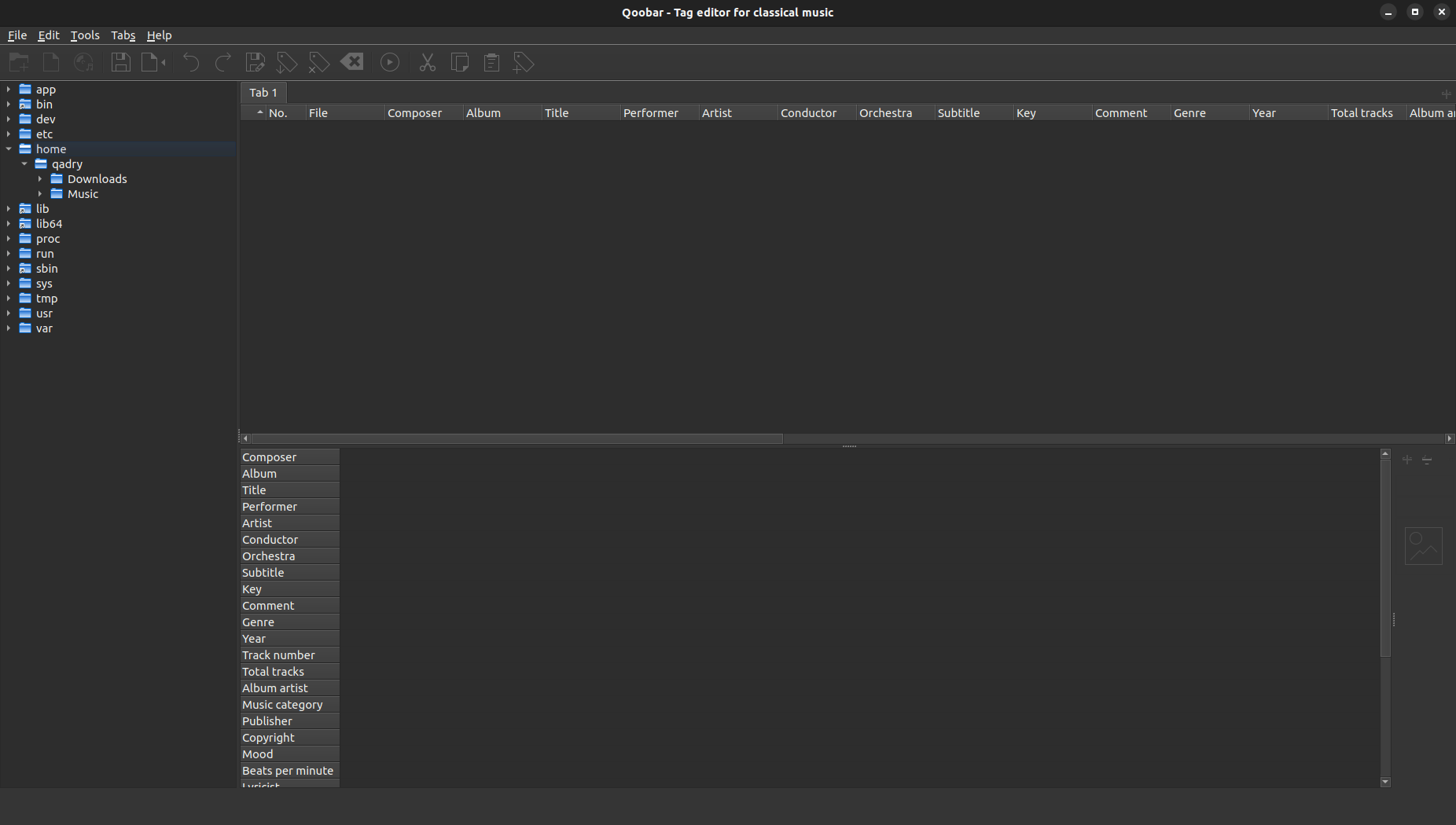
How to Remove (Uninstall) Qoobar
- Remove qoobar APT Method
sudo apt autoremove qoobar --purge -y- Remove Qoobar -Flatpak Method
sudo flatpak uninstall io.sourceforge.qoobar.QoobarInstall Qoobar -Conclusion
That’s it
Thanks.