Hello! This time we will discuss what could be the top 10 file compression tools. File compression is required all the time to keep data backed up and safe as well. In addition, filing backup compression practice reduces the chances of critical data getting accidentally damaged. Why file compression is a must, let’s have a look.
Why File compression tools are must have ?
- Reduce disk storage- After getting file compression, we can save lots of drive storage.
- Protect from malwares- Yes, if files are well compressed, they can be protected from malware infections upto an extent.
- Reduce changes of data corruption- Files cannot be tempered, easy to to keep data intact.
- Easy to backy- Instead of keeping piles of files, just get singple compressed file.
- Batter protection- You can keep the archive as encrpyted or password protected, hard to break.
The List Of Top 10 Compression Utilies
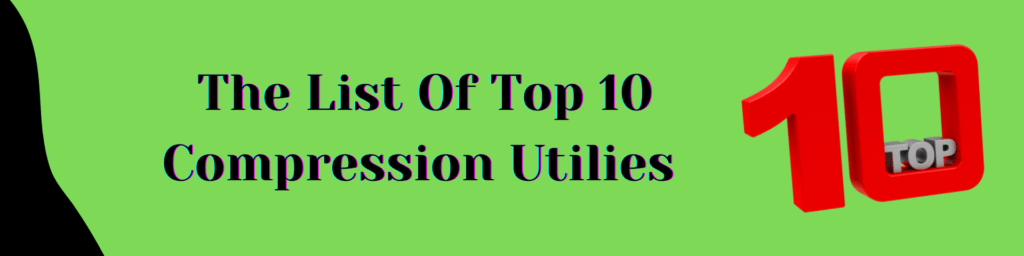
I tried to put together a shortlist of commands and GUI applications that can be used for Linux file compression. It is critical to select the right version for your needs. For demonstrations, I will use Ubuntu 21.04. However, similar tools will work equally well across all Linux variants. Check it out!
1. Tar
Tar is the classic and evergreen CLI tool for file compression. Here you can add multiple files with a single command. You
$ tar [options] [archive-file] [file or directory to be archived]
For example, create an archive with multiple files. Here 2 files will get compressed in a single archive named demo1.tar
$ tar cvfM demo1.tar -f 1.txt 2.txt
2. P7Zip
A well-known tool, GUI utility for 7Zip. Not available by default.
Install application using snap
$ # sudo snap install p7zip-desktop
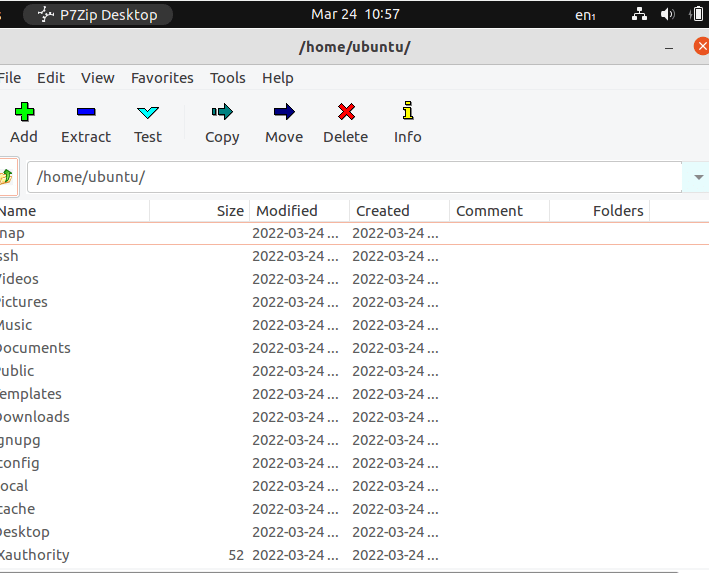
3. lzma
LZME is an alternative to gzip and bzip2. In fact, compression is better than both tools. Quick to install and easy to use. Have a look.
Compress file
$ lzma -c --stdout 1.txt 2.txt 3.txt > test.lzma
Decompress File
$ unlzma test.lzma
4. xz
Create smaller size compressed files, a better replacement of gzip.
$ xz demo2.txt
Decompress file
# xz -d demo2.txt.xz
5. bzip2
Bzip2 is available with all of the famous Linux derivatives. If not! can be installed with apt easy.
$ apt install bzip2
Compress files with Bzip2
$ bzip2 demo1.txt
Decompress files
$ bzip2 demo1.txt.bz2
6. pax
Pax may take various options of command lines. Good archine tools for pro users. You can list the content of archine files using pax. By default, the package is not installed in Ubuntu.
Install the Package.
$ apt install pax
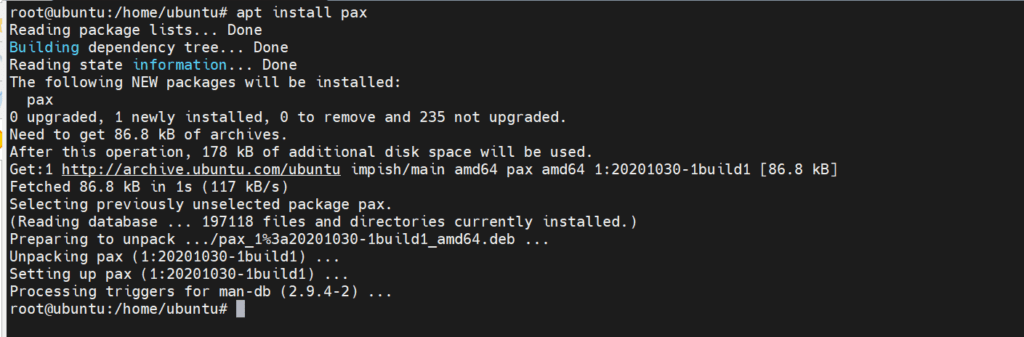
Compress files using pax.
$ pax -wf demo.tar testdemo1.txt
Decompress demo file
$ pax -r demo.tar
7. ISO
The most famous compression tool is used as one of the common compression utilities. Highly useful to get an optical drive backed up in the form of raw image files known as iso. Let’s have a look.
# dd if=testdemo3.txt of=demo.iso
Where if= input file & of = output file.
8. Archive Manager
The GUI file compression utility comes as the default feature of all Linux derivatives. Where are of the file compression file formats are already avaiable.
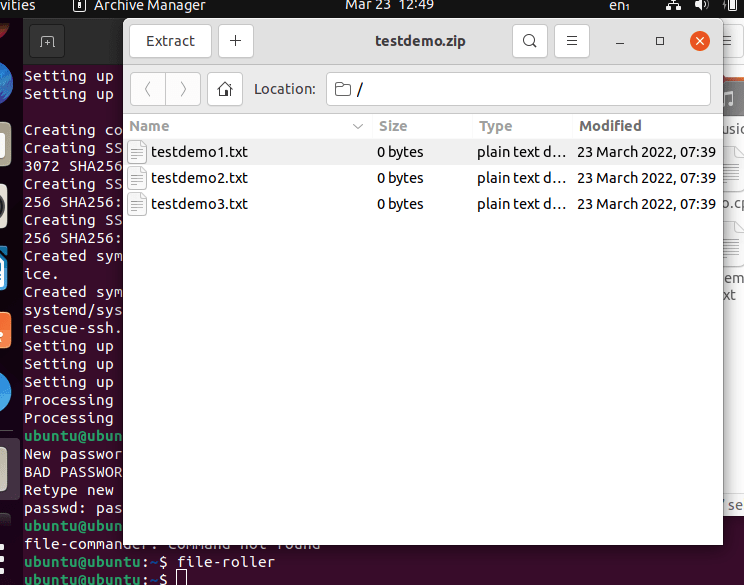
9. lzop
The classical example of File compression tools. Comes as default. Easy tool to get directory backups have a look!
Install package
$ apt install lzop
Example
$ lzop -v testdemo1.txt
Decompress
$ lzop -d testdemo1.txt.lzo
10. Peazip
Another GUI tool to manage all types of file formats. Download package and install.
$ sudo dpkg -i peazip_8.5.0.LINUX.GTK2-1_amd64.deb
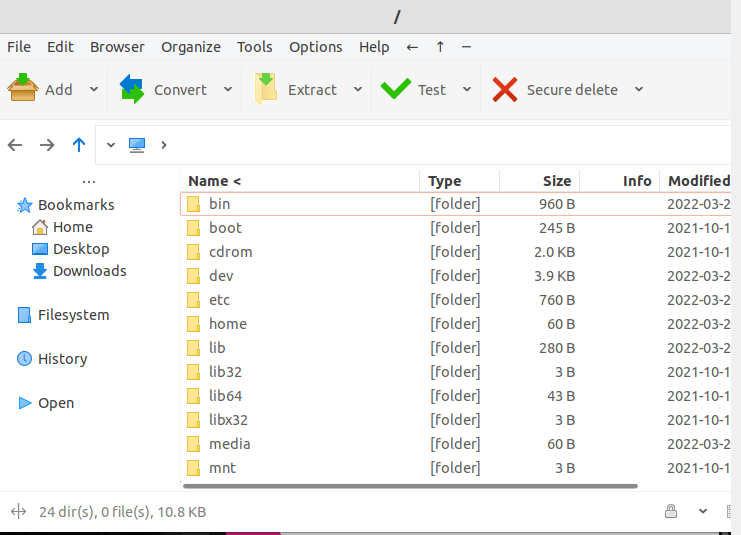
Here were some of the famous compression tools for Linux. Hope they will be useful for your day-to-day backup and data movement work. Great Day!


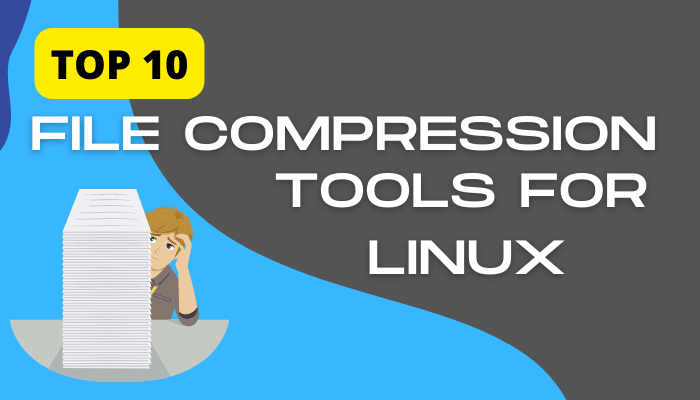

I hope you realize that #1 you listed bzip2 twice, and that as a result
#2 you do not have 10 utilities listed, but only 9. I also wonder what your justification is for leaving out things like LZ4, ncompress, snappy, etc.
Hi William
#1- I rectified the error.
#2- I was intended to list only 10 tools. Sure I will write about other tools, some another time.