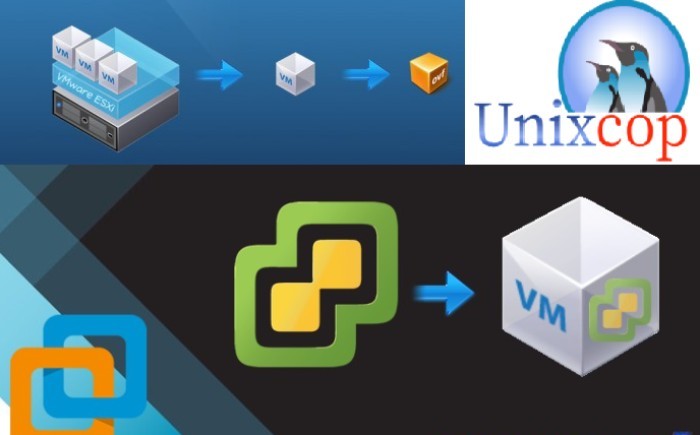If you were getting following error while importing the OVF/OVA in your VMWare ESXi server.

This error is related to the virtual hardware version configured for the OVF template – it is not supported by the used vSphere version because you are using different version of VMWare ESXi version. Fortunately there are workaround to fix this issue.
Solution # 1:
Download and install the OVFTool. Here’s a link for that.
Then run the following command.ovftool <path of .ovf file> <path for converted .vmx file>
Then you will get a VMX file. You will have to edit the Hardware version in it. Change it to a version that is compatible with your hardware. Once you do this, save the VMX file.
Then you need to convert the VMX back to OVF.
The command for that isovftool <path of .vmx file> <path for converted .ovf file>
After this is done you can deploy the OVF.
Solution #2:
To avoid wasting time extracting/rebuilding with OVF tool you can just edit the OVF file, change the line that says “VMX-XX” (as per your requirement) whatever version works with your ESXI. Then use a hashing utility to calculate the SHA-1 of the edited OVF file and replace the corresponding SHA-1 hash in the “.mf” file.
Step 1 – edit the ovf file:
- open the .ovf file with an editor
- find the line
<vssd:VirtualSystemType>vmx-12</vssd:VirtualSystemType> - change
vmx-12to eg.vmx-19(or another hw-version working with your ESXi) as you are using VMWare ESXi 7.0.2 version so the virtual hardware version should be 19, for more detail please see the article. - save the changes
Step 2 – Calculate SHA-1 and change .mf file:Now you have to replace the corresponding SHA-1 of the edited OVF file in the .mf file:If you have a hashing utility, calculate the SHA-1 of the edited .ovf file and replace the hash in the .mf file.
Then the import of the OVF Template should work without any problems/errors.If you do not have an hashing utility, download one. You can use eg “HashmyFiles” from NirSoft if you want.
Conclusion:
In this article we have have gone through couple of solutions to fix the OVF import issue in VMWare EXSi.