Hello, friends. Today, you will learn how to run multiple versions of PHP on a server with Rocky Linux 9 / 8
As we all know, PHP is an important language at server level since it has been used to create most of the web applications that exist. However, many times having so many web applications on the same server can cause the need to have several versions of PHP.
Let’s go for it.
Running multiple versions of PHP on a server with Rocky Linux 9 / 8
Preparing the system
Before starting, open a terminal or via SSH access the server and completely update the system.
sudo dnf updateNext, add the EPEL and REMI repositories.
sudo dnf install -y https://dl.fedoraproject.org/pub/epel/epel-release-latest-9.noarch.rpm
sudo dnf install -y https://rpms.remirepo.net/enterprise/remi-release-9.rpmIn the case of Rocky Linux 8 run
sudo dnf install -y https://dl.fedoraproject.org/pub/epel/epel-release-latest-8.noarch.rpm
sudo dnf install -y https://rpms.remirepo.net/enterprise/remi-release-8.rpmNext, refresh the system repositories:
sudo dnf makecacheNow we can continue.
Install httpd
For this post, we will use Apache as a web server. First, install it with this command
sudo dnf install httpdStart it up and set the appropriate firewall relays.
sudo systemctl enable --now httpd
sudo firewall-cmd --add-service=http --permanent
sudo firewall-cmd --reloadNow we can continue.
Install different PHP versions on Rocky Linux
For this post, we will use PHP versions 7.4 and 8.1. First install them, with this command.
sudo dnf install php74 php74-php-fpm
sudo dnf install php81 php81-php-fpmNow create two PHP execution scripts. Each script will handle each version. Start with the one for PHP 8.1
sudo vi /var/www/cgi-bin/php81.fcgiAnd add the following
/bin/bash
exec /bin/php81-cgiSave the changes and close the editor.
Now it is the turn of the other script for PHP 7.4
sudo vi /var/www/cgi-bin/php74.fcgiAnd add the following:
#!/bin/bash
exec /bin/php74-cgiMoreover, save the changes and close the editor.
Set permissions on the files
sudo chmod 755 /var/www/cgi-bin/php*Now it is necessary to make new Virtualhost for the different PHP versions. The idea is that they work on ports besides 80 but you can also configure a specific version for this.
Create the configuration file for PHP 8.1
sudo vi /etc/httpd/conf.d/php81.confAdd this content
Listen 8181
<VirtualHost *:8181>
ServerAdmin [email protected]
ServerName exmaple81.com
DocumentRoot /var/www/html
DirectoryIndex index.php index.html
<FilesMatch "\.php$">
<If "-f %{REQUEST_FILENAME}">
SetHandler "proxy:unix:/var/opt/remi/php81/run/php-fpm/www.sock|fcgi://localhost"
</If>
</FilesMatch>
ScriptAlias /cgi-bin/ "/var/www/cgi-bin/"
AddHandler php81-fcgi .php
Action php81-fcgi /cgi-bin/php81.fcgi
<Directory "/var/www/html">
AllowOverride All
</Directory>
</VirtualHost>Save the changes and close the editor.
Now it’s PHP 7.1’s turn
sudo vi /etc/httpd/conf.d/php74.confAnd add
Listen 8074
<VirtualHost *:8074>
ServerAdmin [email protected]
ServerName 74.test
DocumentRoot /var/www/html
DirectoryIndex index.php index.html
<FilesMatch "\.php$">
<If "-f %{REQUEST_FILENAME}">
SetHandler "proxy:unix:/var/opt/remi/php74/run/php-fpm/www.sock|fcgi://localhost"
</If>
</FilesMatch>
ScriptAlias /cgi-bin/ "/var/www/cgi-bin/"
AddHandler php74-fcgi .php
Action php74-fcgi /cgi-bin/php74.fcgi
<Directory "/var/www/html">
AllowOverride All
</Directory>
</VirtualHost>Save the changes and close the editor.
Create a PHP file to demonstrate the operation.
sudo nano /var/www/html/index.phpAdd some content
<?php
phpinfo();
?>Then, you have to enable PHP-fpm and restart Apache
sudo systemctl enable --now httpd.service php81-php-fpm.service php74-php-fpm.service php74-php-fpm.serviceNow open a web browser and visit http://your-server:8181 and you will see run the PHP 8.1 version of PHP 8.1
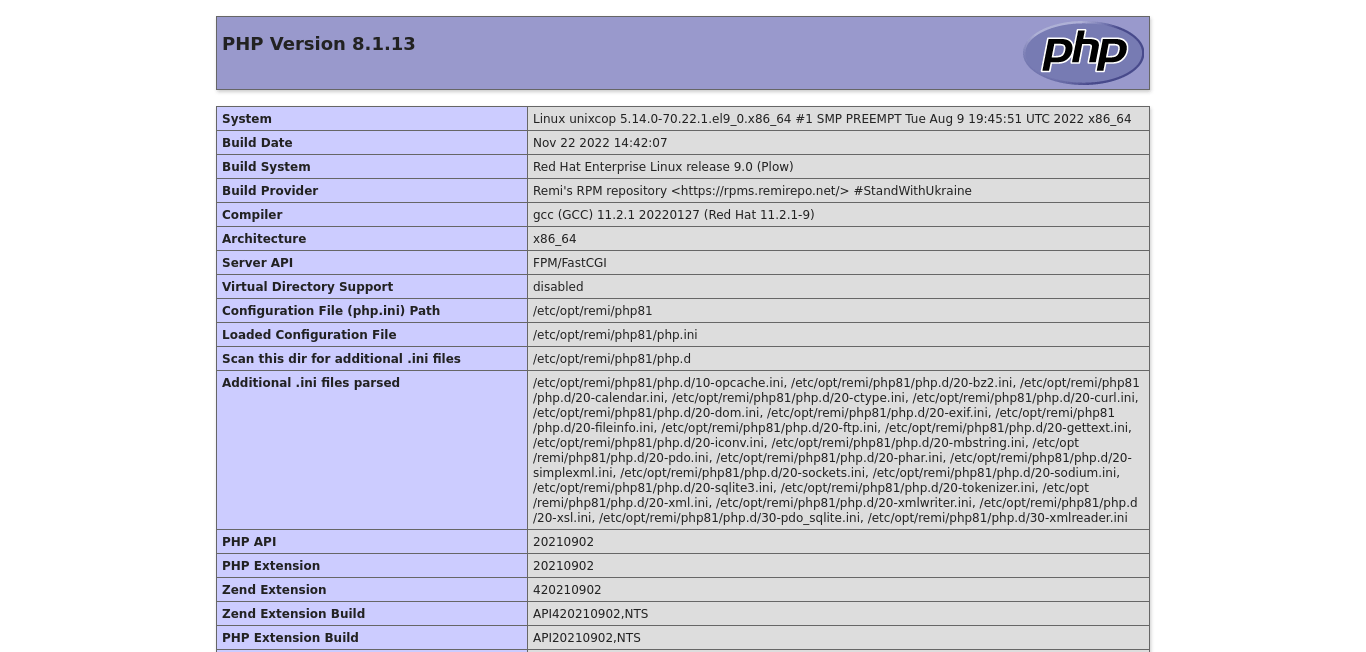
And open http://your-server:8074 to check the version with PHP 7.4
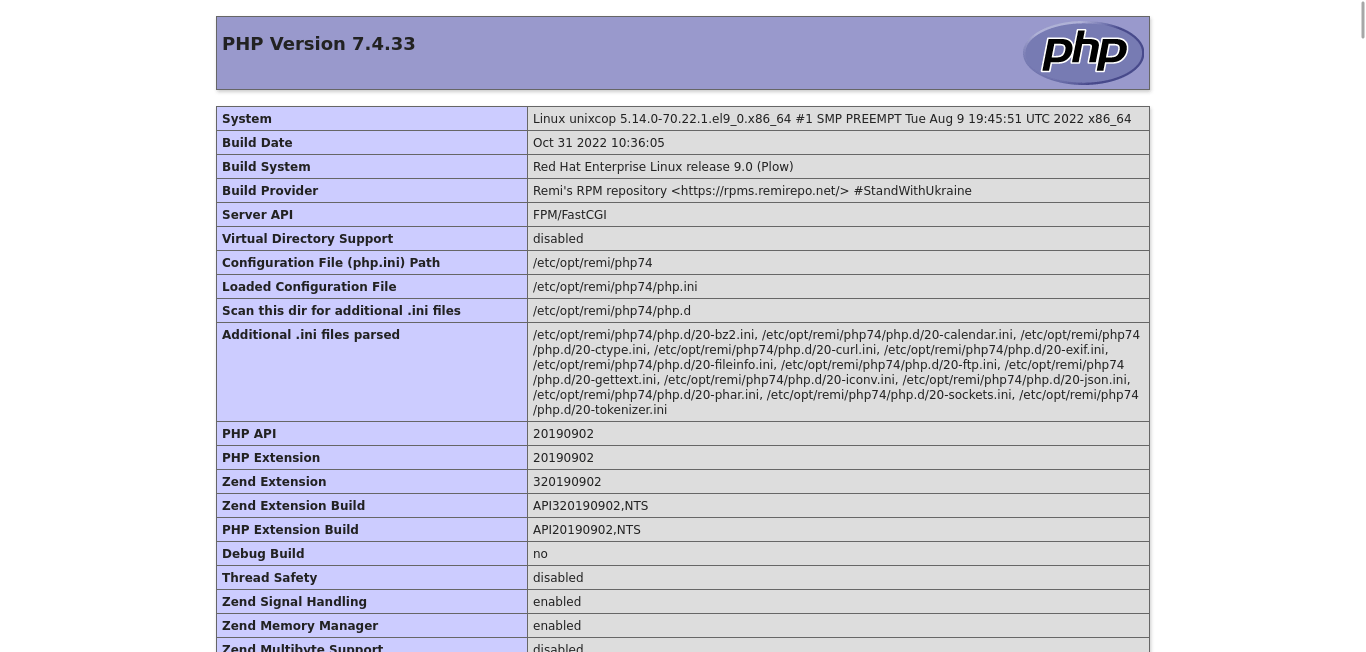
Remember that for all this to work, you have to open the specified ports.
Conclusion
With this post, you learned how to manage several PHP versions on the same server. It is a great solution for many cases.



