There are many tools to monitor systems, but occasionally, they can be overwhelming because of the number of options they have and if you are looking for a specific one, then you should find a good and simple one. For example, today, you will learn how to use bmon to Monitor the bandwidth.
According to the tool’s GitHub profile
bmon is a monitoring and debugging tool to capture networking related statistics and prepare them visually in a human friendly way.
So, it is simple in its purpose because it only shows network bandwidth and statistics. All in a friendly presentation and via terminal, so you don’t have to sacrifice resources.
It is released under the MIT license, so it is open source. And since it is so simple, installing it is the least important thing.
Let’s go for it.
Install Bmon on Linux
Bmon is not installed by default on any Linux distribution, but that doesn’t complicate it. In fact, being present in the main repositories of many distributions, the process is simple.
Open a terminal on your system and try to update the system. Then, install it
#Debian, Ubuntu and derivatives
sudo apt install bmon
#RHEL and derivatives
sudo dnf install bmon
#For OpenSUSE
sudo zypper in bmon
#For Arch Linux, Manjaro and derivates
sudo pacman -S bmon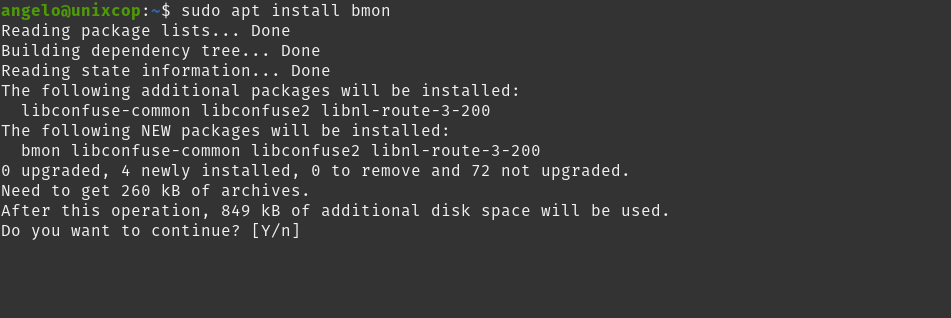
In case you have Homebrew on your system. You can use it to install Bmon.
brew install bmonSo, it is available for most Linux distributions.
Once installed, you can use it without any problems from the terminal.
Show network traffic with bmon
Once you have it installed, then you have to run it.
bmonThere you will see a screen like this
It will start displaying the statistics of the loaded interfaces. However, you will notice that there are no graphics, and this is because they are disabled by default. To achieve this, press the g and i keys to display more information.
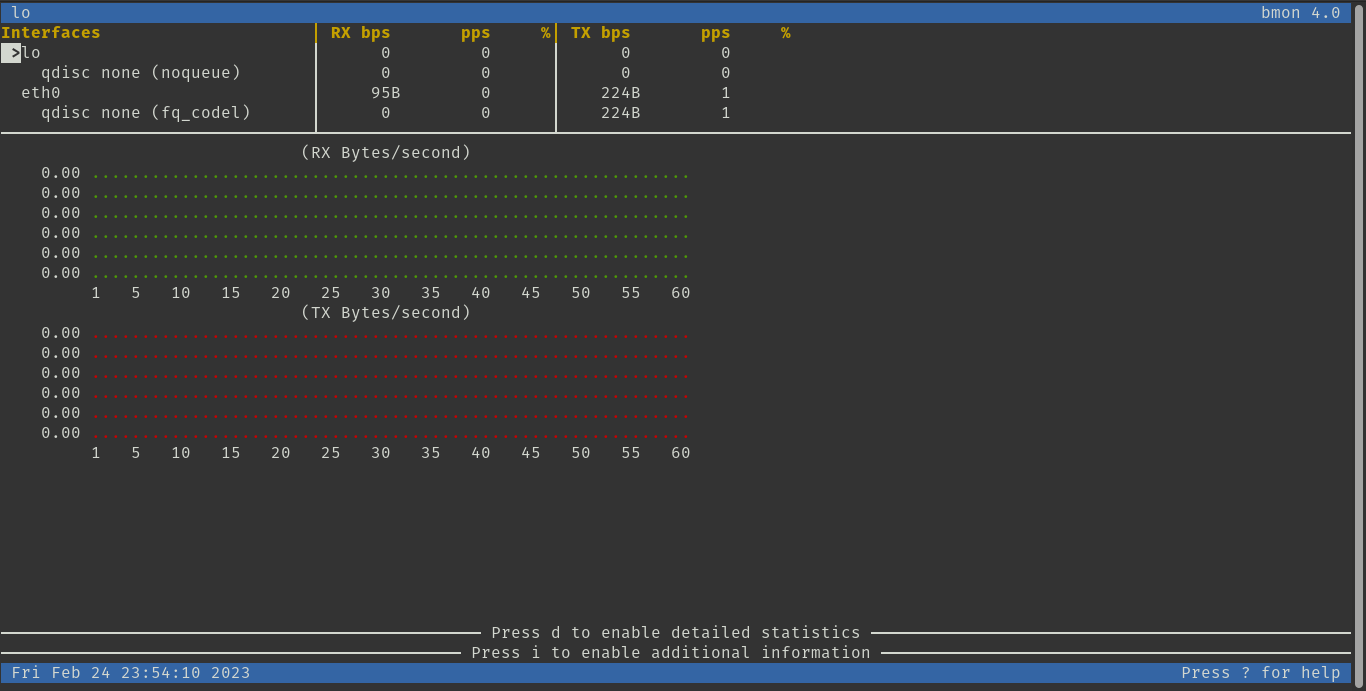
If you need to consult a quick usage guide, you can press SHIFT + ?.
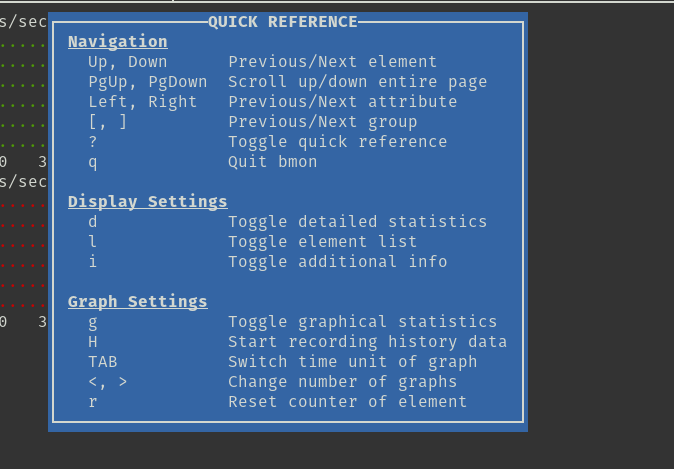
To exit, you have to press q and you will be shown a message confirming the changes.
Now, the bmon command has some options to improve its use.
For example, you can specify the network interface to monitor.
bmon -p [interface]If you want to display the results in bits, you can add the -b option.
bmon -pb [interface]You can also specify a time interval in seconds to evaluate
bmon -r [seconds] -p [interface] Conclusion
Bmon is a fantastically simple tool that allows you to monitor the bandwidth of network interfaces. Today, you learned how to install and use it a little at a time.



