Hello, friends. We continue our series of posts about webmin. Now we will show you something very simple but that can help us on many occasions. In this post, you will learn how to manage the system logs using Webmin.
Install Webmin on Debian 11
As we have been observing, you have to install Webmin on Debian 11 for that we have a post prepared.
How to install Webmin on Debian 11?
After this, then you can continue with our post.
Viewing system logs using Webmin
Before we start we have to make a pertinent clarification.
Although Webmin has a module that allows us to manage system modules, it is not a dedicated tool. In situations where you have to manage many files on many servers, it is better to use professional and dedicated tools.
Therefore, this post is only intended to illustrate the Webmin module and not to provide professional solutions for maximum availability environments.
So, let’s get started.
Webmin has a dedicated module for system logs. To access it, you have to go in the left menu to System > System Logs and you will see the following
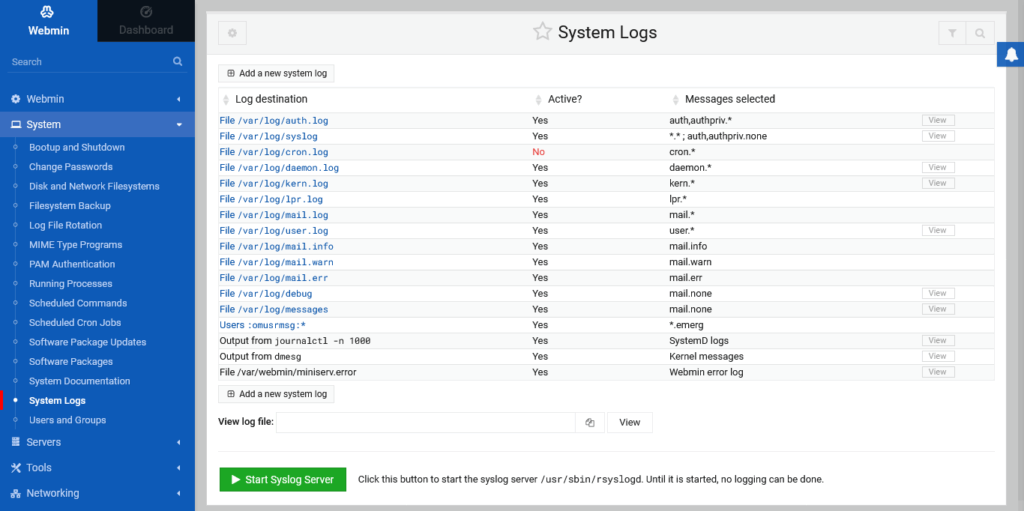
On this screen, you have several options to explore. First, you will see all system log files as well as the selected message. Next to it is the View button where you can check it.
But also, you can create a new log file or start a SysLog server on the system.
In the new log creation screen, you can set all the log options. In this section, will depend on the file and what you want to configure.
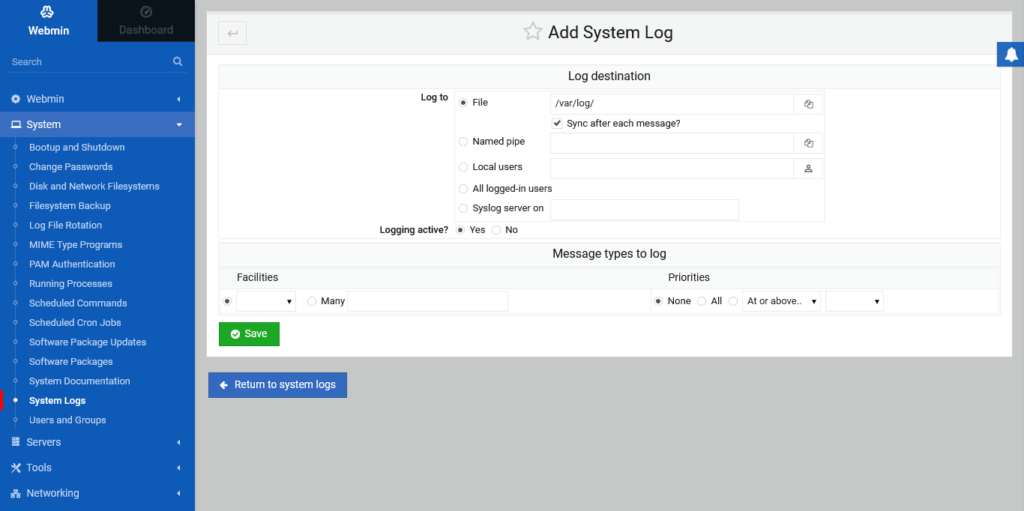
If you click on any of them, then you will get this window where you can edit the settings of the selected log.
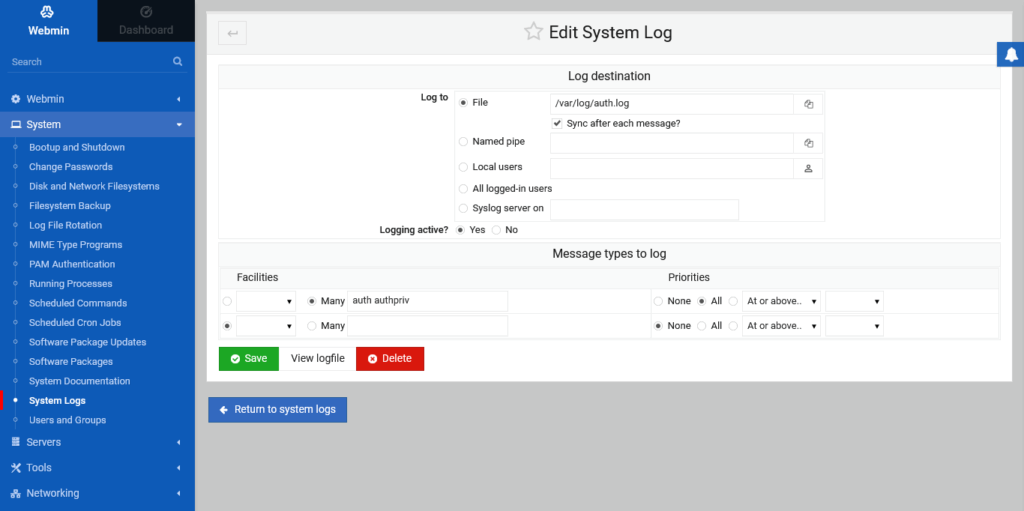
There you can define the file you are using, the priorities, and whether it should be active.
After the changes are made, click the Save button to save the changes.
Then you can manage the system logs using Webmin.
Conclusion
We have already talked about Webmin but we never tire of saying that it is a great application that makes things much easier with a Debian server. Although for the logs we have professional tools with Webmin we will be able to manage them in a basic way and it can be enough in small or home environments.
Enjoy it.



