Hello, dear friends. In this post, we will talk a little bit about Webmin on Debian 11. This will be the first of a series of posts dedicated to Webmin. So, it will be the base from where we can start.
What is Webmin?
Webmin is a control panel with a web interface that you can use to manage your servers. Using this application you will not need to have any knowledge of console, scripts, or configuration files, since the panel itself will take care of presenting you with easy-to-use and understand graphical options.
Webmin is ideal for many novice users who are learning how to use Linux or for those home servers that we don’t want to spend so much time on simple tasks.
Some of the things you can do with Webmin are
- You can create, edit and modify system user accounts.
- Also, it is possible to share files, using Samba folders or NFS file systems.
- Manage MySQL and PostgreSQL databases.
- Fully configure the system Firewall to improve server security.
So, let’s go for it.
Installing Webmin on Debian 11
The most correct way to install Webmin is by adding the official repository of the distribution. This way, we will have a stable, secure, updated and above all integrated application with the system thanks to APT.
So, this method will be the one chosen in this post.
Connect to your server and make sure it is updated.
apt update apt upgrade
It is recommended to do this process as the root user.
After this, you have to add the Webmin repository to the system.
echo "deb https://download.webmin.com/download/repository sarge contrib" | tee /etc/apt/sources.list.d/webmin.list
Next, install the gnupg2 package in order to continue.
apt install gnupg2
Now we have to add the GPG key of the previous repository so that the system can use it without problems. This step is essential for the security of the system.
wget -qO - http://www.webmin.com/jcameron-key.asc | gpg --dearmor > /etc/apt/trusted.gpg.d/jcameron-key.gpg
Now yes, refresh APT
apt update
Finally, install Webmin by executing the following command
apt install webmin
To start it, run
cd /etc/webmin ./start
You can then enable Webmin to start up with the system.
systemctl enable webmin
And even verify the status of the service
systemctl status webmin
Checking the installation of Webmin
Webmin is available on port 10000 of TCP so we have to open it in the firewall.
How to open ports on Debian / Ubuntu
Then, you can open a web browser and go to https://serverip:10000 and you will see the following screen
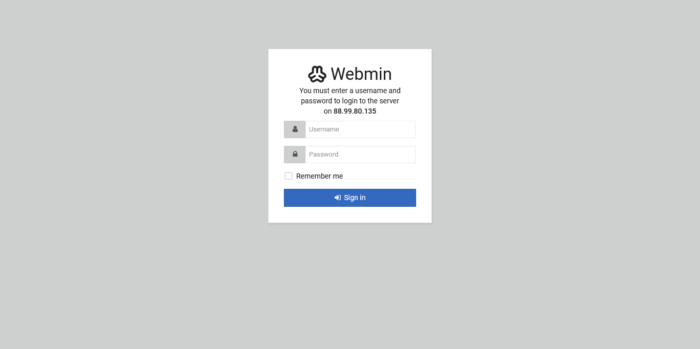
Now you just need to log in with your system user username and password. In this case, I will do it with the user root.
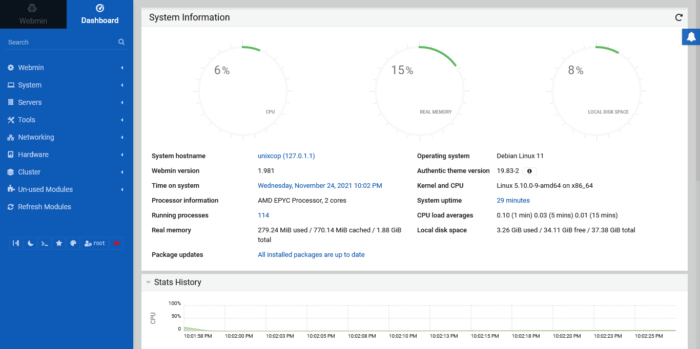
When you log in, you will see the main Webmin screen.
So, enjoy it.
Conclusion
Webmin is a fairly simple-to-use administration panel with many features that make it powerful and useful. On top of all this, it is open source and we can take full advantage of it on our servers.
More info Webmin Documentation, Website



