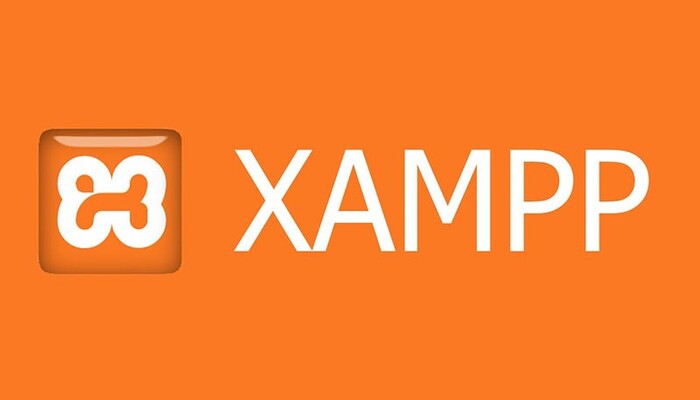XAMPP stack is an open source Apache Distribution consists of cross-platform software (X), Apache (A), Maria DB (M), PHP (P) and perl (P). Developers normally use this platform for testing of softwares and webpages. In this tutorial we will learn how to Install XAMPP in Linux.
Install XAMPP
First, download the XAMPP package from Apache Friends official website.
Click on XAMPP for Linux as shown in the below image to download the package.
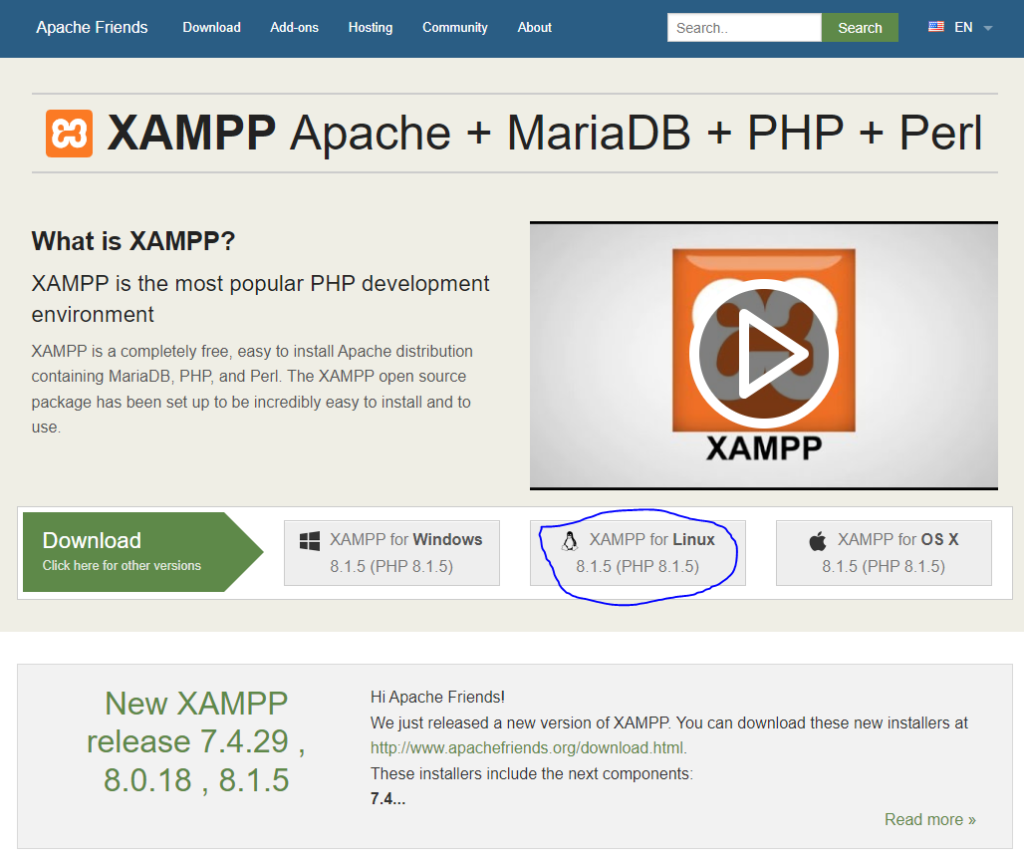
Now change the directory to where your package is downloaded. In my case it has been present in the Download directory. Use the following command to do so:
cd /home/waqar/Downloads
You can also see the package in the Downloads directory in GUI.
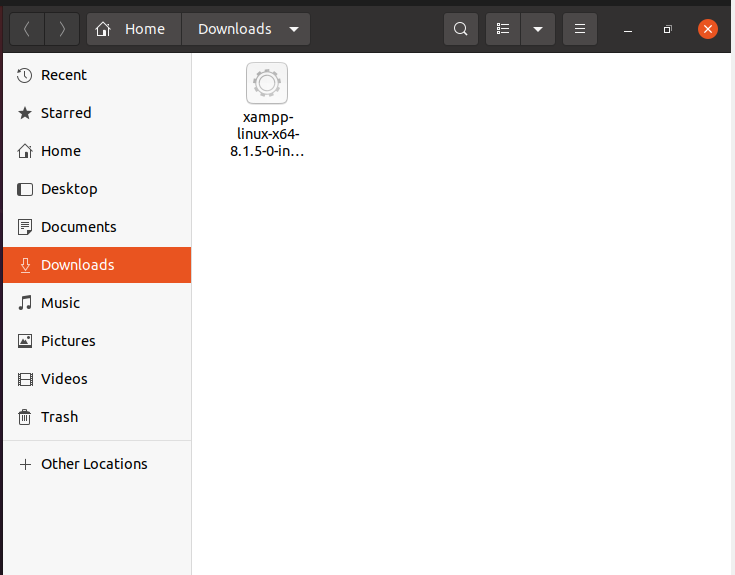
Now, give the file executable permission using the following command:
chmod +x xampp-linux-x64-8.1.5-0-installer.runNow, execute the script to install XAMPP using the following command:
./xampp-linux-x64-8.1.5-0-installer.runXAMPP installation wizard will open. Click on Next as shown in the image below:
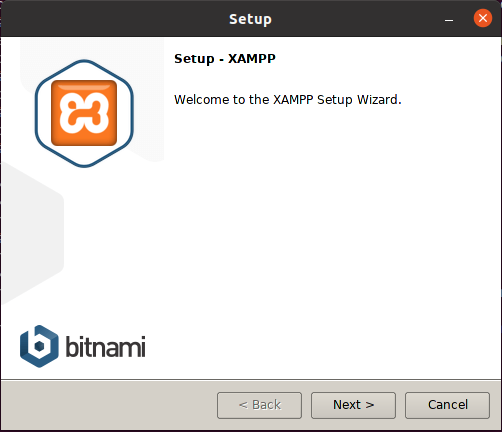
Select the components you want to install and then click Next as shown in the below image:
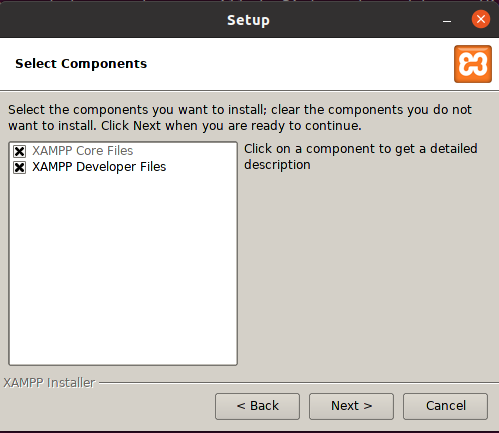
Now prompt will show you the installation directory of XAMPP Click Next as shown in the following image.
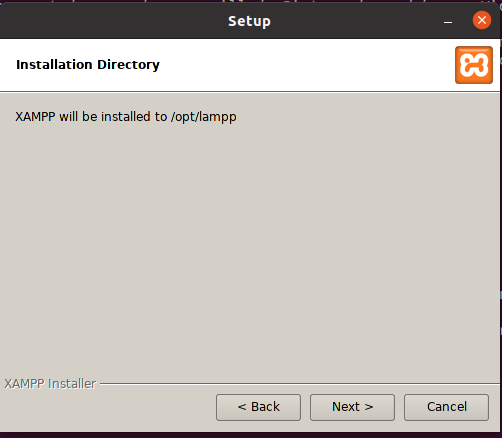
Uncheck the box as shown in the below image if you don’t want to install additional packages then click Next.
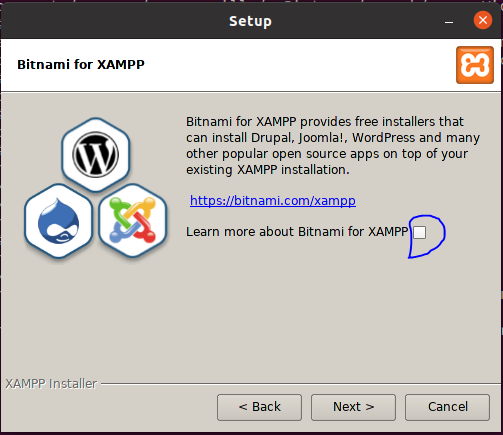
Now setup is ready to install XAMPP click next as shown in the image below:
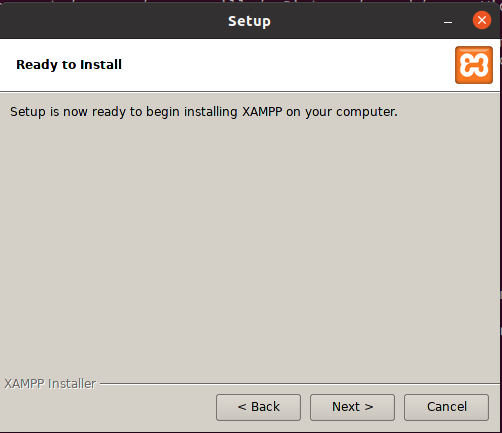
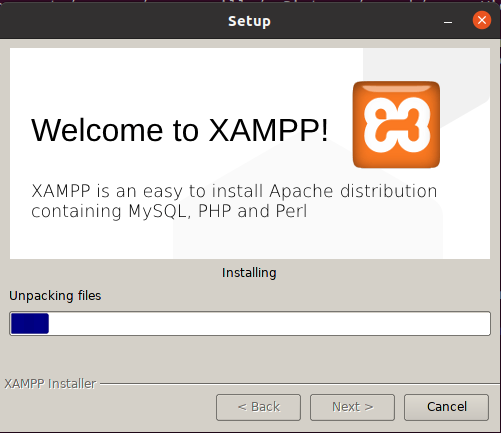
XAMPP is being installed as shown image above.
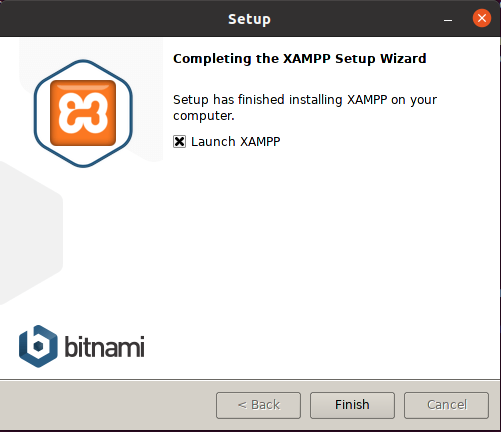
XAMPP installation is complete as shown in above image. Click on Finish.
XAMPP launches its control panel as shown in the below image:
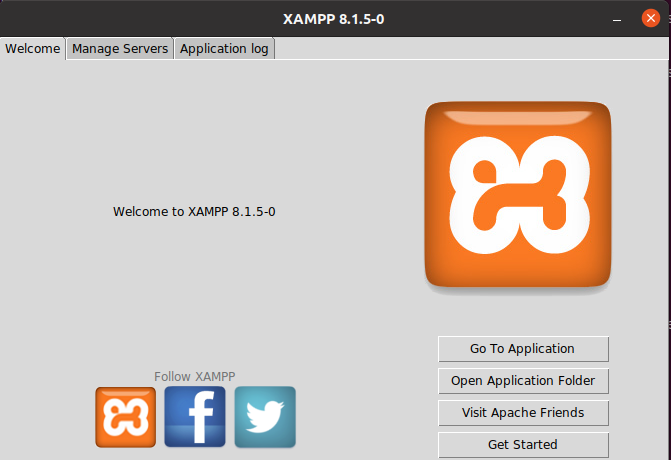
Click on the Manage Servers tab ass shown in the above image to see the available services and their status.
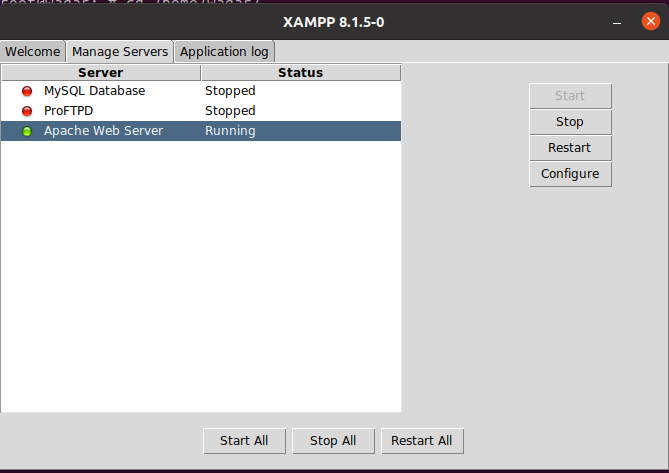
Verify XAMPP Installation:
After installation is complete open the following url in your browser to verify the XAMPP installation:
http://localhost/dashboard
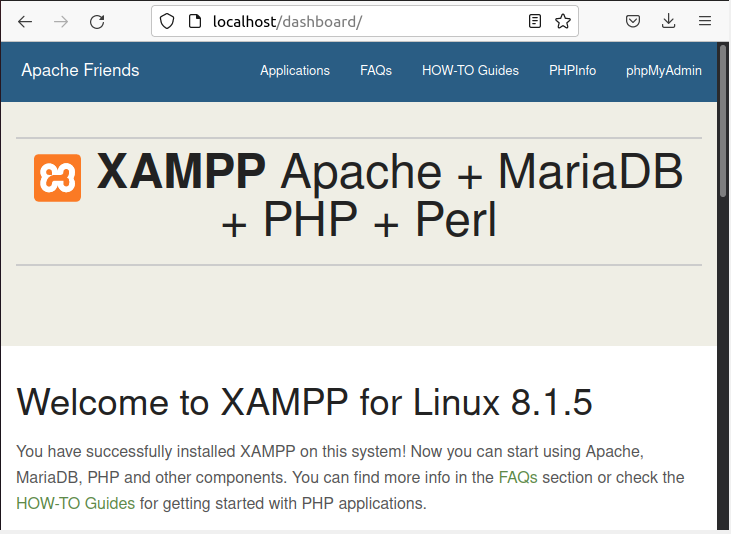
Next, verify Maria DB service by opening the following url;
http://localhost/phpmyadmin
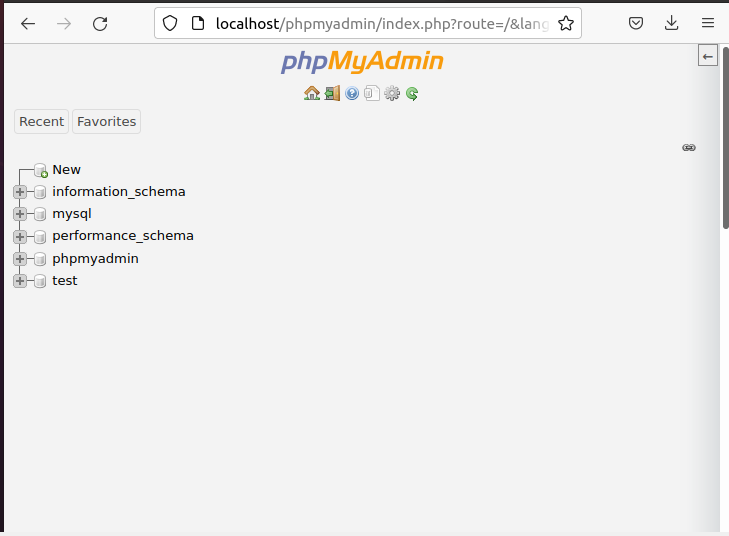
Now your XAMPP Installation is verified successfully. you can now use it according to your need.
Uninstall XAMPP:
To uninstall XAMPP move to /opt/lampp directory using the following command:
cd /opt/lampp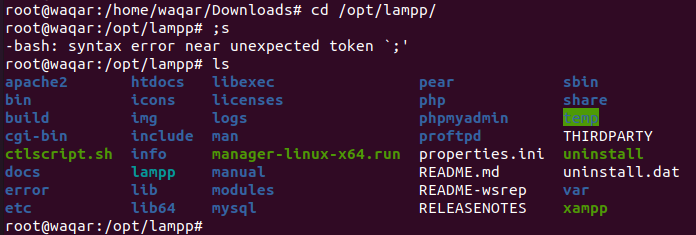
execute the following command to uninstall XAMPP:
./uninstallNow a prompt will appear asking you to uninstall XAMPP. Click on Yes as shown in the image below;
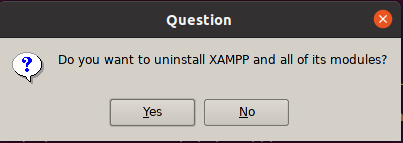
As shown in the image below XAMPP is being uninstalled:
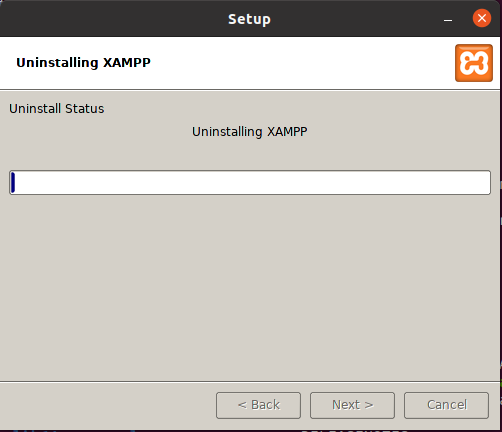
After uninstallation completes you will see the following wizard. Click on OK.
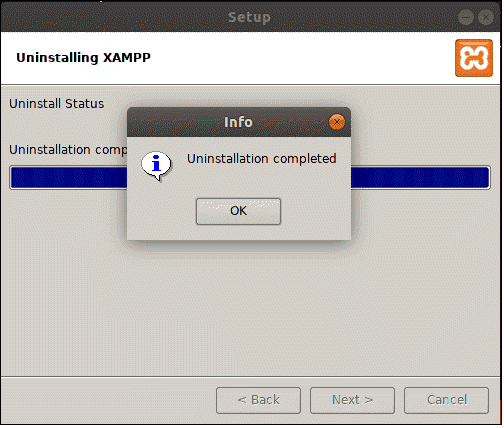
Lastly, Remove the directory /opt/lampp using the following command:
rm -rf /opt/lampp
Uninstallation of XAMPP is successful.