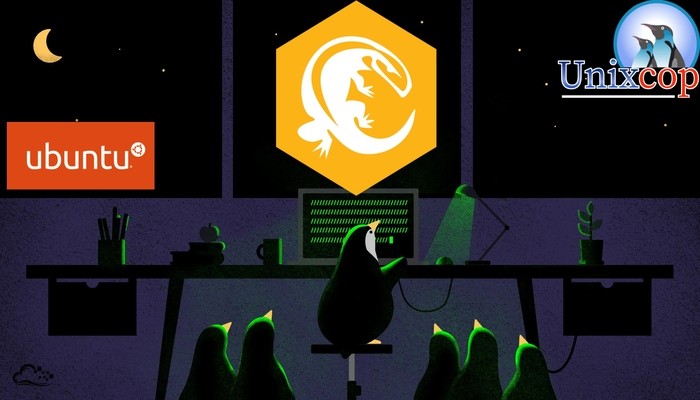Komodo Edit is a free and open-source code editor that supports various programming languages like Python, PHP, Ruby, HTML, and more. It offers a lot of features that make it an excellent choice for developers. In this article, we will guide you through the process of installing Komodo Edit on Ubuntu 22.04 LTS.
Step 1:
Update your system Before installing any software on Ubuntu, it is always a good practice to update your system. To do this, open the terminal by pressing Ctrl+Alt+T and run the following command:
sudo apt update && sudo apt upgradeThis command will update your system to the latest version.
Step 2:
Download Komodo Edit The first thing you need to do is to download the Komodo Edit package. You can download the package from the official website. Open your browser and navigate to the Komodo Edit download page. Choose the appropriate package for your system architecture and click the download button.
Alternatively, you can download the package using the wget command in the terminal. Open the terminal and run the following command:
wget https://downloads.activestate.com/Komodo/releases/12.0.1/Komodo-Edit-12.0.1-18441-linux-x86_64.tar.gz

This command will download the Komodo Edit package for version 12.0.1. Please note that the version number may change over time, so make sure to check the official Komodo Edit Download Page for the latest version number.
Step 3:
Extract Komodo Edit Once the package is downloaded, navigate to the directory where the package is downloaded, and extract it using the following command:
tar -xvf Komodo-Edit-12.0.1-18441-linux-x86_64.tar.gz
This will extract the contents of the package to a directory named Komodo-Edit-12.0.1-18441-linux-x86_64
Step 4: Komodo ubuntu
Install Komodo Edit To install Komodo Edit, navigate to the extracted directory and run the following command:
cd Komodo-Edit-12.0.1-18441-linux-x86_64/
sudo ./install.sh
This will start the installation process. Follow the on-screen instructions to complete the installation.
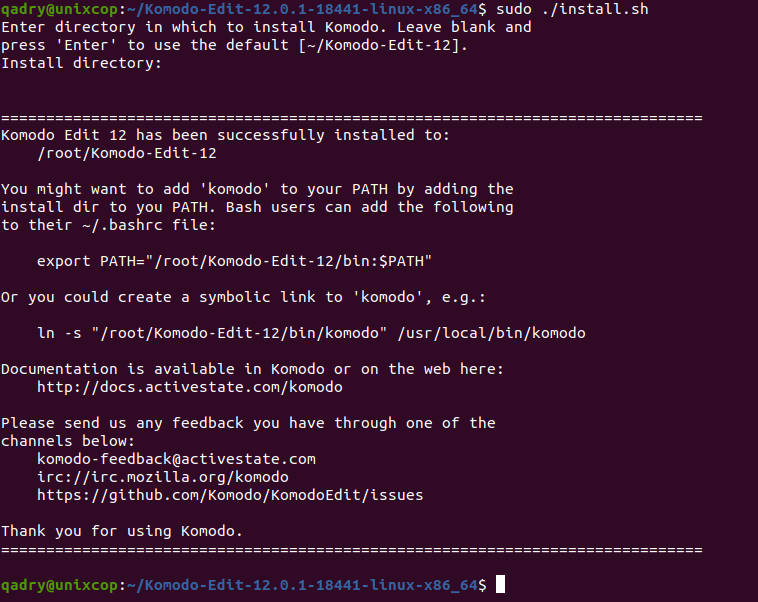
You might want to add ‘komodo’ to your PATH by adding the install dir to you PATH. Bash users can add the following to their ~/.bashrc file:
export PATH="/root/Komodo-Edit-12/bin:$PATH"Or you could create a symbolic link to ‘komodo’, e.g.:
ln -s "/root/Komodo-Edit-12/bin/komodo" /usr/local/bin/komodoStep 5:
Launch Komodo Edit Once the installation is complete, you can launch Komodo Edit by searching for it in the applications menu or by running the following command in the terminal:
sudo komodoFollow the Installation wizard instruction as shown below:
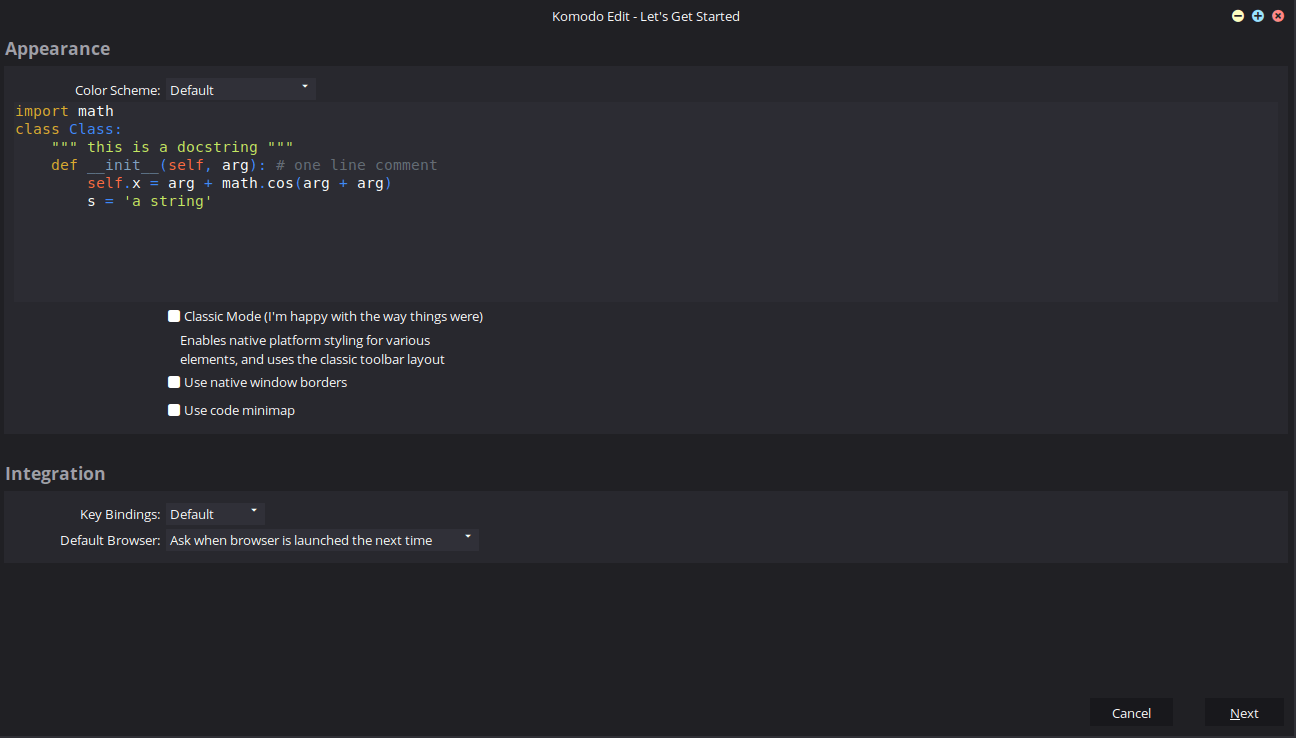
Once setup is finished, Komodo will launch Komodo Edit, and you can start coding.
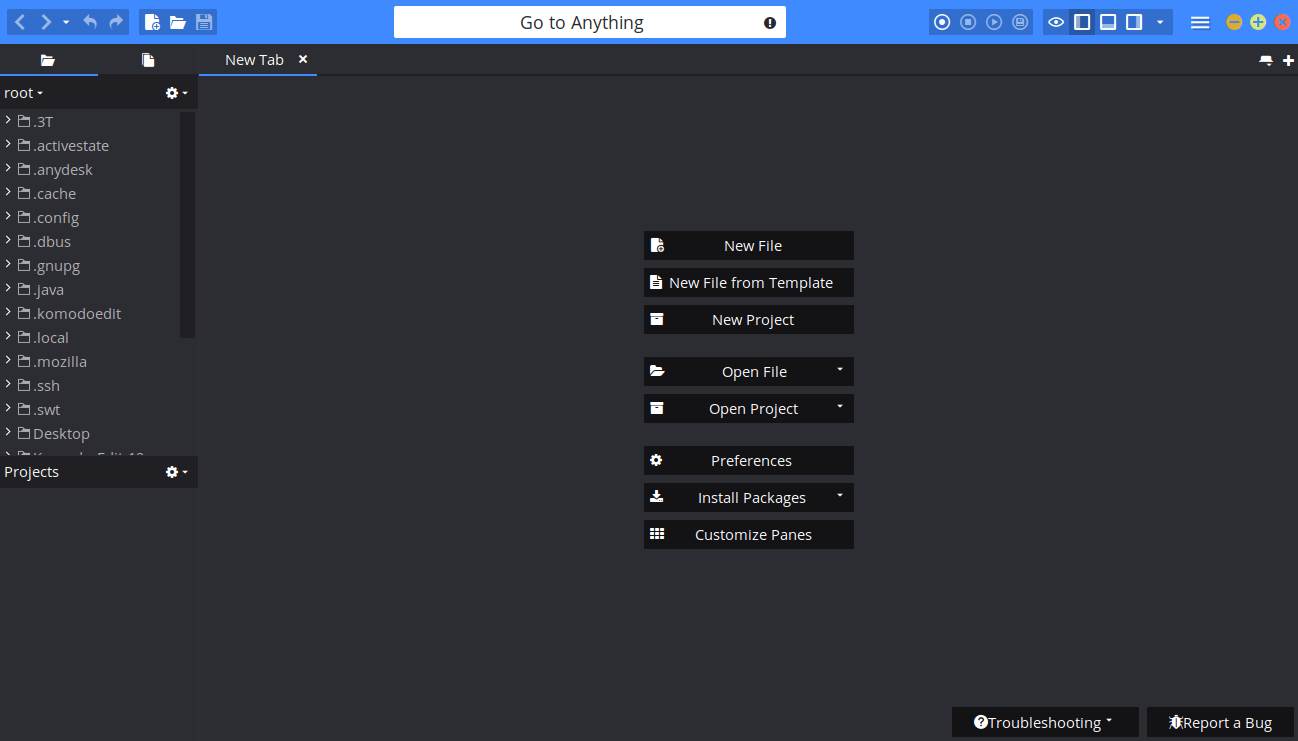
Conclusion
Komodo Edit is a powerful and versatile code editor that can help developers work more efficiently. In this article, we have provided a step-by-step guide to installing Komodo Edit on Ubuntu 22.04 LTS. By following these instructions, you can easily install and start using Komodo Edit to write your code.