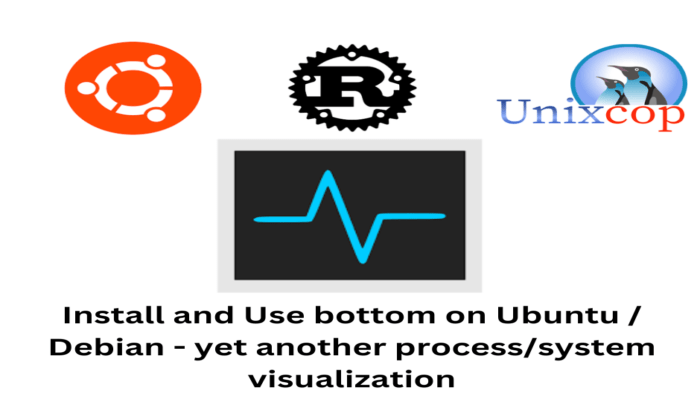Hello, friends. In this post, you will learn how to install Bottom on Ubuntu / Debian.
Bottom is another system resource monitor. However, although focused on the Linux desktop, it is also available for macOS and Windows.
With Bottom, you can expect the essential features such as:
- Graphical visualization widgets for: CPU usage over time, at an average and per-core level
- RAM and swap usage over time
- Network I/O usage over time
- Widgets for displaying info about: Disk capacity/usage Temperature sensors and Battery usage
In addition to this, it has support for Kill signals that you can use to kill processes that you consider necessary. And to visualize the active processes, you can use the tree view.
All this, you can also customize it with themes and change the order of the information widgets. So, in summary, we can say that it is an improved version of htop.
Let’s go.
Install Bottom on Ubuntu / Debian
To install Bottom on Ubuntu / Debian we have several methods available. So let’s go with it.
Method 1: Using Bottom DEB package for Ubuntu / Debian
This method is a life insurance, since the only thing we have to do is to download the DEB package that is prepared for Debian / Ubuntu.
First, open a terminal and make sure to update the system completely:
sudo apt update
sudo apt upgradeNow you can download the DEB package by running this command
curl -LO https://github.com/ClementTsang/bottom/releases/download/0.8.0/bottom_0.8.0_amd64.debThen, proceed to install it using APT
sudo apt install ./bottom_0.8.0_amd64.deb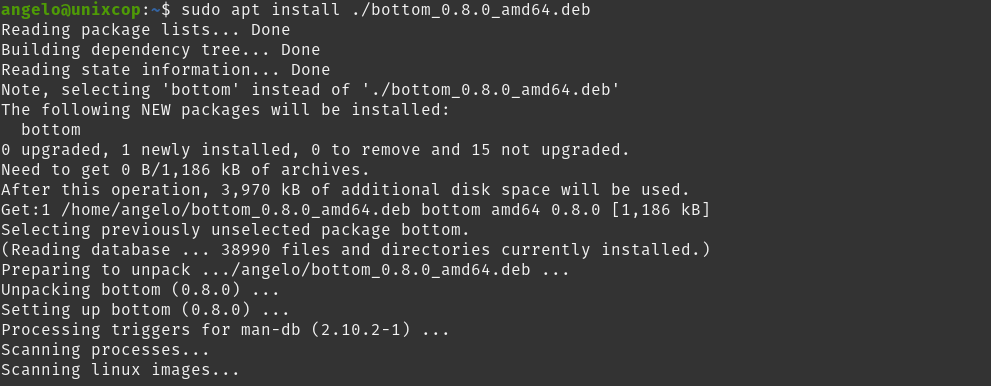
The process will continue without any problems and when it finishes you will be able to run it.
Method 2: Using Cargo for installation
An important point of Bottom is that it is made of rust. This offers the advantage that it is very light and efficient.
If you have already installed Rust on your system, you can use cargo to perform the installation
cargo install bottomThis way, you will be able to install it without resorting to the Deb package. When it’s done, you can run it anyway.
Bottom at a glance
Whichever installation method you use, once it is finished, you can run the application by running the following command in the terminal
btmThen the following terminal screen will be displayed
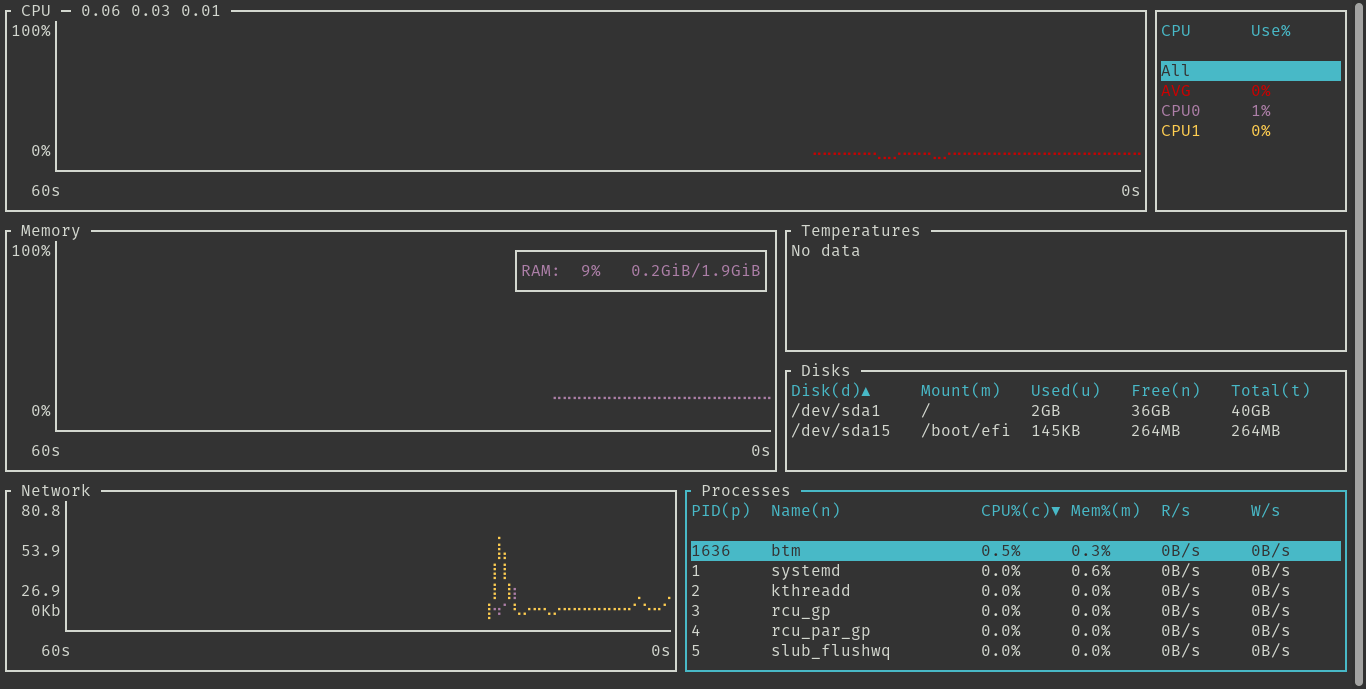
As you can see, the aspect reminds us a lot of htop, but with certain additives: a few more ordered widgets and the possibility of reordering them to our measure.
Although Bottom is easy to use, it has a help menu that I advise you to see. To access it, press the ? key.
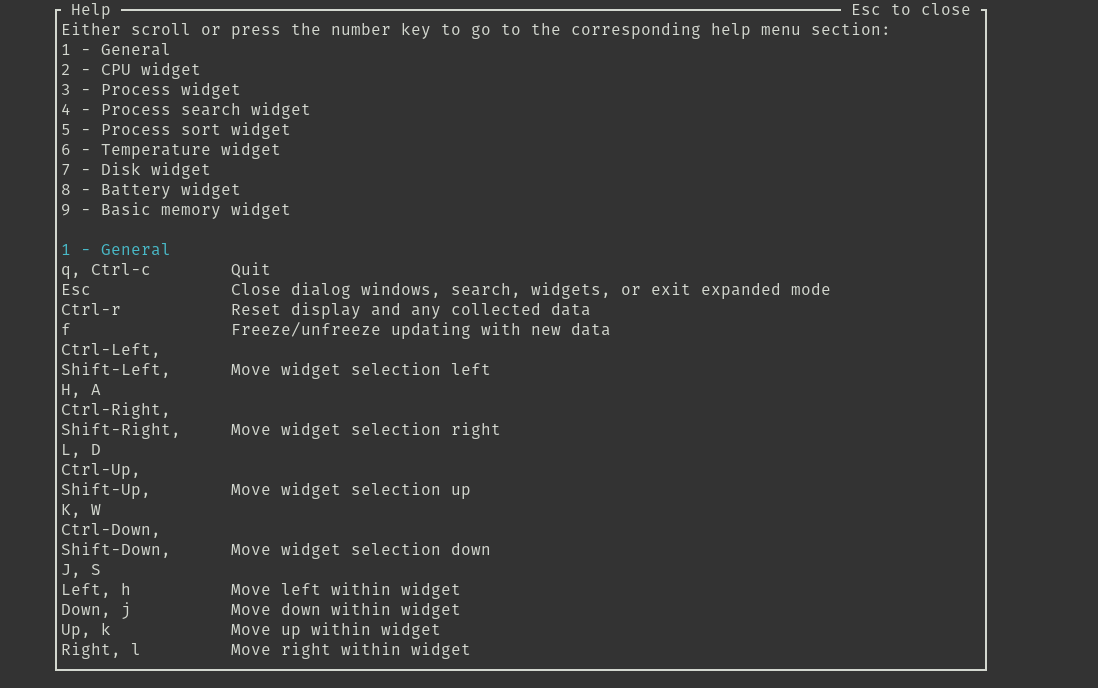
And if you want to exit, press the esc key and even more, to close the application, press q.
As you can see, it is simple.
Conclusion
Bottom is another tool to monitor computer resources. Easy, simple and cross-platform can be of great help in our work.