Hello, friends. Having an online store is vital for your business. In this post, you will learn how to install AbanteCart on Ubuntu 20.04. With this application, you will be able to deploy a store quickly and easily.
What is AbanteCart?
According to the application website:
AbanteCart is a free eCommerce application that is designed, built and supported by experienced enthusiasts who are passionate about their work and contributions to the project.
Thanks to this application, you can create an online store in a matter of minutes. It is a solid alternative to other solutions, but it is free.
As a web application, AbanteCart is coded in PHP and supports MySQL database. Therefore, we can install it on any Linux distribution or even on other operating systems.
Let’s go for it.
Install LAMP on Ubuntu 20.04
As it is a web application, we need LAMP on our systems. Let’s go for it.
First, update the operating system
sudo apt update
sudo apt upgradeThen, install LAMP with this command
sudo apt install apache2 mariadb-server php-xml php-gd php-mysql php-curl php-zip php-mbstring libapache2-mod-php
The above command will install Apache, MariaDB as well as PHP and its modules. You also have to disable the PHP opcache module to prevent Abantecart from causing an error.
sudo phpdismod opcache
sudo systemctl restart apache2Note: This post only covers the installation of Abantecart and not in detail the installation of LAMP.
Create a new database and user for Abantecart
After MariaDB is installed, you have to define a root password. To complete this, run the mysql_secure_installation script.
sudo mysql_secure_installationAs soon as you run it, you have to enter a password that as it is not defined you just have to press Enter. Then, you will be able to define yours and then answer Y to all the security questions.
Thereafter, you have to access the MariaDB console.
sudo mysql -u root -pThen create the database, with the name of your choice
CREATE DATABASE abantedb;Then, the user with the password. You can choose another name and a stronger password.
CREATE USER 'user'@'localhost' IDENTIFIED BY 'password';Now set sufficient permissions to the user on the database.
GRANT ALL PRIVILEGES ON abantedb.* TO 'user'@'localhost';Apply the changes and exit the console:
FLUSH PRIVILEGES;
exit;Download Abantecart on Ubuntu 20.04
Thanks to the wget command, download the latest stable version of Abantecart.
wget https://github.com/abantecart/abantecart-src/archive/master.zipNow decompress the archive with the command unzip.
unzip master.zipIf you don’t have the unzip command installed, you can do it by running
sudo apt install unzipNow create the folder dedicated to Abantecart.
sudo mkdir /var/www/abanteAnd move all the unzipped content to the folder.
sudo mv abantecart-src-master/public_html/* /var/www/abanteThen, set the appropriate permissions on the folder and make Apache the owner of the folder.
sudo chown -R www-data:www-data /var/www/abante
sudo chmod 755 -R /var/www/abanteNow create a new Virtual Host for Abantecart.
sudo nano /etc/apache2/sites-available/abante.confAnd add the following
<VirtualHost *:80>
ServerName shop.unixcop.test
DocumentRoot /var/www/abante
ErrorLog ${APACHE_LOG_DIR}/error.log
CustomLog ${APACHE_LOG_DIR}/access.log combined
</VirtualHost>Replace the ServerName value with your domain. Save the changes and close the editor.
Enable the new configuration and the rewrite module.
sudo a2ensite abante
sudo a2enmod rewriteAnd finally, apply the changes by restarting apache.
sudo systemctl restart apache2Install AbanteCart on Ubuntu 20.04
Now we can complete the installation. To complete this, open your favorite web browser and go to your domain.
First, you will see the license terms, which you have to accept to continue.
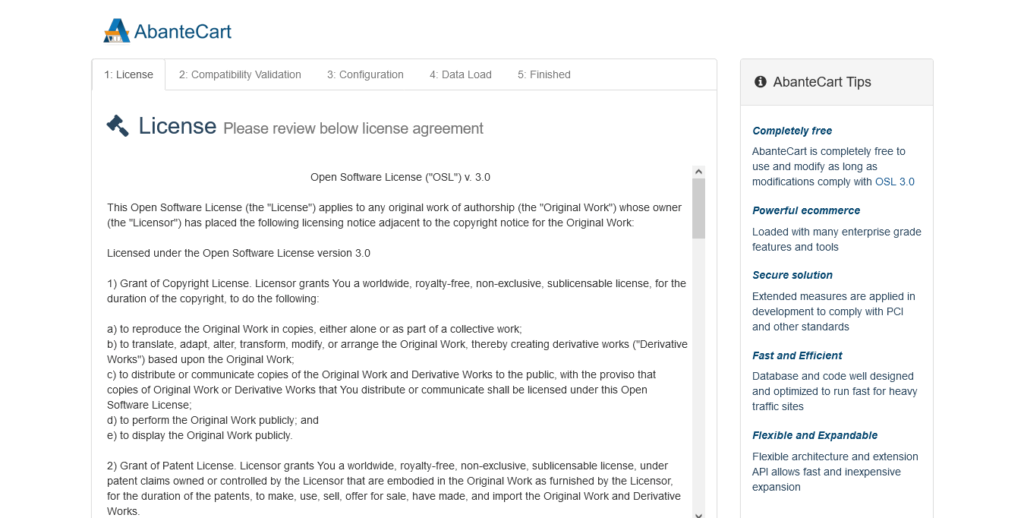
Then, the installer will verify that the system is ready.
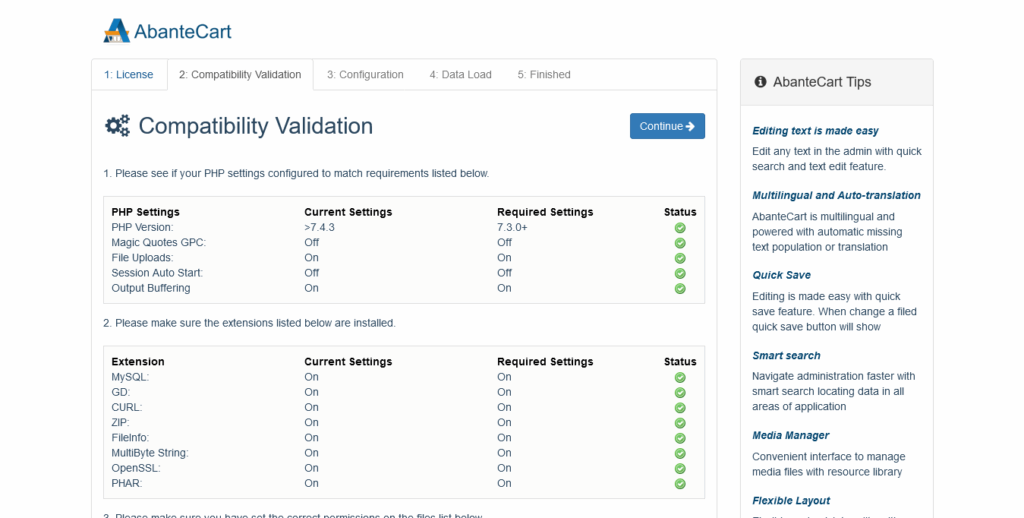
Then you will have to configure the database with the parameters we have defined before. As well as, create a new administrator user.
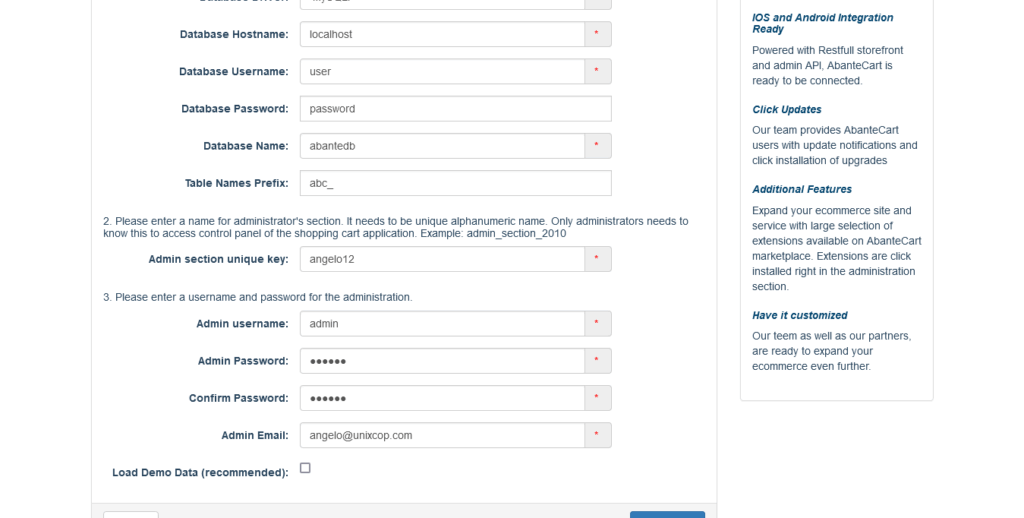
If all goes well, you will see the following screen.
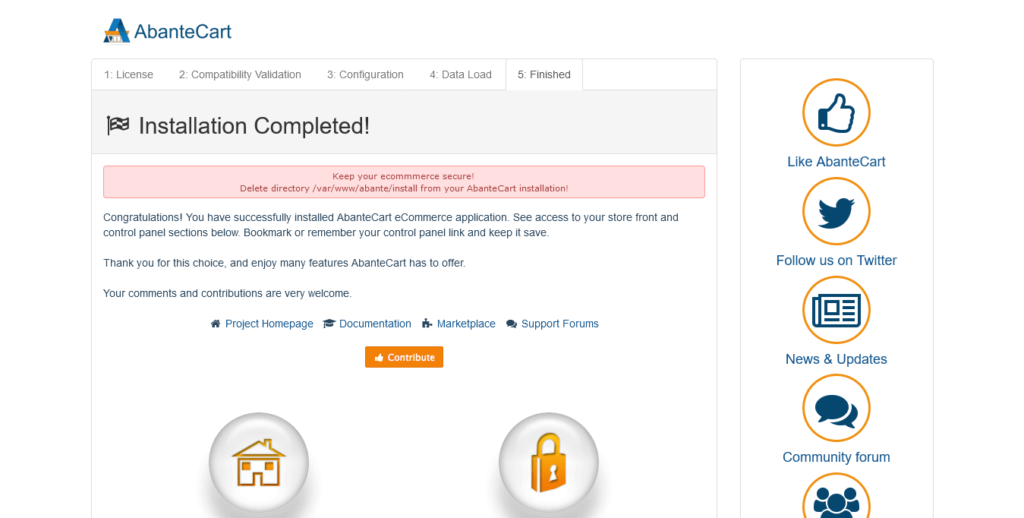
There you will have a link to view the website or to access the control panel.
So, If you want to access the dashboard, you have to log in first.
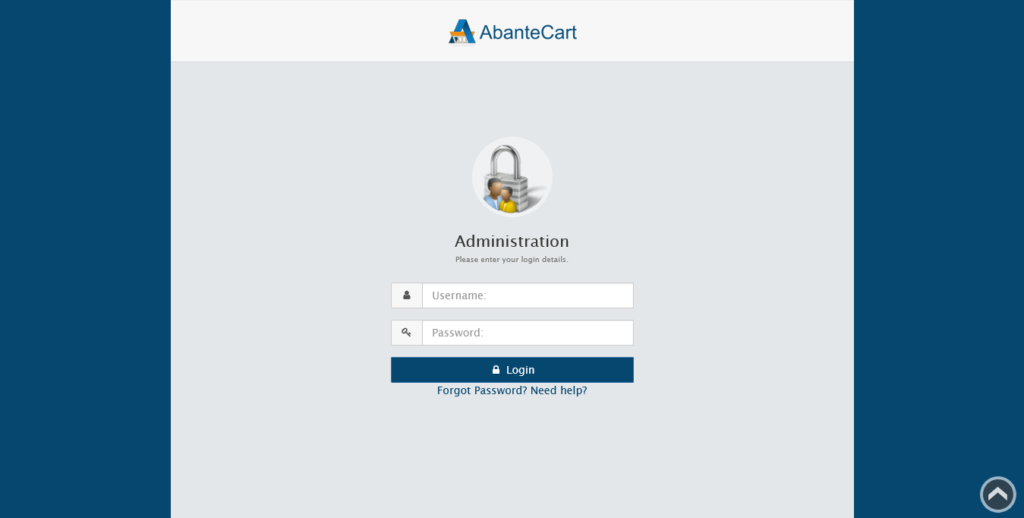
Once you have done this, you will see it, and you will be able to define the options for your store.
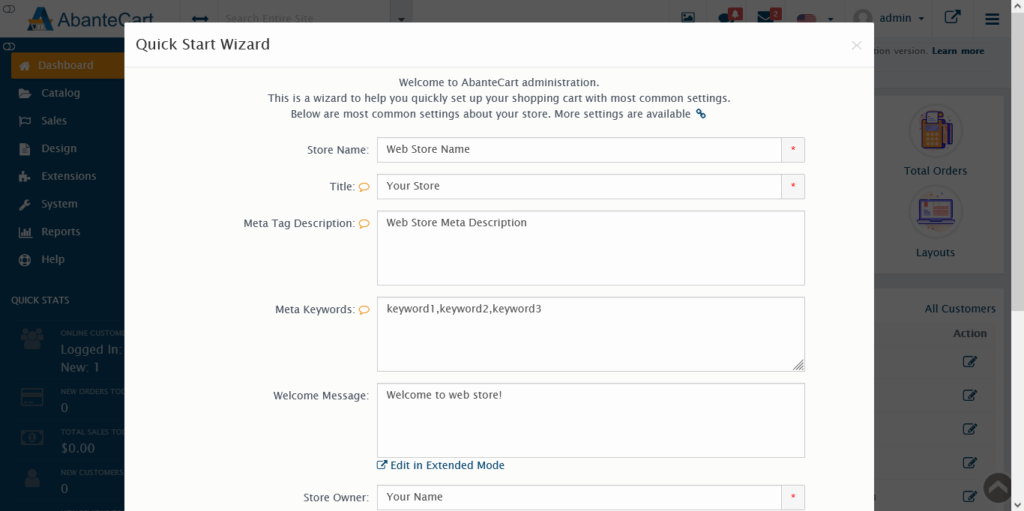
Enjoy it.
Conclusion
In this post, we have shown you how to quickly create a new store using Abantecart. I hope you liked and enjoyed the post.



