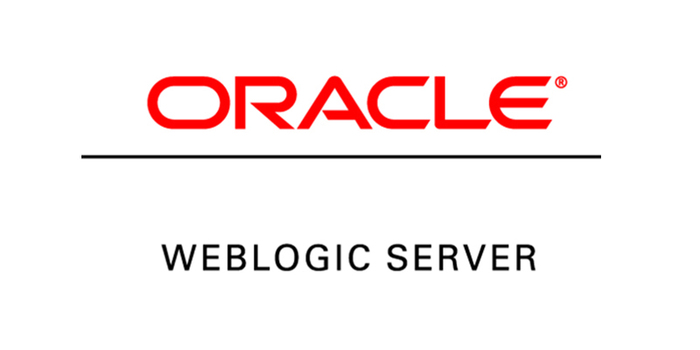
After installing Oracle Weblogic, it’s necessary to give username & password every time it’s prompt. It’s sometime a hassle, for some extent, we don’t want to provide username & password every time.
Hello guys ! Today we will learn, how to start the weblogic Admin Server & Node Manager without providing username & password every time.
While starting the Admin Server (or) Managed Servers for the first time after the domain creation you must have been prompted for the username and password, In order to handle it, there is a task we need to do.
For Admin Server
While starting the Admin Server if you are being prompted for the username and password, follow the below steps to get rid of it.
First, go to the Admin server’s location of your installed weblogic server.
In my case the location is as follows
/u01/app/oracle/product/14.1.1.0/user_projects/domains/base_domain/servers
List the files there, go to the security directory & list out for files.
You will see a file named boot.properties

If you read the file, you will see the default values in encrypted format

Change those values with the following

Now start the Weblogic server
Go to the following directory & start the weblogic server
/u01/app/oracle/product/14.1.1.0/user_projects/domains/base_domain/bin
./startWeblogic.sh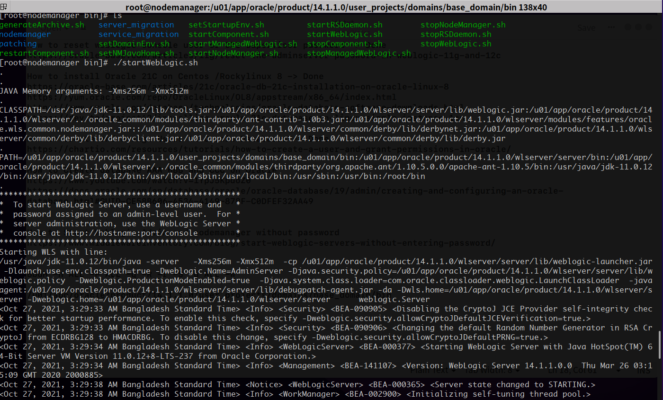
You will see no password promoting to you !
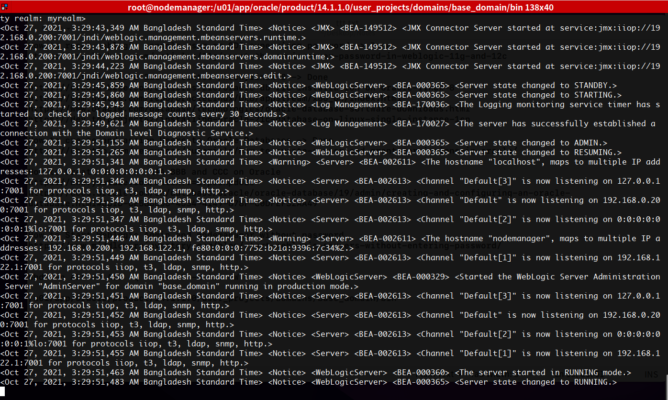
After waiting a while, the weblogic is fully running state.
So we have successfully done
For Node Manager
Like admin server, we should follow the same procedures in the Node Manager to bypass the username & password prompting
Go to this directory & modify the boot.properties file.
/u01/app/oracle/product/14.1.1.0/user_projects/domains/base_domain/servers/security/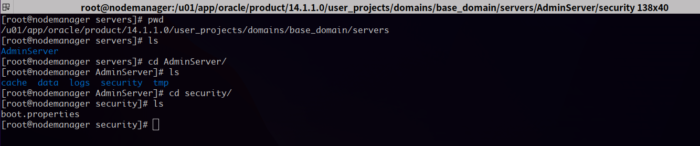
Modify the file like admin server, save & exit.

After this, start the weblogic server, that’s it !
Now try to login to the weblogic server with your new password. If you are not sure how to, please go to this following tutorial https://unixcop.com/oracle-weblogic-14c-on-centos-8/
Hope you will find this write up helpful, if not so, state your problems in the comment section. If yes ! share with your friends
Done for today, will see you next tutorial.



