In this article, we will illustrate how to install Zim Desktop wiki on Ubuntu Systems.
Zim is a graphical text editor used to maintain a collection of wiki pages. Each page can contain links to other pages, simple formatting and images. Pages are stored in a folder structure, like in an outliner, and can have attachments. Creating a new page is as easy as linking to a nonexistent page. All data is stored in plain text files with wiki formatting. Various plugins provide additional functionality, like a task list manager, an equation editor, a tray icon, and support for version control.
Zim can be used to:
- Keep an archive of notes
- Keep a daily or weekly journal
- Take notes during meetings or lectures
- Organize task lists
- Draft blog entries and emails
- Do brainstorming
Zim handles several types of markup, like headings, bullet lists and of course bold, italic and highlighted. This markup is saved as wiki text so you can easily edit it with other editors. Because of the autosave feature, you can switch between pages and follow links while editing without worries.
Install Zim Desktop wiki
Follow the steps below to get started with Zim Desktop wiki:
- Update your Ubuntu system packages with running the below command:
sudo apt update -y && sudo apt upgrade -y- Zim Desktop wiki package is not available on Ubuntu base repository. So You can install it via APT PPA method by importing and installing the PPA as follows:
#Zim Desktop Stable sudo add-apt-repository ppa:jaap.karssenberg/zim -y #Zim Desktop Development sudo add-apt-repository ppa:jaap.karssenberg/zim-snapshots -y
- Execute an APT update to reflect the newly imported PPA.
sudo apt update -y- Now install the application
sudo apt install zim -y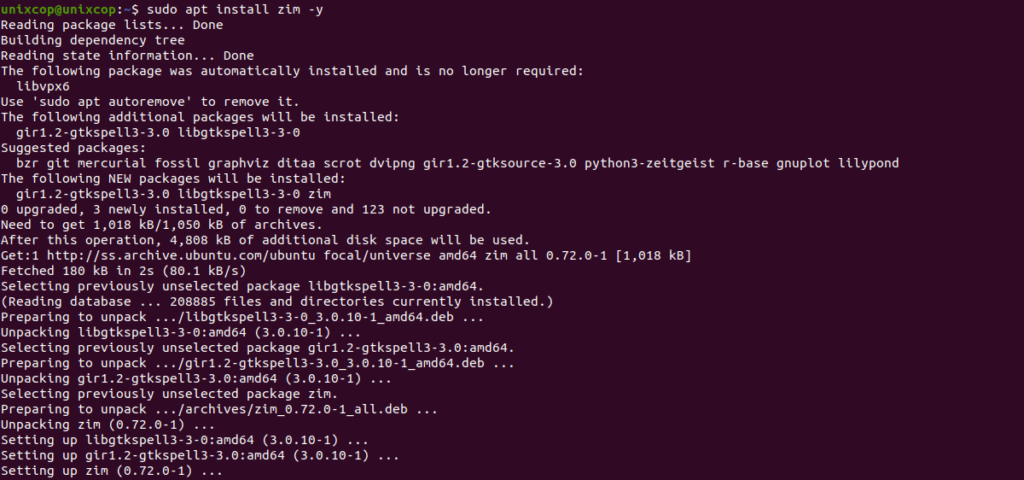
Access Zim Desktop
- Access Zim Desktop wiki through the command line by running the command
zim- Also you can search on the system search bar by typing Zim as follows
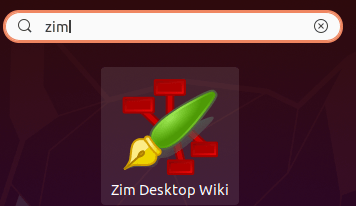
- Zim Desktop will open as shown below
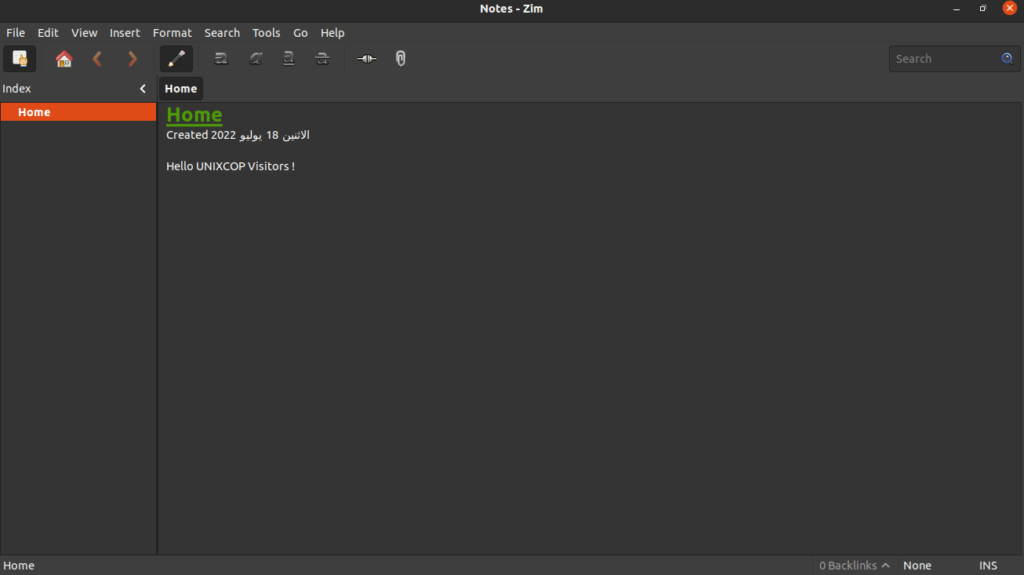
How to Remove (Uninstall) Zim Desktop wiki
- Remove Zim Desktop wiki with APT Remove Method:
sudo apt autoremove zim -y
sudo add-apt-repository --remove ppa:jaap.karssenberg/zim -y
sudo add-apt-repository --remove ppa:jaap.karssenberg/zim-snapshots -yInstall Zim Desktop wiki -Conclusion
That’s it
Thanks.



