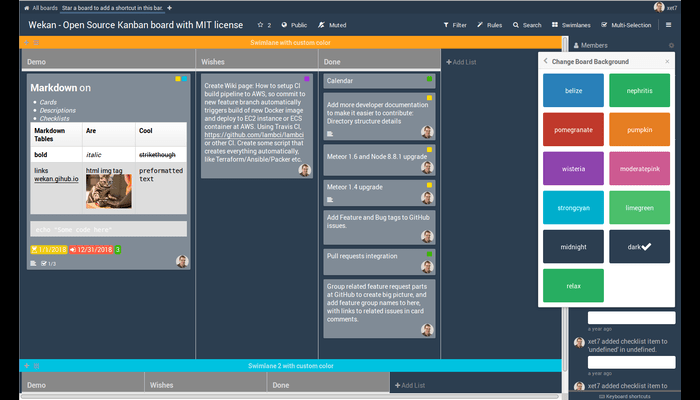Hi. Today, you will learn How to install Wekan Kanban Board on Debian
Wekan is a free and open-source Kanban Board, that allows you to manage daily tasks efficiently. It is based on Meteor JavaScript Framework and is very similar to Trello, Allowing you to create Boards and Cards through which you can keep track of your work or progress, Move columns and assign users to specific work. Wekan makes work management easier. It has a simple but responsive GUI which comes with many translations. Wekan has many features, including SMTP Email Settings, Import from Trello, a User Management system, and much more.
Requirements :
- 1-2GB or more RAM (The more the better performance)
- 1vCore or more CPU (the more the better performance)
- Debian 9 or greater
- Space minimum around 2-3GB or more (Depending upon the amount and users)
Step 1: Update your server
The first step is to update your server and look for newer packages and security releases. Run the following commands to update your server :
apt-get update
apt-get upgrade
Step 2 : Install Wekan
Wekan can easily be installed on Debian 10 by using snap, The snap package is already available in Debian 10! You can run the following command to install Snap (if needed) and Wekan!
apt-get install snapd -y
snap install wekan
You can verify the installation by using the following command:
systemctl status snap.wekan.wekan
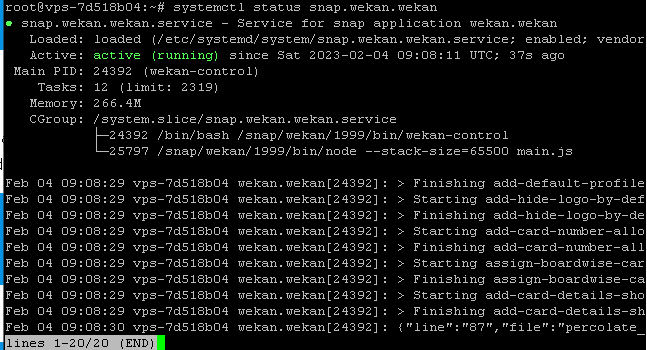
Step 3: Installing & Configuring NGINX as a reverse proxy
Wekan is now installed and it is working on port 8080, Either we can use the IP Address to use it or we can configure a reverse proxy and install SSL Certificate!
apt-get install nginx -y
Now, We can create a virtual host file for wekan :
nano /etc/nginx/conf.d/wekan.conf
Paste the following content into the file and edit ‘server_name’ according to your domain name :
map $http_upgrade $connection_upgrade {
default upgrade;
” close;
}
server {
listen 80;
server_name sgp1.losersgaming.me;
if ($http_user_agent ~ “MSIE” ) {
return 303 https://browser-update.org/update.html;
}
location / {
proxy_pass http://127.0.0.1:8080;
proxy_http_version 1.1;
proxy_set_header Upgrade $http_upgrade; # allow websockets
proxy_set_header Connection $connection_upgrade;
proxy_set_header X-Forwarded-For $remote_addr; # preserve client IP
}
}
Save the file and run the following command to apply changes :
You can access your domain now and you will see wekan running!
Step 4 : Install LetsEncrypt SSL
Till this step, Wekan is fully configured and running, Now we can install a LetsEncrypt SSL Certificate!
First, Run the command to add this repository :
echo “deb http://ftp.debian.org/debian buster-backports main” >> /etc/apt/sources.list
apt-get update -y
apt-get install python-certbot-nginx -t buster-backports
You have now certbot installed, Now you can install SSL on your domain :
certbot –nginx -d example.domain.com
You will see output like this :
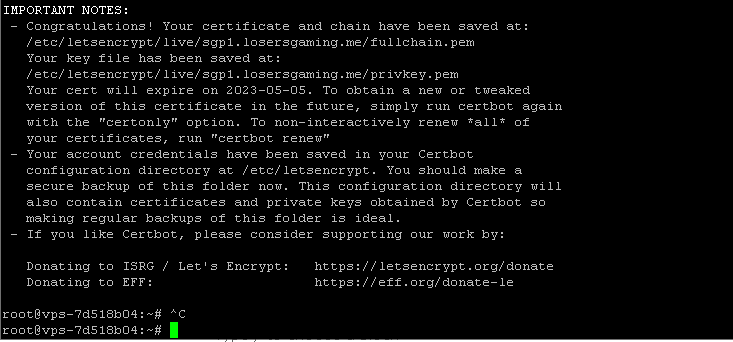
SSL is now installed and you can now access the site at https://domain.name!
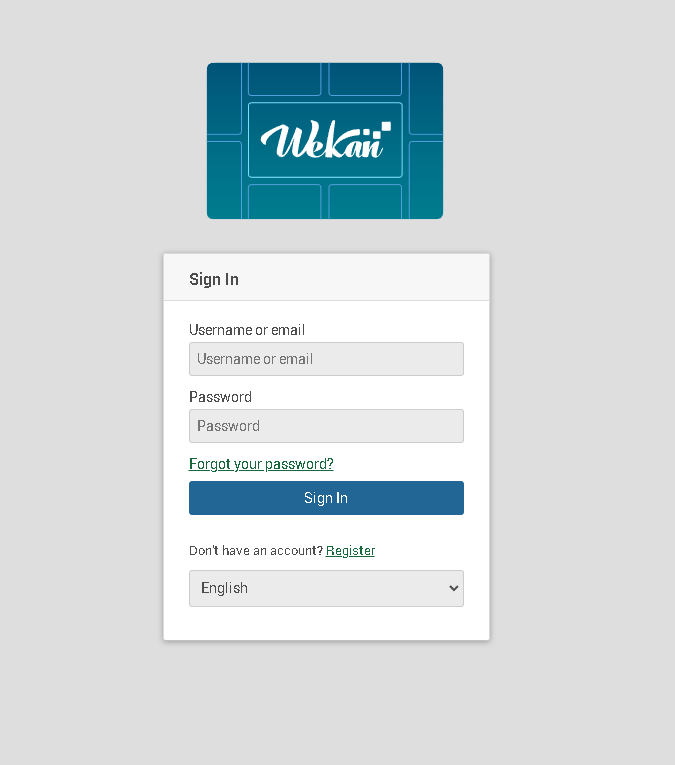
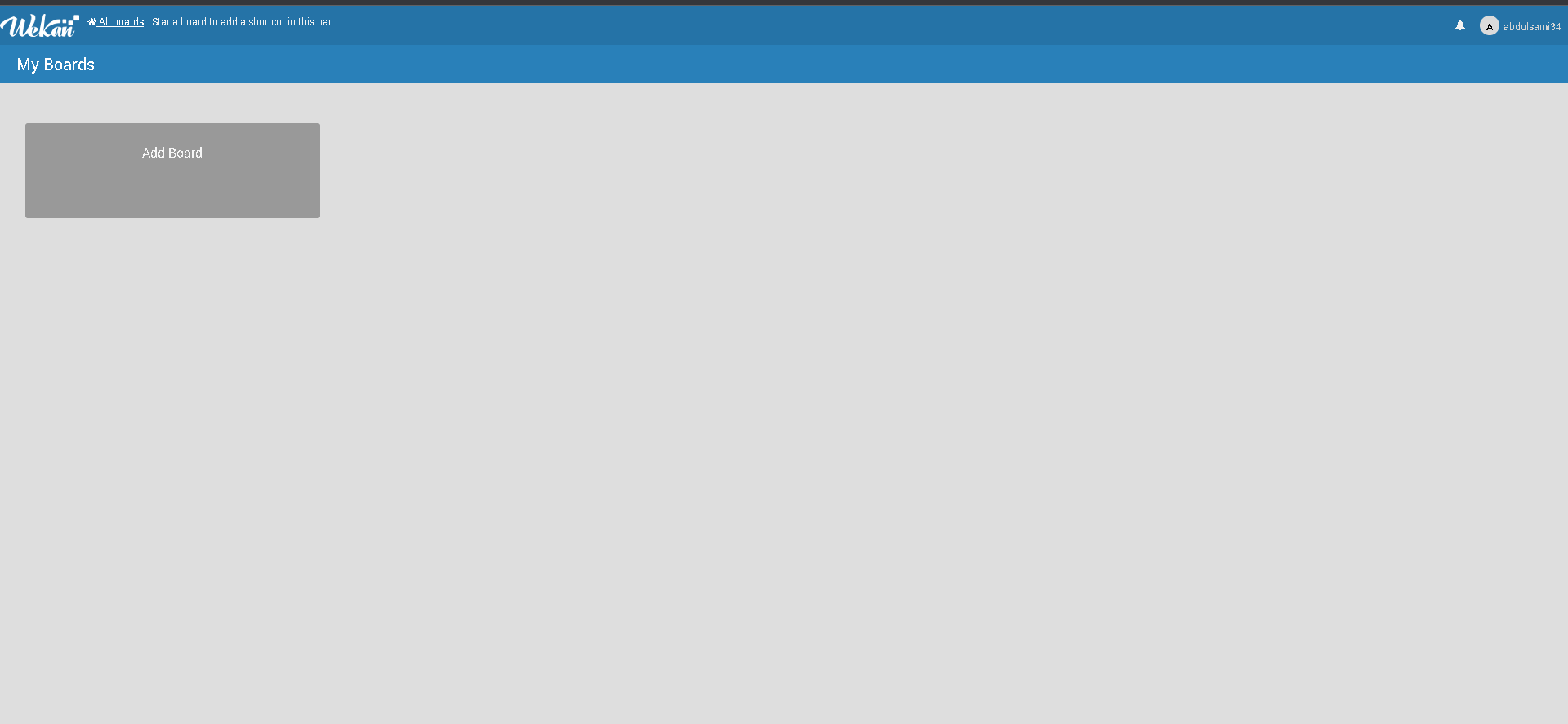
Conclusion :
You have installed Kanban Board on your Debian Machine! This tutorial assumes you are root!