Hello, friends. In this post, you will learn how to install Viber Desktop on Ubuntu 22.04 | Linux Mint 21
Viber is an instant messaging client similar to WhatsApp or Telegram. One of the main differences is that Viber from the beginning supported native calling and video.
Fortunately, Viber has a desktop client that allows you to have it linked to your mobile phone.
What can you do with Viber? Well, nothing you can’t also do with Telegram or WhatsApp. That is:
- Support for sending files.
- Conversations and group calls
- Voice and video calls
- Sticker and GIF sending.
- Desktop and tablet applications for all major operating systems.
Viber is an excellent application regarding privacy that is worth it.
Install Viber Desktop on Ubuntu 22.04
Thanks to the exceptional support that Viber provides to Linux users, it is possible to install it on Ubuntu without too many problems and with several methods.
Method 1: Using the DEB package
In the Viber download section, you will find different options to install the application.
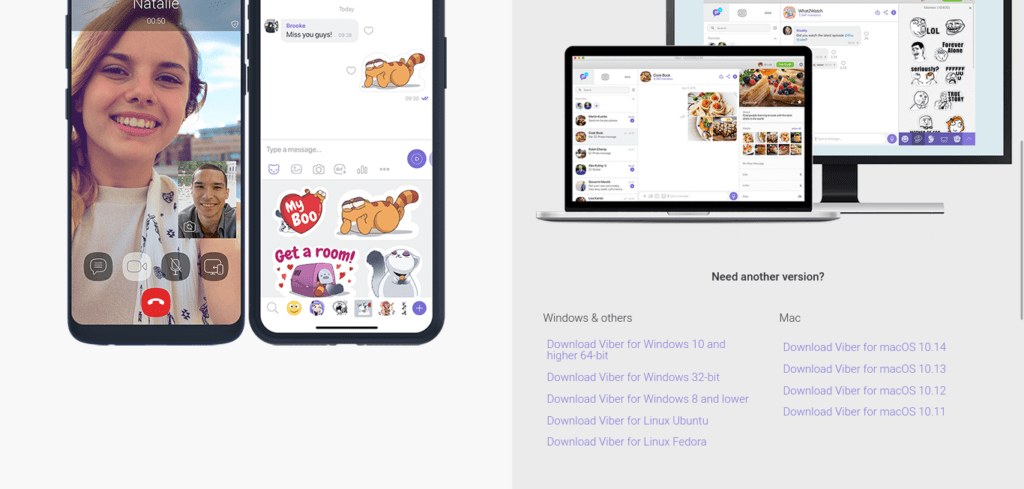
If you scroll down a little further, you can locate the link to download a DEB package for Ubuntu. Click on it to start the download.
When the download is finished, just install it by double-clicking on it.
If you are comfortable with the terminal, then you can do it this way.
First open the terminal from the main menu of the environment or by pressing CTRL + ALT + T Then, thanks to wget download the deb package.
https://download.cdn.viber.com/cdn/desktop/Linux/viber.debWhen it is finished, you can install it
sudo apt install ./viber.debNow you just need to run it from the main menu.
Method 2: Viber is also distributed as AppImage
A more “portable” solution is to use the AppImage package. In the same Viber download section, you can find a link where you can get the package.
Once you download it, just right-click on the file, go to Properties and give it permissions to run in the Permissions tab.
Then, double click to run it.
If you prefer the terminal for this, then open one and download the file first:
wget -c https://download.cdn.viber.com/desktop/Linux/viber.AppImageThen, assign run permissions.
chmod +x viber.AppImageAnd execute it by double-clicking or running:
./viber.AppImageThen you can run it.
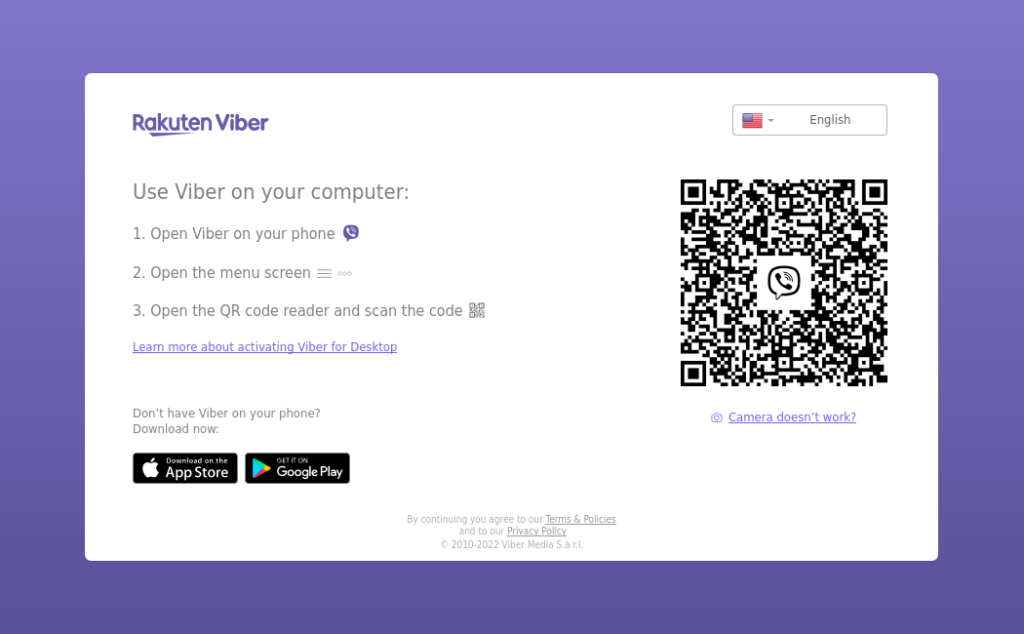
Remove Viber Desktop on Ubuntu 22.04
If you no longer want to have it on your system, then the best thing to do is to remove it. If you have used the DEB package then, you can remove it by running.
sudo apt remove viberBut in case you have chosen the AppImage option, just delete the file to uninstall it.
Conclusion
Viber is a fierce competitor to WhatsApp and Telegram, adding security and stability that is proven by many users. Now you know that there is a desktop application for Linux and you can use it.




Hello Angelo. Thank you for your article about install Viber in Ubuntu 22.04. I only learning how use Linux with course Linux Foundation.