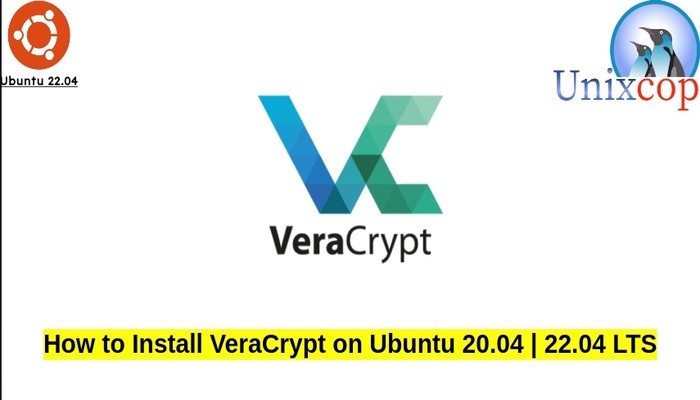In this guide, we will show you how to install VeraCrypt on Ubuntu systems.
VeraCrypt is a free and open-source utility for on-the-fly encryption (OTFE). The software can create a virtual encrypted disk that works just like a regular disk but within a file. It can also encrypt a partition the entire storage device with pre-boot authentication.
VeraCrypt is a fork of the discontinued TrueCrypt project. Many security improvements have been implemented and concerns within the TrueCrypt code audits have been addressed. VeraCrypt includes optimizations to the original cryptographic hash functions and ciphers, which boost performance on modern CPUs.
Install VeraCrypt on Ubuntu
Follow the steps below to get started with VeraCrypt:
- Update your Ubuntu system packages with running the below command:
sudo apt update -y && sudo apt upgrade -y- VeraCrypt package is not available on Ubuntu base repository. So You can install it via importing PPA repository as follows:
sudo add-apt-repository ppa:unit193/encryption -y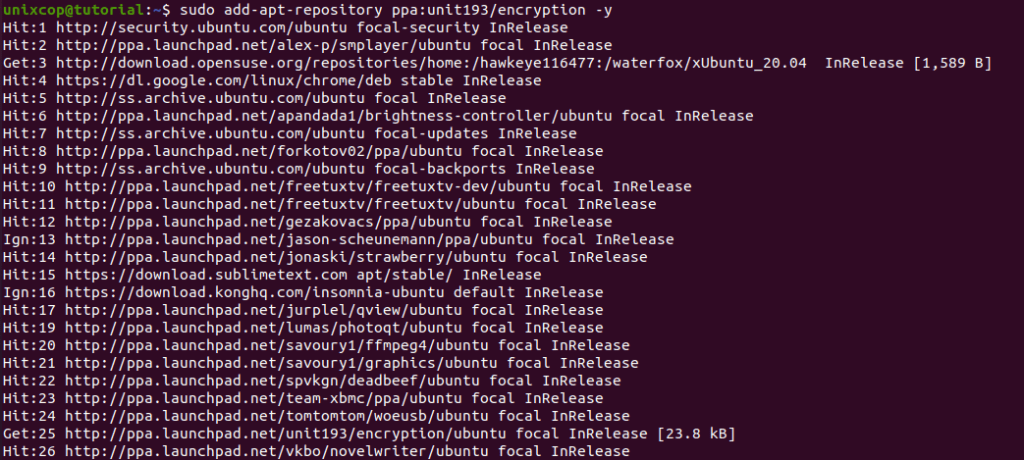
- Run the following command to reflect the imported PPA repo.
sudo apt update -yThen install the VeraCrypt:
sudo apt install veracrypt -y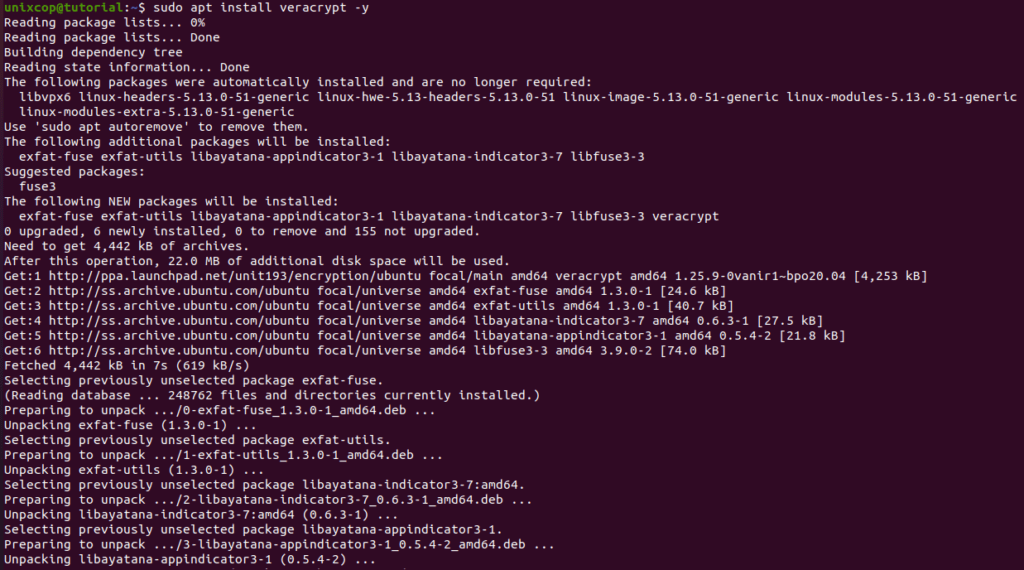
Access VeraCrypt
- Access VeraCryptthrough the command line by running the command
VeraCrypt- Also you can search on the system search bar by typing VeraCrypt as follows
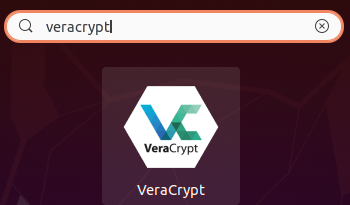
- VeraCrypt will be launched as shown below
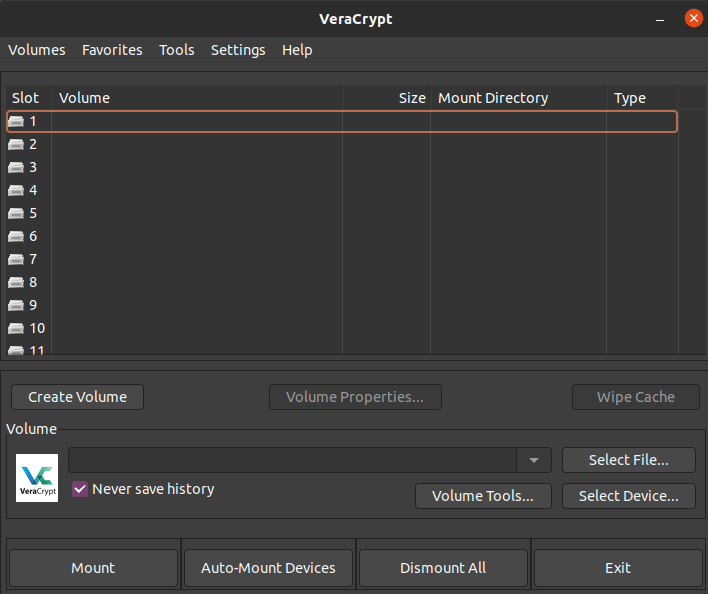
How to Remove (Uninstall) VeraCrypt on Ubuntu
- Remove VeraCrypt with APT Remove Method:
sudo apt-get autoremove VeraCrypt --purge -y
sudo add-apt-repository --remove ppa:unit193/encryption -yInstall VeraCrypt -Conclusion
That’s it
Thanks.