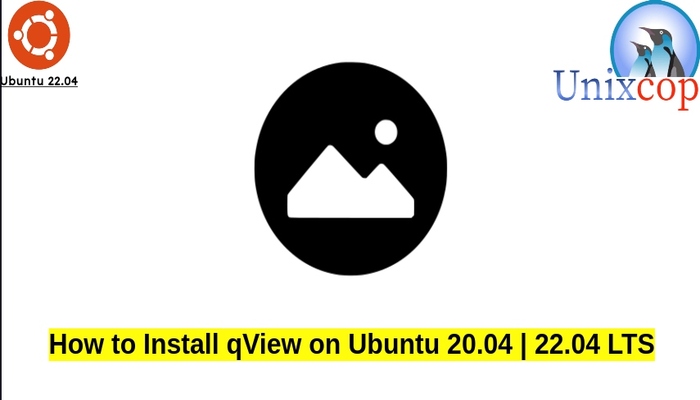In this guide, we will show you how to install qView on Ubuntu systems.
qview is an image viewer for viewing, No toolbars or distractions—pure space efficiency.
qView is a free, open-source image viewer designed from the very start to be as visually minimal and space efficient as possible. No cluttered interface, just your image and a titlebar.
Install qView
Follow the steps below to get started with qView:
- Update your Ubuntu system packages with running the below command:
sudo apt update -y && sudo apt upgrade -y- qView package is not available on Ubuntu base repository. So You can install it via APT PPA method by importing and installing the PPA as follows:
sudo add-apt-repository ppa:jurplel/qview -y
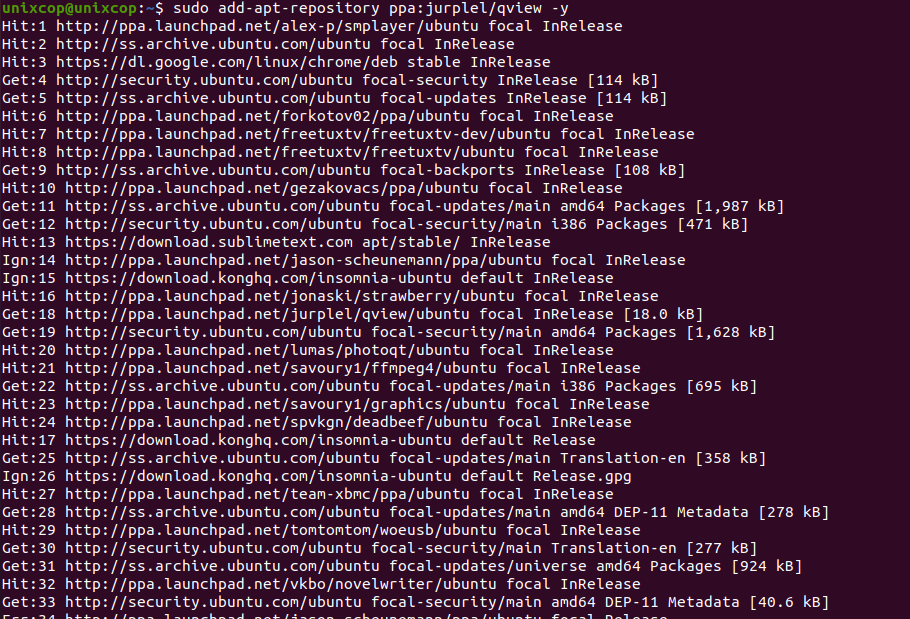
- Execute an APT update to reflect the newly imported PPA.
sudo apt update -y- Now install the application
sudo apt install qview -y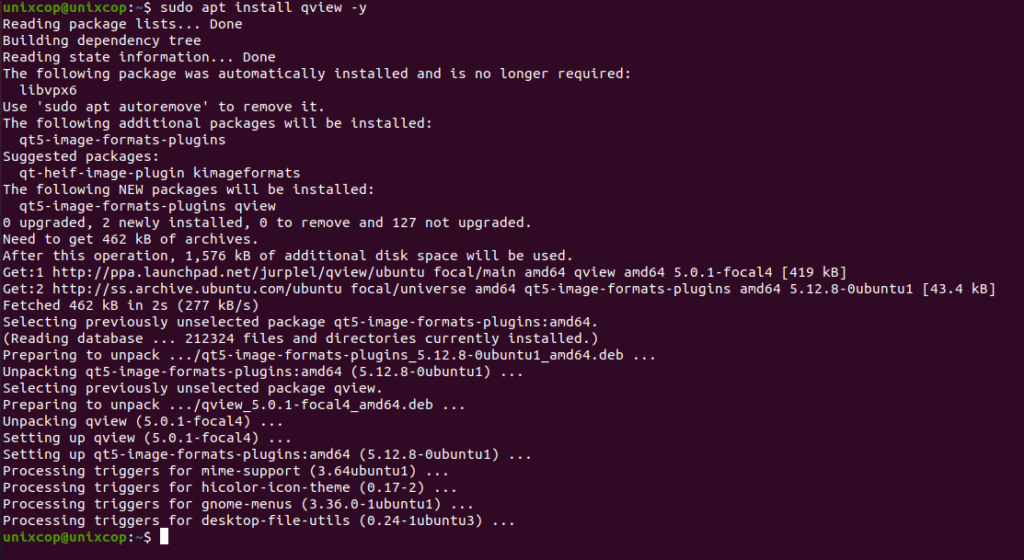
Access qView
- Access qView through the command line by running the command
qview- Also you can search on the system search bar by typing qView as follows
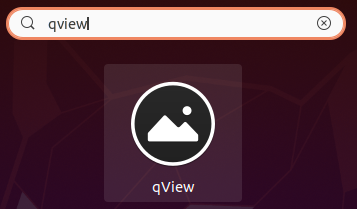
- Now you can use qview to display your images
For example, as shown below in the screenshots:
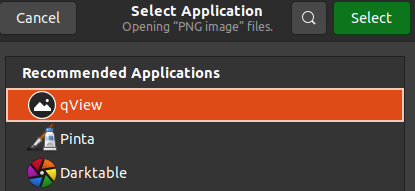
So, open the image with another viewer application as shown above and select qview
It will be opened like below:
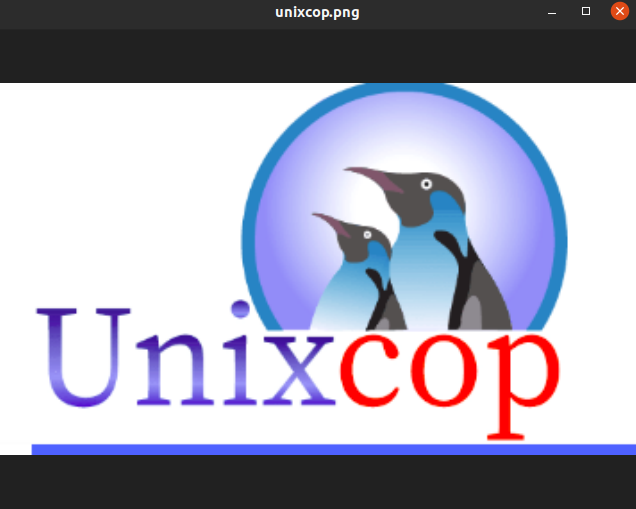
How to Remove (Uninstall) qView
- Remove qView with APT Remove Method:
sudo apt autoremove qview --purge
sudo add-apt-repository --remove ppa:jurplel/qview -yInstall qView -Conclusion
That’s it
Thanks.