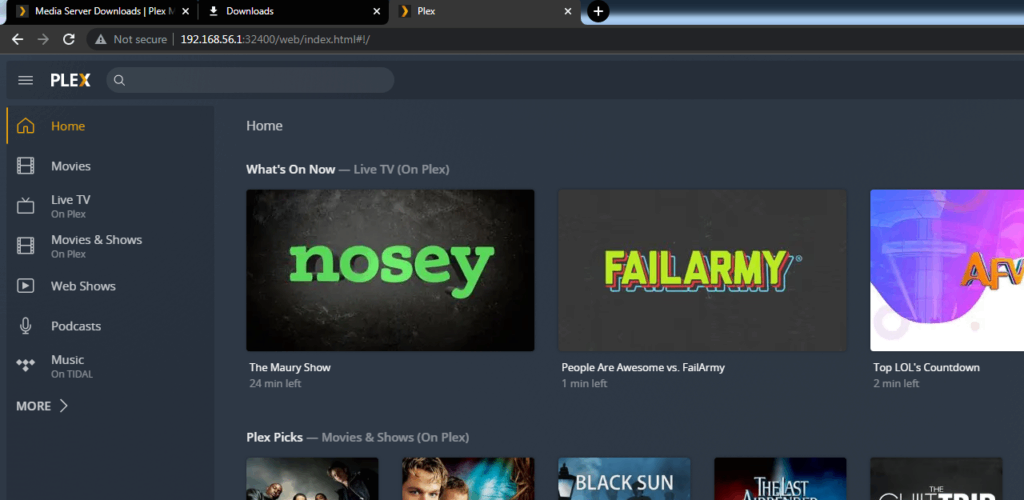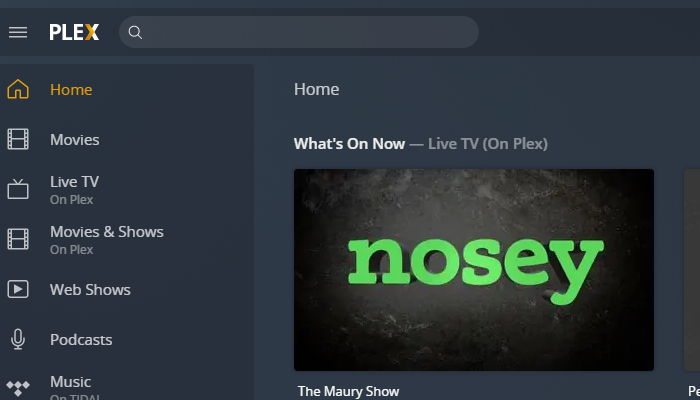This article explains how to install Plex Media Server on Centos (version 7 and above). This is a self-hosted solution for watching and storing your own media.
Plex is a streaming media server that lets you organize your video, music, and photo collections and stream your media to your computer, phone, tablet, or TV at any time and from anywhere. Plex media server can be installed on all major operating systems and devices.
1. Download the application
Begin by navigating to Plexs download page then select the relevant platform (Linux) and distribution. Download the relevant architecture for your system, I’ll be using 64bit. Ensure the downloads are showing their relevant checksums, as per the screenshot below. Take a note of the checksum you are downloading as we will compare this to our download later.
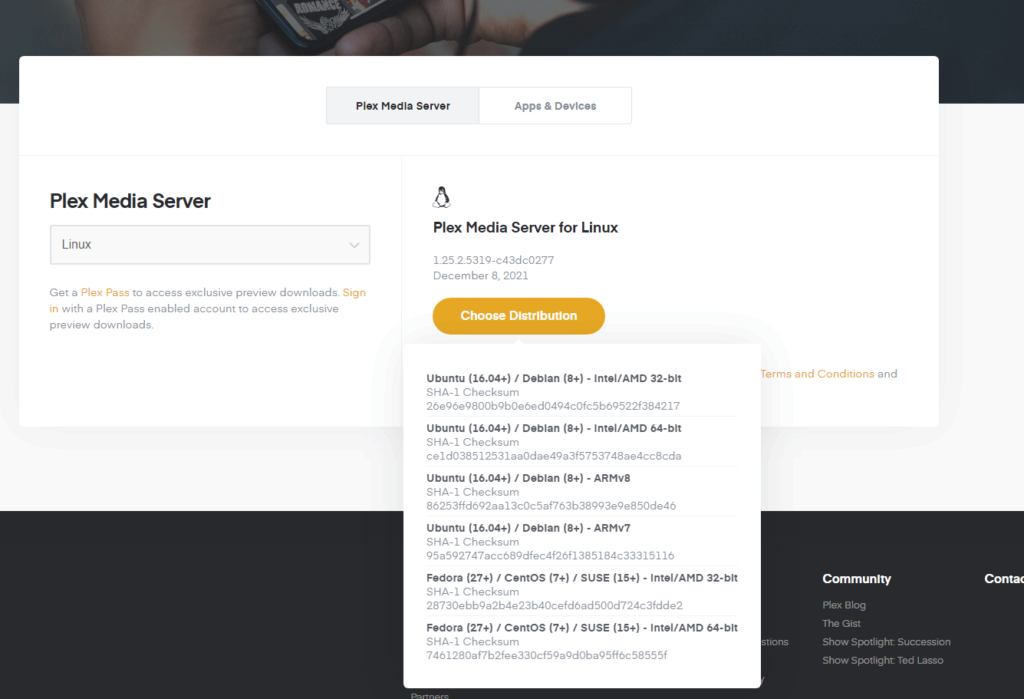
Instead of downloading the RPM to your desktop, I opt to grab the download URL and transfer it to our system using wget. I do this by showing all downloads (on Chrome), right-clicking the file, and clicking “Copy link address”. This address can now be pasted in your systems shell for wget to download. Alternatively, you can download it to your desktop then transfer it to your system by either using WinSCP or FTP.
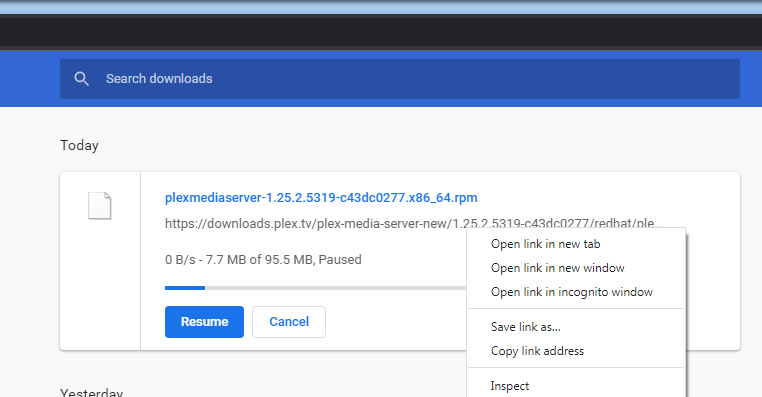
$ wget https://downloads.plex.tv/plex-media-server-new/1.25.2.5319-c43dc0277/redhat/plexmediaserver-1.25.2.5319-c43dc0277.x86_64.rpm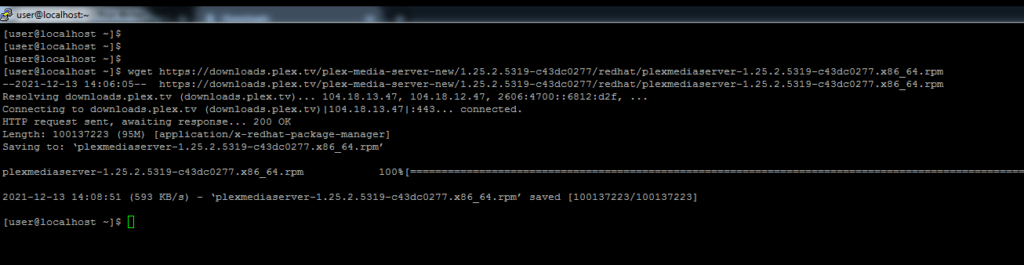
Verify your downloads checksum with the following command:
$ sha1sum plexmediaserver-1.25.2.5319-c43dc0277.x86_64.rpm
Confirm the output has the same value as the checksum we noted earlier. If it does, this means your download completely successfully without any corruption. Corruption may have occurred (Your checksum may be different) if your internet connection or system were unstable, it’s recommended to investigate this before going forward.
2. Install the application
$ sudo yum install plexmediaserver-1.25.2.5319-c43dc0277.x86_64.rpmEnsure the incoming port is open:
$ sudo firewall-cmd --zone=public –add-port=32400/tcp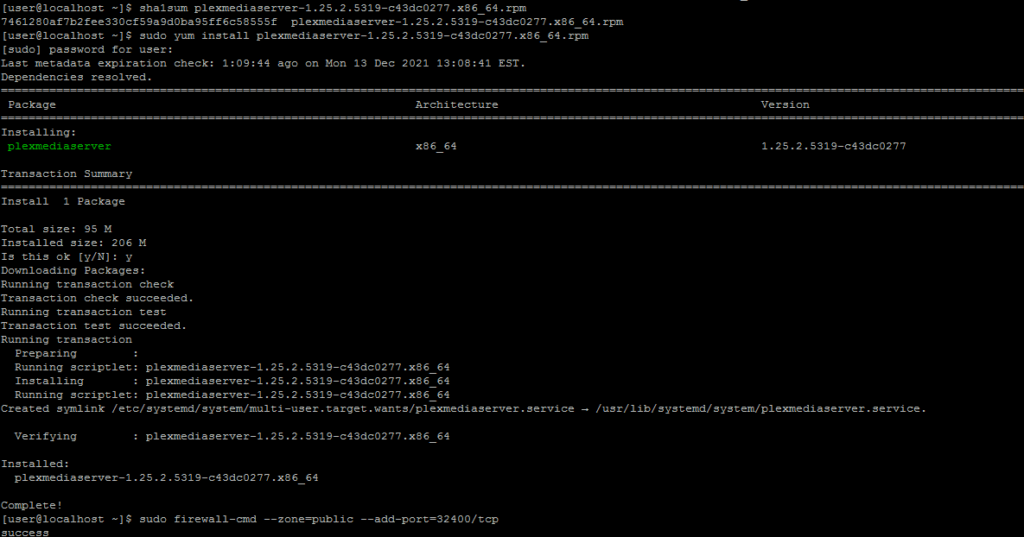
Plex server needs directories and its user needs permission to access them. Create the directories and give the Plex user ownership:
$ sudo mkdir -p /opt/plexmedia/{movies,series} $ sudo chown -R plex: /opt/plexmedia3. Navigate to the web
Open a browser window and go to http://127.0.0.1:32400/web. To get the full experience of Plex Server, you will have to login. I used Google.
After you log in, move on with the installation by clicking the “Got It!” button. Give your server a recognizable domain (the default “localhostdomain” is fine for isolated installs).
Select your library type and add the folder we created before (/opt/plexmedia/movies). You can add as many libraries as you like.
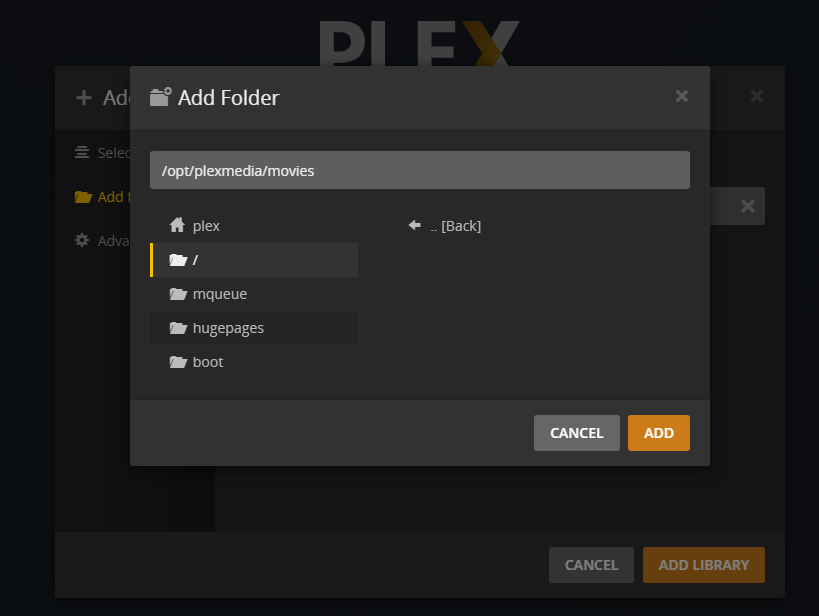
You will be brought to Plexs web UI if configuration was successful.