Pixelorama is a free and open-source pixel art creation tool that allows users to create stunning graphics with ease. If you’re an Ubuntu 22.04 LTS user, you may be wondering how to install Pixelorama on your system. In this article, we’ll walk you through the steps to install Pixelorama on Ubuntu 22.04 LTS.
Before we begin, it’s important to note that Pixelorama requires a system running Ubuntu 22.04 LTS or later. Additionally, you should have administrative privileges to install software on your system.
Install Pixelorama on Ubuntu 22.04: FlatPak method
Step 1: Update your system
The first step is to update your system. Open the terminal and run the following command:
sqlCopy codesudo apt update && sudo apt upgrade
This command will update your system and install any pending updates.
Step 2: Install Flatpak
Flatpak is a package management system that makes it easy to install applications on Linux. To install Flatpak on Ubuntu, run the following command:
sudo apt install flatpakStep 3: Add the Flathub repository
Flathub is a repository of Flatpak applications. To add the Flathub repository, run the following command:
flatpak remote-add --if-not-exists flathub https://flathub.org/repo/flathub.flatpakrepoStep 4: Install Pixelorama
Now that Flatpak and the Flathub repository are installed, you can install Pixelorama. To do this, run the following command:
flatpak install flathub com.orama_interactive.Pixelorama -y
This command will download and install Pixelorama on your system.
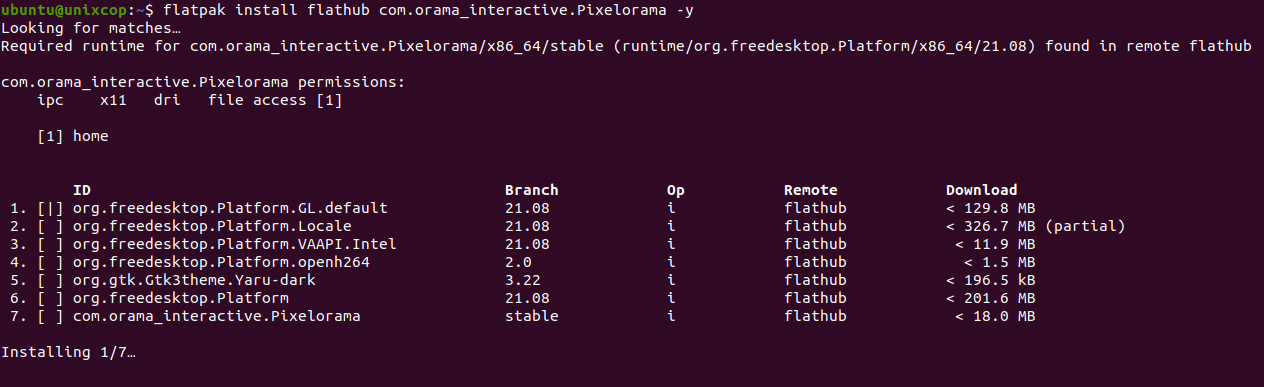
Step 5: Launch Pixelorama
Once Pixelorama is installed, you can launch it by searching for “Pixelorama” in your applications menu.
Install Pixelorama: Snap method
If you prefer to install Pixelorama using the Snap package management system instead of Flatpak, you can follow these steps:
Step 1: Update your system
As with the Flatpak installation, the first step is to update your system. Open the terminal and run the following command:
sudo apt update && sudo apt upgradeThis command will update your system and install any pending updates.
Step 2: Install Snap
Snap is a package management system that makes it easy to install applications on Linux. To install Snap on Ubuntu, run the following command:
sudo apt install snapdStep 3: Install Pixelorama
Now that Snap is installed, you can install Pixelorama. To do this, run the following command:
sudo snap install pixeloramaThis command will download and install Pixelorama on your system as shown below:

Step 4: Launch Pixelorama
Also once Pixelorama is installed, you can launch it by searching for “Pixelorama” in your applications menu.
Pixelorama will be launched as shown below:
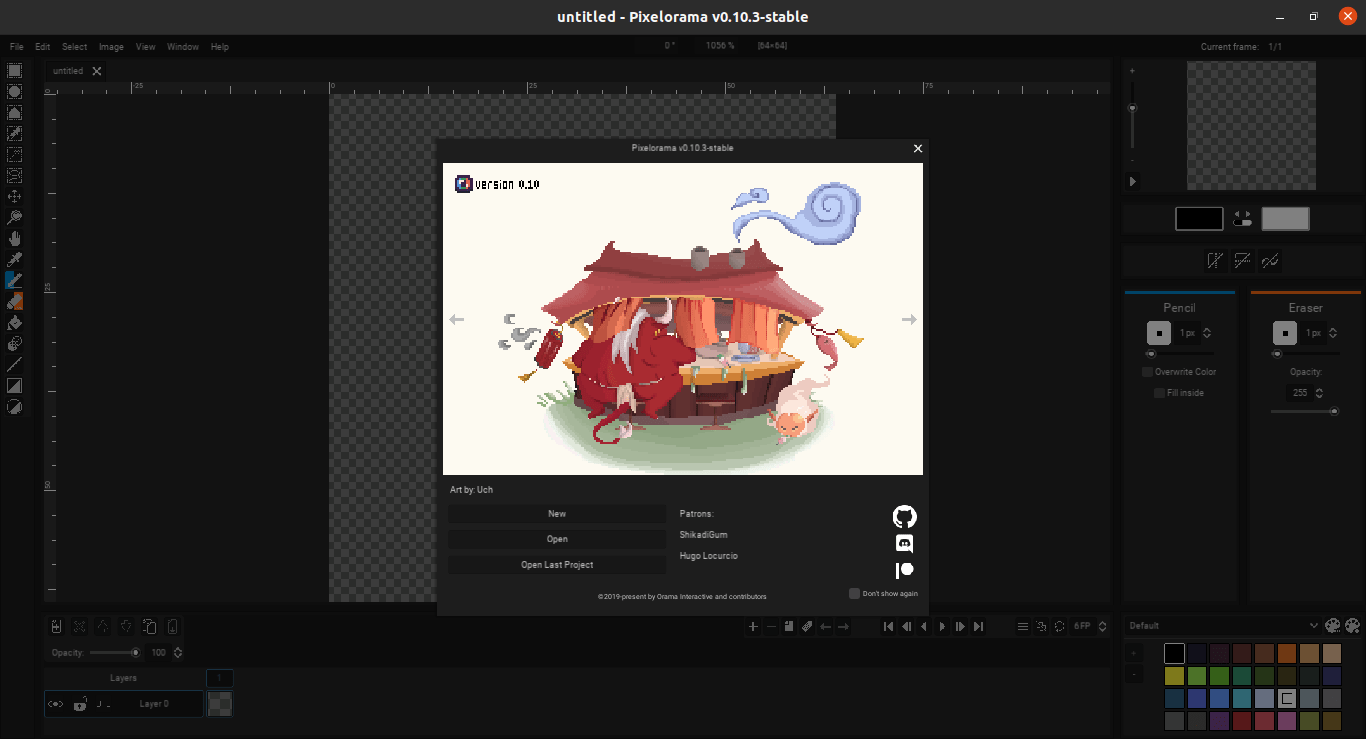
Conclusion
Pixelorama is a powerful and user-friendly pixel art creation tool that’s easy to install on Ubuntu 22.04 LTS. By following the steps in this article, you’ll be able to install Pixelorama on your system in no time. With Pixelorama, you can create stunning graphics and unleash your creativity!


