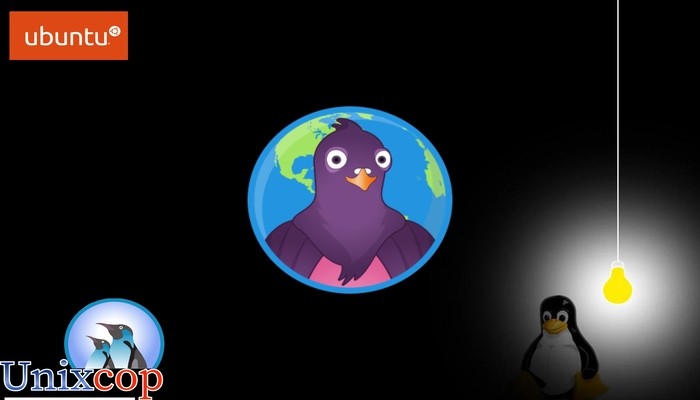Pidgin is a popular open-source instant messaging application that allows users to communicate with friends and family on multiple chat networks simultaneously. In this article, we will discuss how to install Pidgin on Ubuntu 22.04 LTS.
Step 1: Update Ubuntu
Before installing Pidgin, you should first update Ubuntu‘s package repository to ensure that you are using the latest version of the software. You can do this by opening the terminal (CTRL+ALT+T) and running the following command:
sudo apt update && sudo apt upgradeStep 2: Install Pidgin
To install Pidgin on Ubuntu, you can use the following command in the terminal:
sudo apt install pidgin -y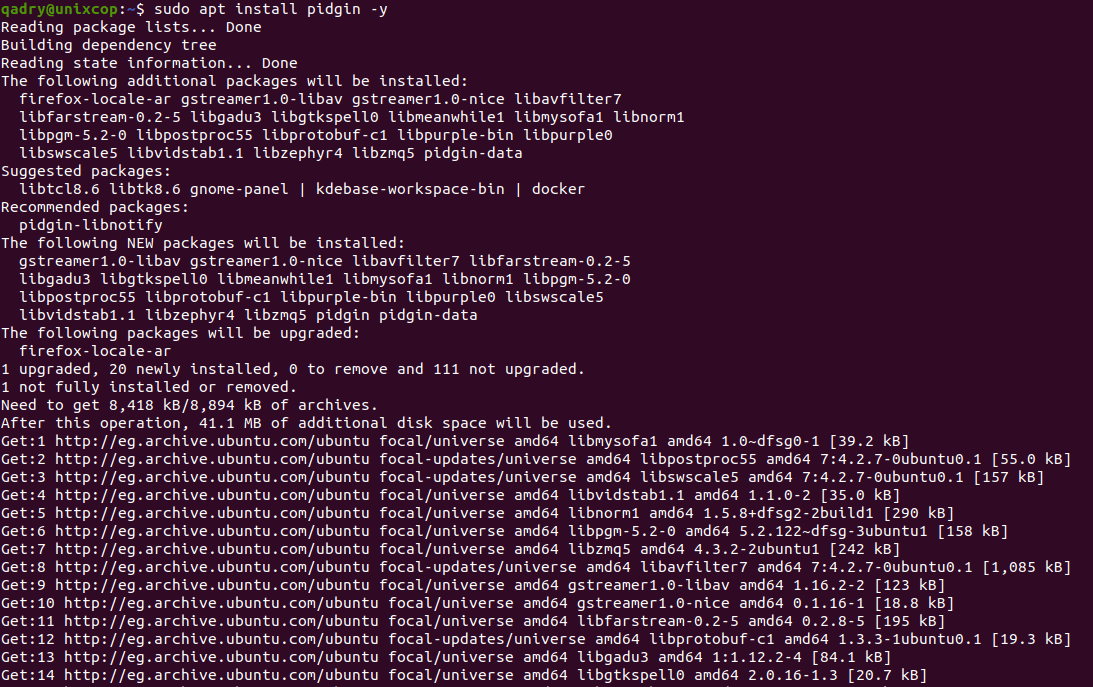
This command will download and install the latest version of Pidgin available in Ubuntu’s repository. The installation process should only take a few minutes.
Step 3: Configure Pidgin
Once Pidgin is installed, you can open it by searching for “Pidgin” in the Activities search bar
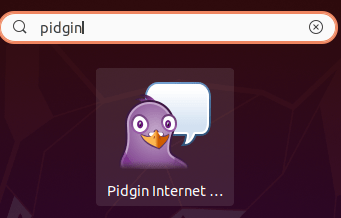
Or by opening it from the command line by typing “pidgin” in the terminal.
pigdinWhen you open Pidgin for the first time, you will be prompted to configure your accounts. To add an account, click on “Accounts” in the Pidgin menu bar and select “Manage Accounts”. Click on “Add” to add a new account.
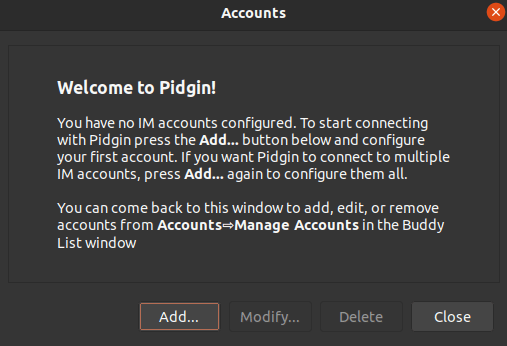
You can add accounts for various chat networks, including Facebook, Google Talk, and AIM, among others. Once you have added your accounts, you can start chatting with your friends and family.
Step 4: Customize Pidgin on Ubuntu
Pidgin is highly customizable, and you can change its appearance and behavior to suit your preferences. To customize Pidgin, click on “Tools” in the menu bar and select “Preferences”.
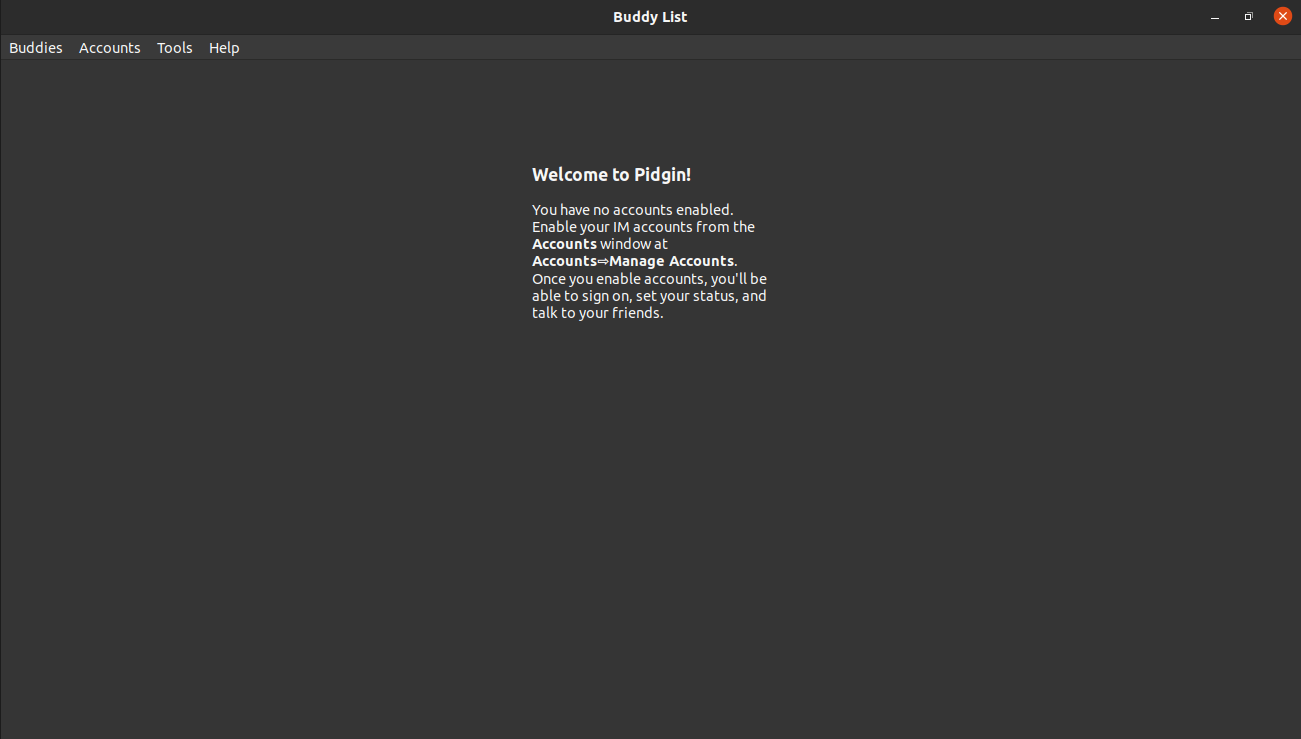
In the Preferences window, you can customize various aspects of Pidgin, such as the notifications, sounds, and themes. You can also install plugins to add additional features and functionality to Pidgin.
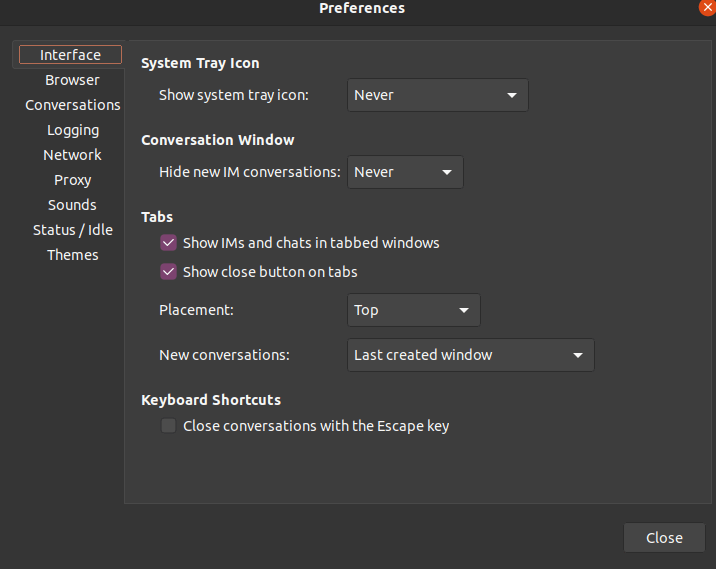
Conclusion
Installing Pidgin on Ubuntu 22.04 LTS is a straightforward process that can be completed in just a few minutes.
That’s it, thanks