PhpStorm is a powerful and feature-rich integrated development environment (IDE) specifically designed for PHP web development. It offers a wide range of tools and features to enhance productivity and streamline the development process. In this article, we will guide you through the steps to install PhpStorm on Ubuntu.
Install PHPStorm on Ubuntu
Step 1: Update System Packages Before installing any software, it’s always recommended to update the system packages to their latest versions. Open the terminal by pressing Ctrl+Alt+T and run the following command:
sudo apt updateStep 2: Download PhpStorm To download PhpStorm, visit the official JetBrains website at https://www.jetbrains.com/phpstorm/. On the homepage, click on the “Download” button.
Once the download page opens, select the appropriate version for Ubuntu (e.g., “Linux (.tar.gz)”) and click on the download link. The PhpStorm package will be downloaded to your system.
Step 3: Extract the PhpStorm Package After downloading the PhpStorm package, open the terminal and navigate to the directory where the package is located. For example, if the package is in the “Downloads” directory, use the following command to navigate to that directory:
cd ~/DownloadsNext, extract the PhpStorm package by running the following command:
tar -xzf PhpStorm-*.tar.gzReplace PhpStorm-*.tar.gz with the actual package name if it differs. This command will extract the contents of the package into a new directory.
Step 4: Move PhpStorm to the Opt Directory To install PhpStorm system-wide, it is recommended to move the extracted directory to the /opt directory. Run the following command to move the directory:
sudo mkdir/opt/phpstormsudo mv PhpStorm-* /opt/phpstorm
Enter your sudo password when prompted. This will move the PhpStorm directory to the /opt directory.
Step 5: Create a Desktop Entry To create a desktop entry for PhpStorm, run the following command in the terminal:
sudo nano /usr/share/applications/phpstorm.desktopThis command will open the Nano text editor. Copy and paste the following content into the editor:
[Desktop Entry]
Version=1.0
Type=Application
Name=PhpStorm
Icon=/opt/phpstorm/bin/phpstorm.svg
Exec="/opt/phpstorm/bin/phpstorm.sh" %f
Comment=The Lightning-Smart PHP IDE
Categories=Development;IDE;
Terminal=false
StartupWMClass=jetbrains-phpstormPress Ctrl+O to save the file, then press Ctrl+X to exit the text editor.
Step 6: Launch PhpStorm You can now launch PhpStorm by
- Navigate to the directory where you extracted PhpStorm. which is
/opt/phpstormdirectory, use the following:
cd /opt/phpstorm/PhpStorm-*/bin/- In the
bindirectory, you should find thephpstorm.shscript. Run the script using the following
./phpstorm.sh
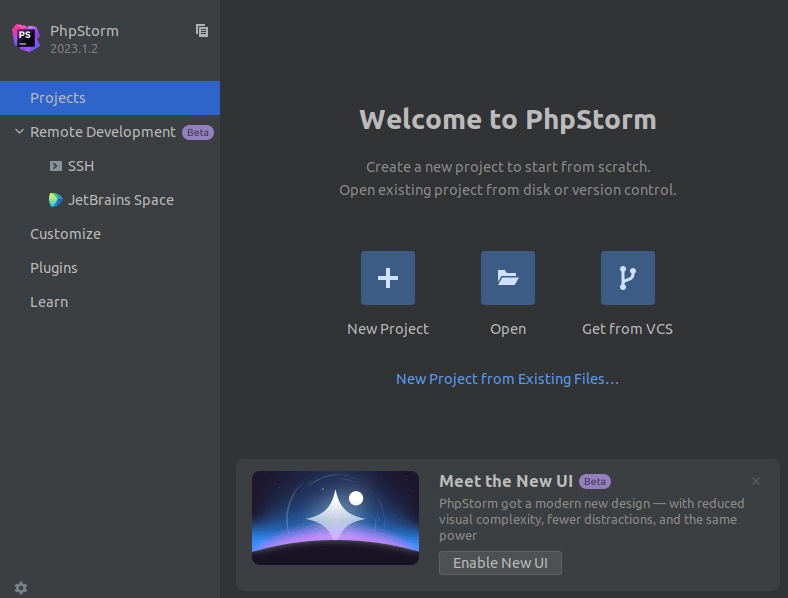
PhpStorm will open, and you can begin setting up your PHP projects and take advantage of its extensive features and tools.
Conclusion
PhpStorm is a versatile IDE for PHP development, providing a comprehensive set of features and tools to boost productivity. By following the steps outlined in this article, you should now have PhpStorm installed on your Ubuntu system. Enjoy coding and exploring the capabilities of PhpStorm to streamline your PHP development workflow!



