Introduction
Plesk Panel is a commercial web hosting and server data center automation software. In this article, you will learn how to install Plesk Obsidian on CentOS / RHEL 8.
It’s a centralized Control Panel.
You can build and manage multiple sites from a single dashboard. You can also run updates, monitor performance and onboard new prospects all from the same place.
Plesk, with latest version Obsidian 18.x, is available in the following license configurations:
- Plesk Web Admin Edition: Up to 10 domains. For basic management of simple websites, without the extended tools and features.
- Plesk Web Pro Edition: To manage up to 30 domains. It also includes Plesk WordPress Toolkit full-featured.
- Plesk Web Host Edition: Unlimited domains. The administrator can also create additional reseller accounts.
The license price also distinguishes whether a license can be used for a dedicated server or a virtualized server. Licenses for dedicated servers are usually slightly more expensive.
Plesk sells all three licenses for a monthly or annual price directly. All three editions can also be obtained from official license resellers. Detailed Plesk pricing is available on their official website.
Update Linux Server Packages
Update your Linux operating system by executing following command.
# dnf update -yInstall Plesk Panel on CentOS 8
Here, we are installing the Plesk Panel (Obsidian) by using Installer Console.
Download Plesk Obsidian installer with wget command
[root@unixcop ~]# wget https://autoinstall.plesk.com/plesk-installer
--2021-08-24 07:51:56-- https://autoinstall.plesk.com/plesk-installer
Resolving autoinstall.plesk.com (autoinstall.plesk.com)... 185.93.2.19, 185.93.2.27, 185.93.2.6, ...
Connecting to autoinstall.plesk.com (autoinstall.plesk.com)|185.93.2.19|:443... connected.
HTTP request sent, awaiting response... 200 OK
Length: 15740 (15K) [application/octet-stream]
Saving to: 'plesk-installer'
plesk-installer 100%[=======================================================================>] 15.37K --.-KB/s in 0s
2021-08-24 07:51:57 (282 MB/s) - 'plesk-installer' saved [15740/15740]
[root@unixcop ~]#Make the downloaded file executable.
# chmod +x plesk-installerInstall and configure Parallels Plesk Panel and dependent software components with the following download script.
[root@unixcop ~]# ./plesk-installer
The Plesk Installation and Upgrade Wizard will guide you through
the installation or upgrade process.
===============================================================================
------ IMPORTANT ------
* New installation of product(s) should be performed on clean servers only.
* Before upgrading Plesk, be sure to back up your data.
* By using this Wizard you agree to the terms and conditions described at
http://www.plesk.com/legal/terms/ and those of the Plesk End User
License Agreement.
Available actions:
(F) Go forward
(Q) Cancel installation
Select an action [F/q]: F
Checking for installed packages...
Downloading file products.inf3: 100% was finished.
Downloading file pool/PSA_18.0.37_6686/release.inf3: 100% was finished.
Downloading file pool/PSA_18.0.36_6324/release.inf3: 100% was finished.
Downloading file pool/PSA_18.0.35_6216/release.inf3: 100% was finished.
Downloading file pool/PSA_18.0.34_5691/release.inf3: 100% was finished.
Downloading file pool/PSA_18.0.33_5467/release.inf3: 100% was finished.
Downloading file pool/PSA_18.0.32_4963/release.inf3: 100% was finished.
Downloading file pool/PSA_18.0.31_4832/release.inf3: 100% was finished.
Downloading file plesk.inf3: 100% was finished.
Downloading file ppsmbe.inf3: 100% was finished.
Downloading file sitebuilder.inf3: 100% was finished.
Downloading file sso.inf3: 100% was finished.
Downloading file PHP80_17/release.inf3: 100% was finished.
Downloading file php80.inf3: 100% was finished.
Downloading file php72.inf3: 100% was finished.
Downloading file PHP74_17/release.inf3: 100% was finished.
Downloading file php74.inf3: 100% was finished.
Downloading file PHP73_17/release.inf3: 100% was finished.
Downloading file php73.inf3: 100% was finished.
Downloading file php71.inf3: 100% was finished.
Downloading file setemplates.inf3: 100% was finished.
Downloading file pp-sitebuilder.inf3: 100% was finished.
Downloading file billing.inf3: 100% was finished.
Downloading file mysql.inf3: 100% was finished.
Downloading file apache.inf3: 100% was finished.
Downloading file nginx.inf3: 100% was finished.
Downloading file php70.inf3: 100% was finished.
Downloading file php56.inf3: 100% was finished.
Downloading file php55.inf3: 100% was finished.
Downloading file php54.inf3: 100% was finished.
Downloading file php53.inf3: 100% was finished.
Downloading file php52.inf3: 100% was finished.
Downloading file pmm.inf3: 100% was finished.
Downloading file pool/PSA_18.0.37_6686/plesk-18.0.37-cos8-x86_64.inf3: 100% was finished.
Downloading Extensions Catalog feed...
Downloading file https://ext.plesk.com/api/v4/packages?platform=unix&version=18.0.37&ai-compatible: 0%
Downloading file pool/PHP_7.1.33_96/php71-cos8-x86_64.inf3: 100% was finished.
Downloading file pool/PHP_7.2.34_150/php72-cos8-x86_64.inf3: 100% was finished.
Downloading file PHP73_17/php73-cos8-x86_64.inf3: 100% was finished.
Downloading file PHP74_17/php74-cos8-x86_64.inf3: 100% was finished.
Downloading file PHP80_17/php80-cos8-x86_64.inf3: 100% was finished.
Downloading file SITEBUILDER_18.0.29/sitebuilder-18.0.29-rhall-all.inf3: 100% was finished.
gpg-pubkey-8483c65d-5ccc5b19 gpg(CentOS (CentOS Official Signing Key) <[email protected]>)
gpg-pubkey-914bdf7e-55c05220 gpg(Plesk Team <[email protected]>)
The installer script shows the link to Plesk Obsidian license. Press F key to go forward.
Select the installation type for Plesk Obsidian
===============================================================================
Installation types for the product:
1. (*) Recommended
Install typically used components. Recommended for general use.
2. ( ) Full
Install all available components.
3. ( ) Custom
Custom components selection. Recommended only for experienced users.
Available actions:
(F) Go forward
(B) Go back
(Q) Cancel installation
Select an action or a number [F/b/q/1-3]: F
gpg-pubkey-8483c65d-5ccc5b19 gpg(CentOS (CentOS Official Signing Key) <[email protected]>)
gpg-pubkey-914bdf7e-55c05220 gpg(Plesk Team <[email protected]>)
Retrieving information about the installed license key...
Launching component and product checkers...
Downloading file pool/PSA_18.0.37_6686/examiners/repository_check.sh: 100% was finished.
Downloading file pool/PSA_18.0.37_6686/examiners/disk_space_check.sh: 100% was finished.
Downloading file pool/PSA_18.0.37_6686/examiners/sh_cmd.sh: 100% was finished.
Start downloading 1 files of unknown size and 0 delta RPMs
Downloading CentOS Linux 8 - PowerTools 2105086/2451404 [total 2105086/unknown B 0/1 files]
Download CentOS Linux 8 - PowerTools 2451404B 0:00:18 [total 0/unknown B 1/1 files]
Start downloading 1 files of unknown size and 0 delta RPMs
Downloading PLESK_18_0_37 dist 0/0 [total 0/unknown B 0/1 files]
Download PLESK_18_0_37 dist 3091B 0:00:30 [total 0/unknown B 1/1 files]
Start downloading 1 files of unknown size and 0 delta RPMs
Select the installation type. The default Recommend option is good for you, press ‘F’ to continue.
Preparing Your System for Product Installation
===============================================================================
There are 368 packages required for the product to function properly which
were not found in your system.
There are 0 packages that need to be upgraded
in order to install the product.
Available actions:
(F) Go forward
(B) Go back
(Q) Cancel installation
(S) Show the list of packages
Select an action [F/b/q/s]: F
Installing packages
Last metadata expiration check: 0:00:07 ago on Tue Aug 24 08:28:47 2021.
Start downloading 71 files of 61853988 size and 0 delta RPMs
Download libjpeg-turbo-1.5.3-10.el8.x86_64.rpm 159432B [total 415324/61853988B 1/71 files]
Download psmisc-23.1-5.el8.x86_64.rpm 154364B [total 437255/61853988B 2/71 files]
Download perl-libnet-3.11-3.el8.noarch.rpm 123784B [total 693470/61853988B 3/71 files]
Download libpq-13.3-1.el8_4.x86_64.rpm 201952B [total 1200486/61853988B 4/71 files]
Download plesk-libboost-1.65-1.65.1-1centos.8.191004.1513.x86_64.rpm 7934B [total 1398572/61853988B 5/71 files]
Download plesk-libboost-date-time1.65-1.65.1-1centos.8.191004.1513.x86_64.rpm 28928B [total 1614916/61853988B 6/71 files]
Download plesk-libboost-filesystem1.65-1.65.1-1centos.8.191004.1513.x86_64.rpm 59098B [total 1884686/61853988B 7/71 files]
Download sqlite-3.26.0-13.el8.x86_64.rpm 683476B 0:00:05 [total 1948721/61853988B 8/71 files]
Then Press F to move forward as shown above.
Components and product check results:
Installation is finished
Congratulations!
The installation has been finished. Plesk is now running on your server.
To complete the configuration process, browse either of URLs:
* https://recursing-mendel.156-217-118-33.plesk.page/login?secret=EuF_wUNNPilzfym-fP-Gs-Hl9eceHNG3sPbTkLUMFWrGlAnG
* https://192.168.13.131/login?secret=EuF_wUNNPilzfym-fP-Gs-Hl9eceHNG3sPbTkLUMFWrGlAnG
Use the username 'admin' to log in. To log in as 'admin', use the 'plesk login' command.
You can also log in as 'root' using your 'root' password.
Use the 'plesk' command to manage the server. Run 'plesk help' for more info.
Use the following commands to start and stop the Plesk web interface:
'service psa start' and 'service psa stop' respectively.
If you would like to migrate your subscriptions from other hosting panel
or older Plesk version to this server, please check out our assistance
options: https://www.plesk.com/professional-services/
The changes were applied successfully.
[root@unixcop ~]#So Plesk Panel has been installed successfully
Note
The URL above at the end of installation will be used to access Plesk Obsidian for the first time.
Note
the PSA service may express a problem in startup, so you have to check the systemd service unit for PSA .
Also start it with the following command then check if it is running or not with the systemctl status command.
[root@unixcop ~]# systemctl start psa.service
[root@unixcop ~]# systemctl status psa.service
● psa.service - Plesk Panel
Loaded: loaded (/usr/lib/systemd/system/psa.service; enabled; vendor preset: disabled)
Active: active (exited) since Tue 2021-08-24 09:00:58 EDT; 44min ago
Main PID: 33013 (code=exited, status=0/SUCCESS)
Tasks: 0 (limit: 6242)
Memory: 0B
CGroup: /system.slice/psa.service
Aug 24 09:00:58 recursing-mendel.156-217-118-33.plesk.page systemd[1]: Starting Plesk Panel...
Aug 24 09:00:58 recursing-mendel.156-217-118-33.plesk.page systemd[1]: Started Plesk Panel.
[root@unixcop ~]# For me there is no problemes.
If the status of PSA service is dead or inactive then edit the PSA systemd unit with editor.
# vim /etc/systemd/system/multi-user.target.wants/psa.serviceand change type from one-shot to simple as shown below.
[Unit]
Description=Plesk Panel
Wants=sw-cp-server.service sw-engine.service
Wants=mariadb.service mysql.service
After=network.target mariadb.service mysql.service
[Service]
Type=simple
RemainAfterExit=yes
ExecStart=/bin/true
[Install]
WantedBy=multi-user.targetThen reload daemon to start PSA service now with below commands:
# systemctl daemon-reload
# systemctl start psa.serviceAlso check the status of PSA service again. You will find that PSA service has been started successfully.
Configure Linux Firewall
Plesk Panel runs on HTTP port. for this reason you need to allow it in Linux firewall with below commands:
[root@unixcop ~]# firewall-cmd --permanent --add-service=http
success
[root@unixcop ~]# firewall-cmd --reload
success
[root@unixcop ~]#Access Plesk Panel
Use the URL provided by Plesk installer that we mentioned in the above Note to access Obsidian web interface.
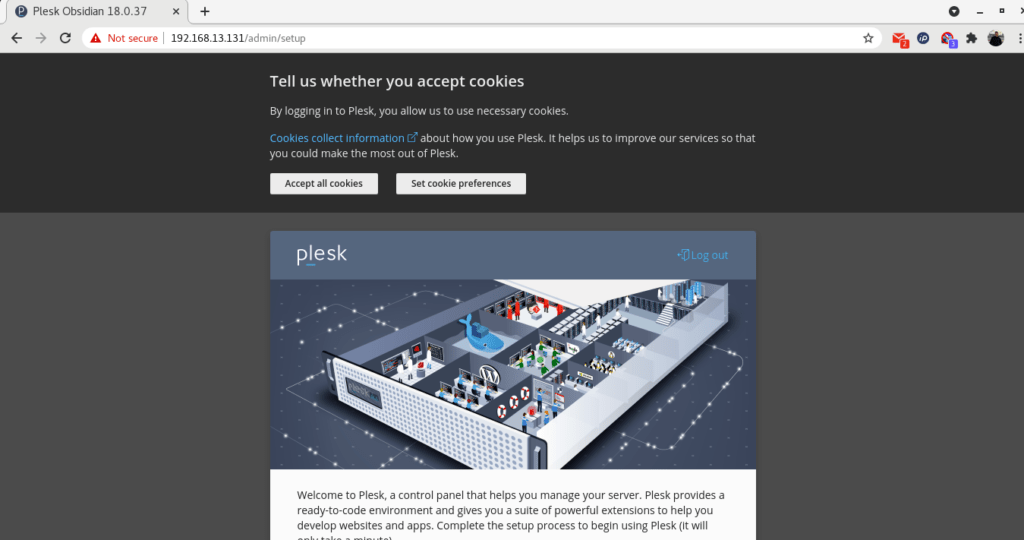
Then provide contact info, set the password for admin user and select license type. (option: Proceed with a full-featured trial license) as shown below.
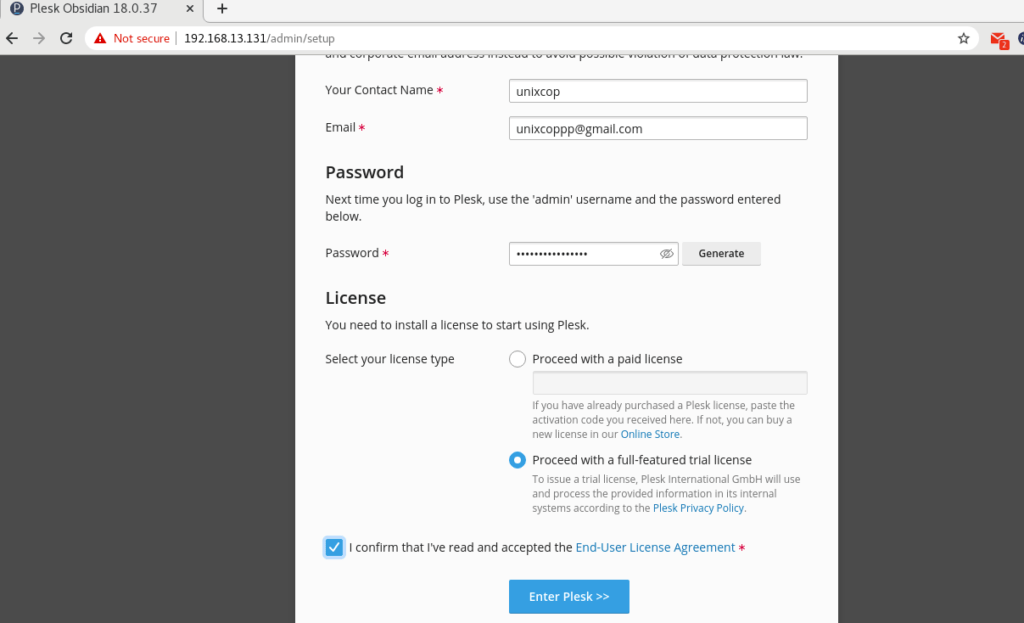
Plesk is setting up Plesk Panel for you.
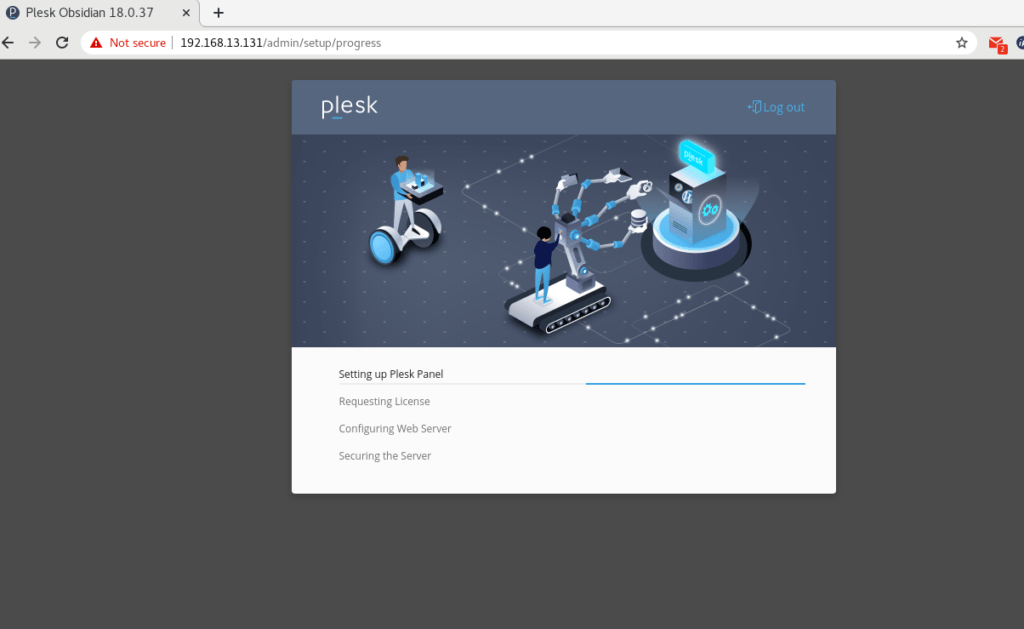
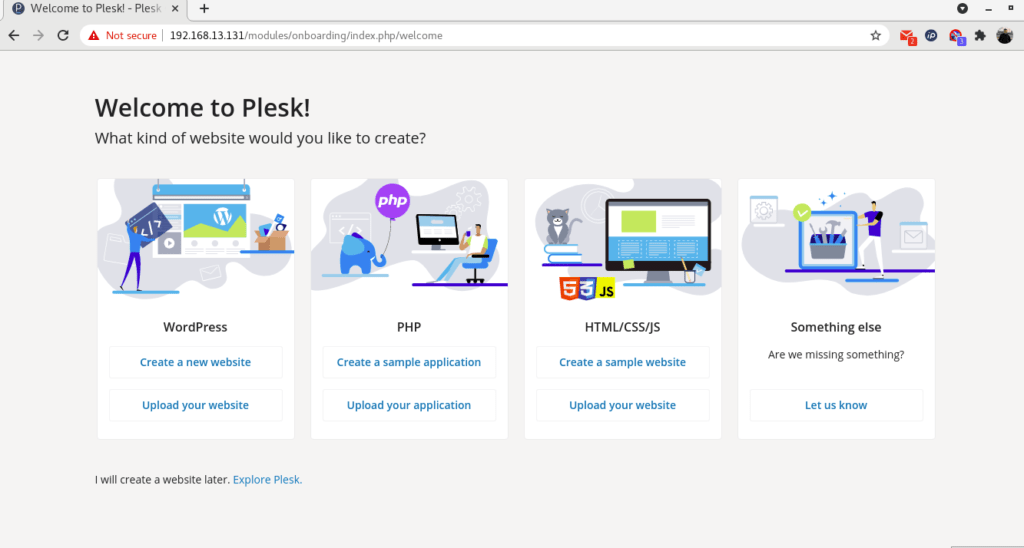
With successful configuration the Plesk will redirect you to Introduction page as shown above.
Click on “Explore Plesk” to move forward to Plesk dashboard.
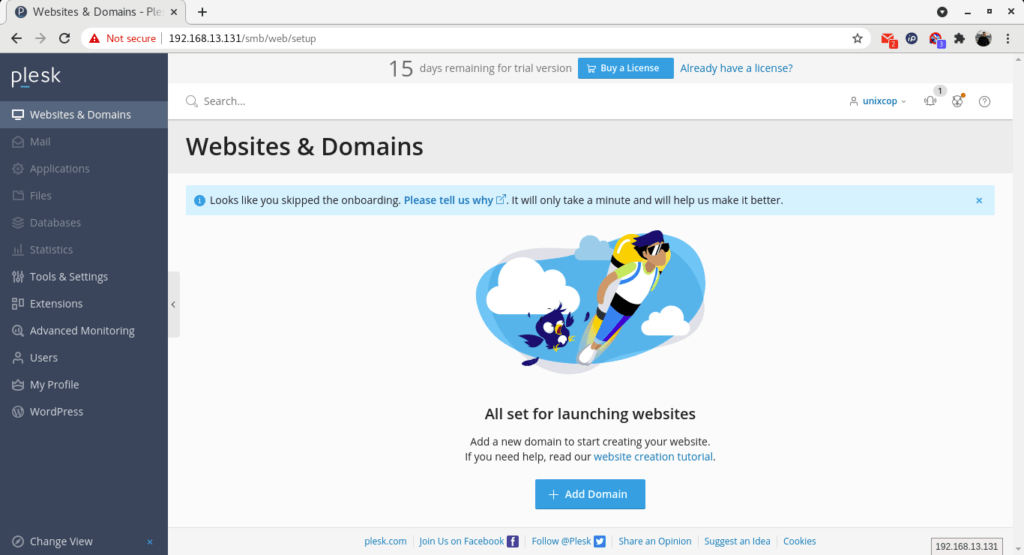
Plesk version
You can check the version of plesk with command
[root@unixcop ~]# plesk -v
Product version: Plesk Obsidian 18.0.37.2
OS version: CentOS 8.4.2105 x86_64
Build date: 2021/08/09 18:00
Revision: 1dff6684b76d24eb5432e13e6870e5795482e0a1
[root@unixcop ~]#Conclusion
So you have successfully installed Parallel Plesk Panel (Obsidian) on CentOS / RHEL 8.
For more information about Plesk, You can visit its official website here.



