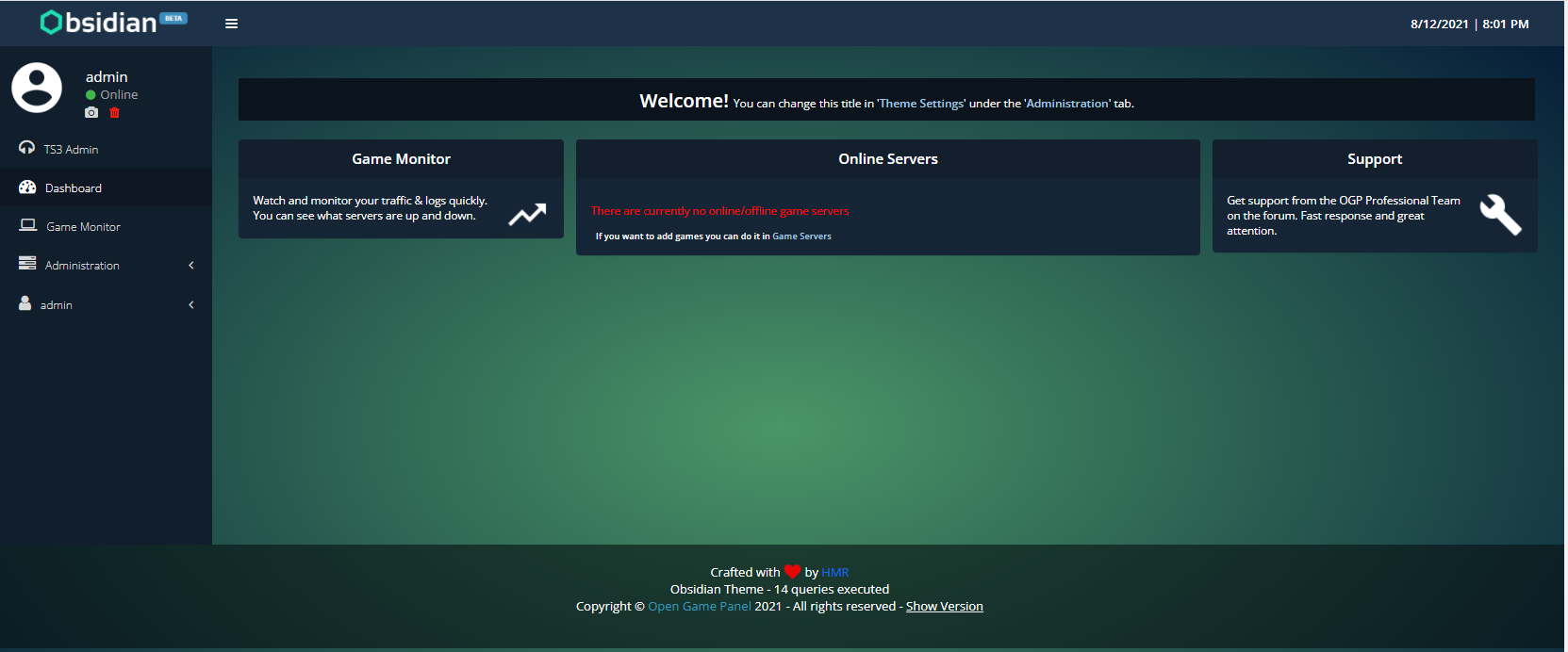Hi, in this post you will learn how to install OpenGamePanel on Ubuntu / Debian
About OpenGamePanel
OpenGamePanel is a open-source server management panel based on PHP/MYSQL. It is a server management tool which provides alot of features. Most of the game servers/voice servers can be easily installed just by selecting it in the list. The main features includes : Custom Web FTP, Auto Updates, Easy installation of servers. There are several game server management panel available in the market but the once which is fairly easy to use and install is OpenGamePanel. It also provides prebuilt plugins for better and advanced experience. You can rent out servers to clients using the panel itself. We can also configure multiple machines to be used and managed by a single web panel.
The panel consist of two parts
- Web Panel : Where you can control all of your servers, manage users etc.
- Agent : Which controls all of the aspects of the panel including servers etc.
Step 1: Updating your server
apt-get -y update && apt-get -y upgrade
Step 2: Installing and Preparing packages for Web Panel
For Ubuntu 16 & Debian 09
apt-get install apache2 curl subversion php7.0 php7.0-gd php7.0-zip libapache2-mod-php7.0 php7.0-curl php7.0-mysql php7.0-xmlrpc php-pear phpmyadmin mysql-server php7.0-mbstring php-gettext git php-bcmath
Debian 10
apt-get install apache2 curl subversion php7.3 php7.3-gd php7.3-zip libapache2-mod-php7.3 php7.3-curl php7.3-mysql php7.3-xmlrpc php-pear mariadb-server php7.3-mbstring php-gettext git php-bcmath
For Ubuntu 18
apt-get install apache2 curl subversion php7.2 php7.2-gd php7.2-zip libapache2-mod-php7.2 php7.2-curl php7.2-mysql php7.2-xmlrpc php-pear mysql-server php7.2-mbstring php-gettext git php-bcmath
For Ubuntu 21
apt-get install apache2 curl subversion php7.4 php7.4-gd php7.4-zip libapache2-mod-php7.4 php7.4-curl php7.4-mysql php7.4-xmlrpc php-pear phpmyadmin mariadb-server-10.3 php7.4-mbstring git php-bcmath
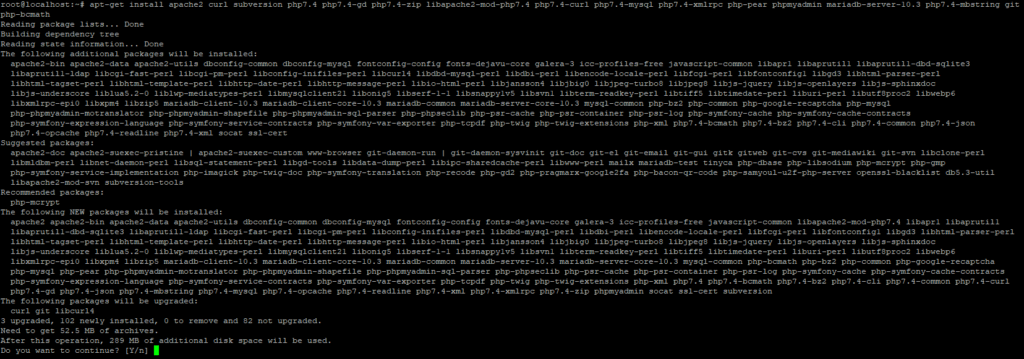
Now, After installing the required packages for the Web Packages. We can simply now install the OpenGamePanel Web Panel using the easy installer, which saves not only so much time but also it’s faster and easier to install.
Step 3 : Install Web Panel
wget "https://github.com/OpenGamePanel/Easy-Installers/raw/master/Linux/Debian-Ubuntu/ogp-panel-latest.deb"
sudo dpkg -i "ogp-panel-latest.deb"
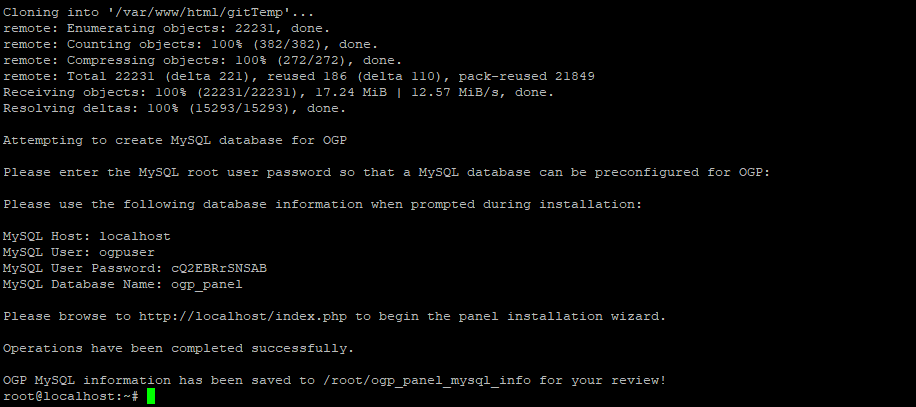
Just in case if you forgot to save your above Database password, You can simply use the following command to retrieve your Database password again..
cat ogp_panel_mysql_info
While installation, You will be prompt to enter your MariaDB/MySQL Password which you will have entered while installing the packages.
You will finally have your SQL Details which you will have to enter on the Web Panel Installation. The Panel is finally installed you can access it at your IP http://youripaddress. You will be redirected to this page!
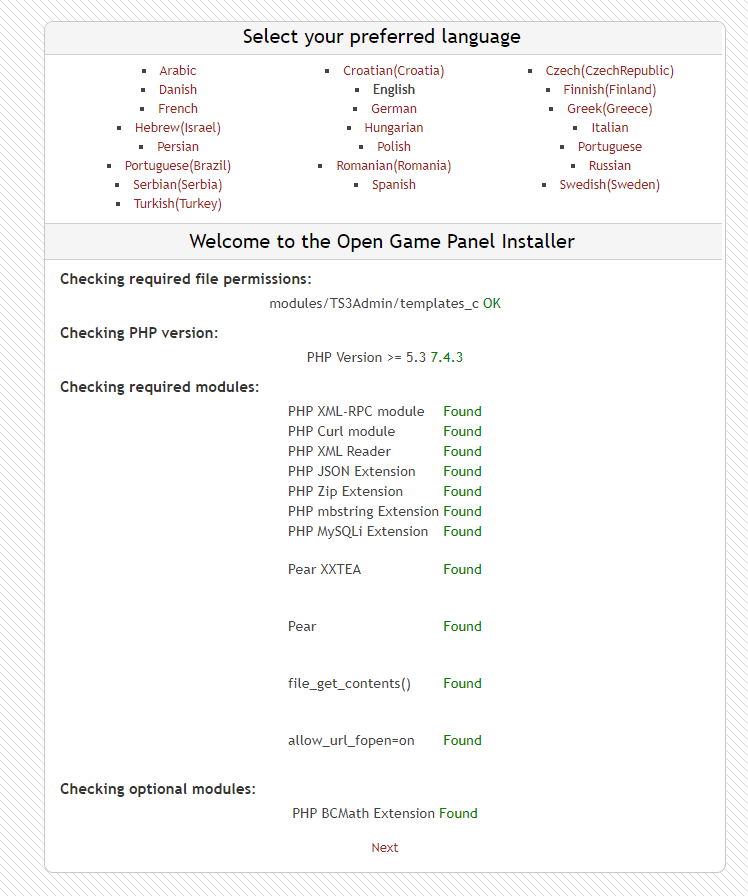
Step 5: Setting up Web Panel
We can access the installation panel using the server domain or server ip (http://youripaddress/install.php) (Replace it with your IP and , We will be then prompt to enter our MySQL/MariaDB Database Details
Step 5(A):
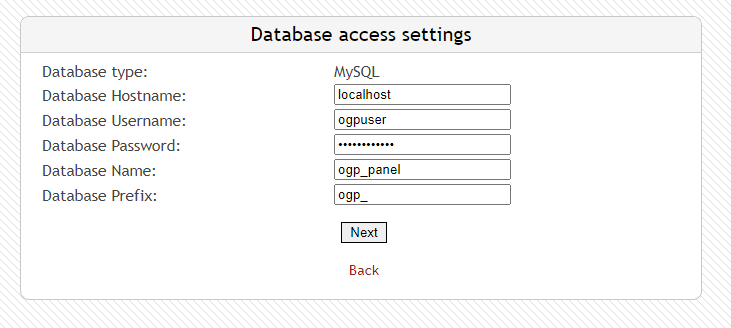
Then, Automatically after this step we will be prompt to create an admin user for the panel:
Step 5(B):
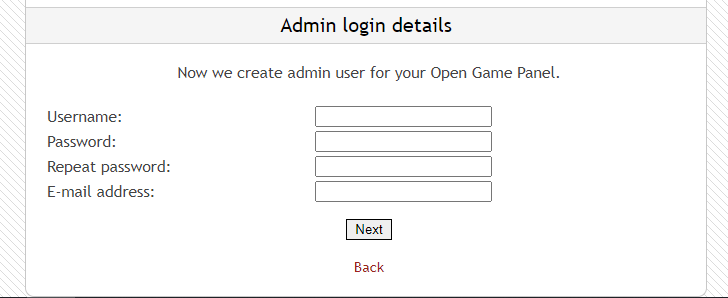
Step 5(C):
Our Panel is now fully installed. We can access our installed panel at (http://yourIPADDRESS/index.php) (Replace with your IP or Domain) We can use the details which we mentioned in our above step.
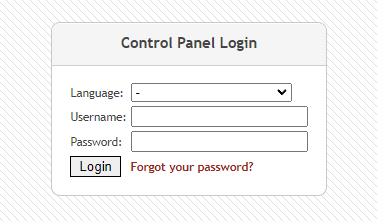
Step 4: Installing OpenGamePanel Agent
Installing the required Packages for the Agent
sudo apt-get install libxml-parser-perl libpath-class-perl perl-modules screen rsync sudo e2fsprogs unzip subversion libarchive-extract-perl pure-ftpd libarchive-zip-perl libc6 libgcc1 git curl
sudo apt-get install libc6-i386
sudo apt-get install libgcc1:i386
sudo apt-get install libhttp-daemon-perl
sudo apt-get install lib32gcc1
Step 5: Installing the Agent using the Easy Installer
First create a user for the OpenGamePanel Agent and add it to the sudoers list using the following command
sudo adduser ogpbot
sudo usermod -a -G sudo ogpbot
Then we can download the files for the OGP-Agent and install it easily!
wget "https://github.com/OpenGamePanel/OGP-Agent-Linux/archive/master.zip"
unzip master.zip
cd OGP-Agent-Linux-master/
sudo bash ./install.sh
After running the install script you will be prompted to enter your user name and your user password. In this case if you have created the user using this tutorial you can write “ogpbot” in the field. As shown in the figure, And for the rest of the options you can simply use the default settings.
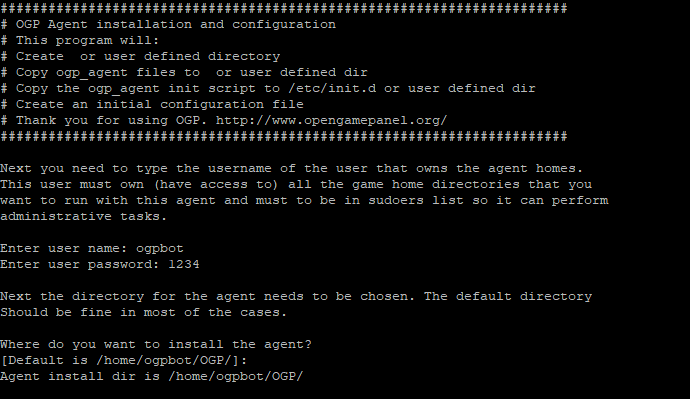
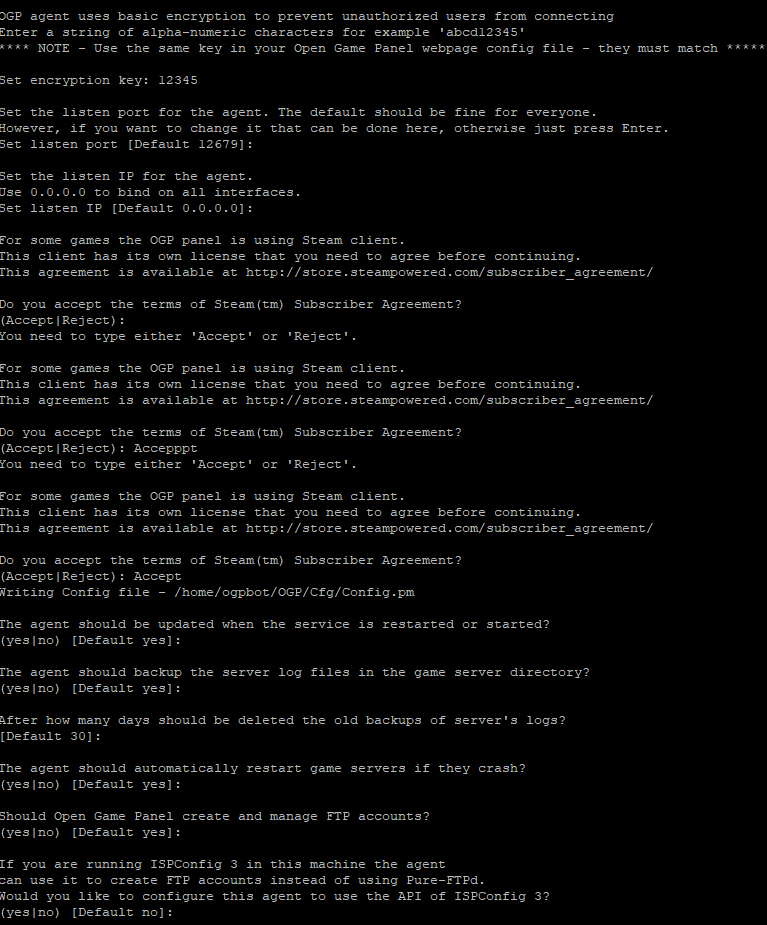
Step 6 : Configuring Agent on Web Panel
Setting up agent is important on the Web Panel, We cannot install any game servers or voice servers without setting up our agent. For setting up our agent we need the encryption key which was required while installing the agent in the above step
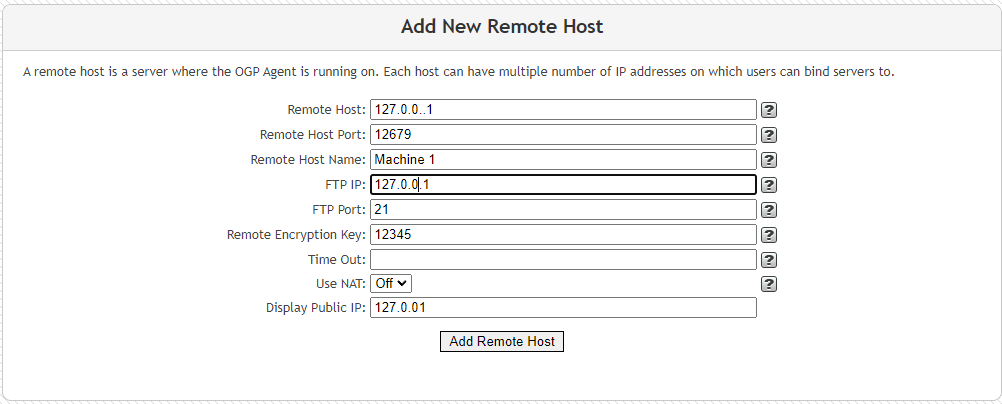
Step 7 : Installing a better theme (Not Necessary!)
cd /var/www/html/themes/
git clone https://github.com/hmrserver/Obsidian.git
mv Obsidian/themes/Obsidian/* Obsidian/
After installing the theme you have to manually update the theme by following the steps as shown in the image.
Administration>Theme Settings
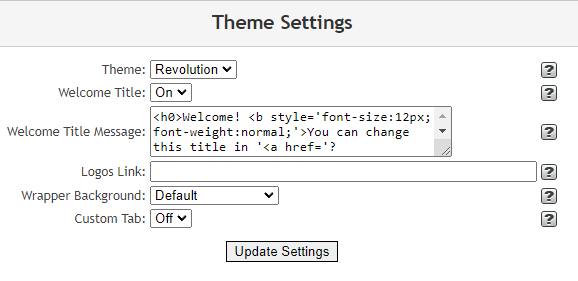
Your task is finally done! You can now easily setup different game servers like SAMP – CSGO – TeamSpeak3 – Mumble etc. You do not have to manually download all the game servers or files, You can simply just use the update feature which will setup and install the game server itself!