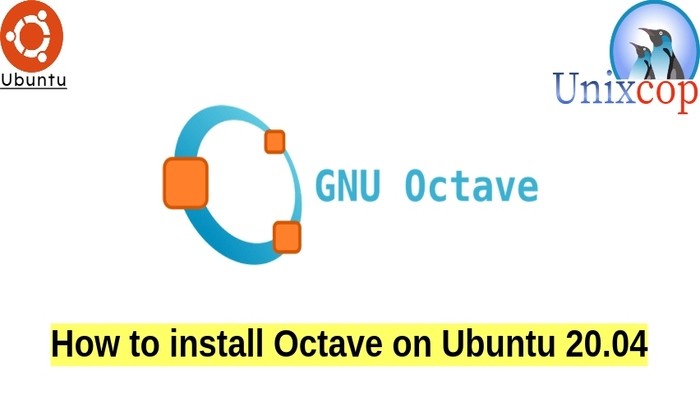In this tutorial, we will show you how to install Octave on Ubuntu 20.04
Octave is software featuring a high-level programming language, primarily intended for numerical computations.
It provides capabilities for the numerical solution of linear and nonlinear problems, and for performing other numerical experiments. It also provides extensive graphics capabilities for data visualization and manipulation.
Octave helps in solving linear and nonlinear problems numerically, and for performing other numerical experiments using a language that is mostly compatible with MATLAB. It may also be used as a batch-oriented language. As part of the GNU Project, it is free software under the terms of the GNU General Public License.
Install Octave
- Update system packages as follows:
sudo apt update -y && sudo apt upgrade -y- By default, you can install Octave from Ubuntu repository as shown below:
sudo apt install octave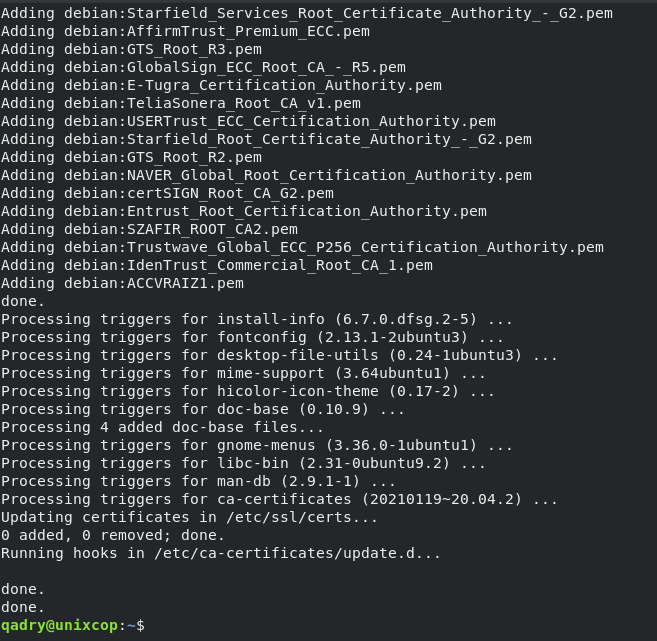
You will get done once octave installed successfully as shown above
OR you can just install Octave using Snap.
NOTE:
For those of you who didn’t know what the snap is, Snap is a software package and deployment system developed by Canonical for operating systems that use the Linux kernel. The packages, called snaps, and the tool for using them, snapd, work across a range of Linux distributions and allow upstream software developers to distribute their applications directly to users.
- Run the following commands to install snap (package manager):
sudo apt update -y
sudo apt install snapd- Then install Octave using snap as shown below:
sudo snap install octave- Finally, you can access terminal of Octave by running the command below:
octave-cli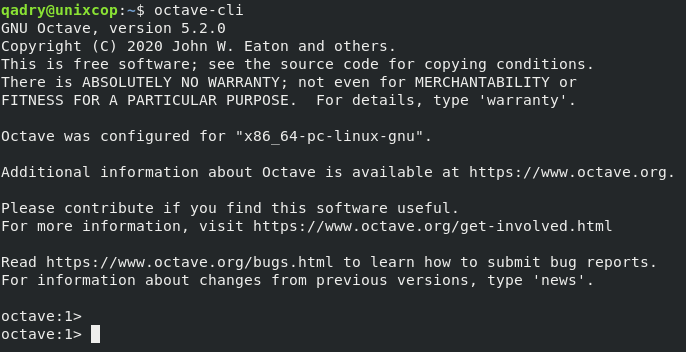
OR you can search on the Octave icon on the search bar as shown below to access the Octave’s interface.
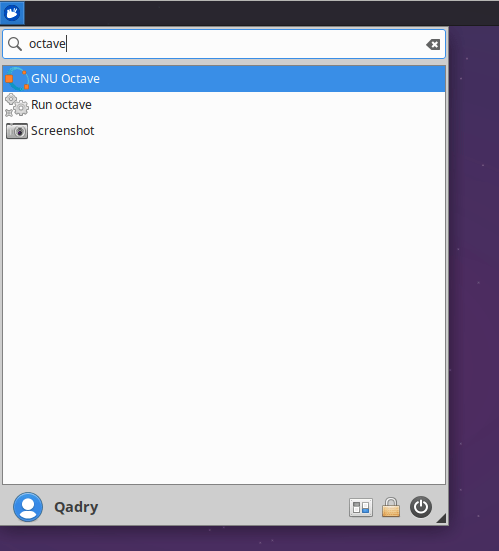
- Click on Next button.
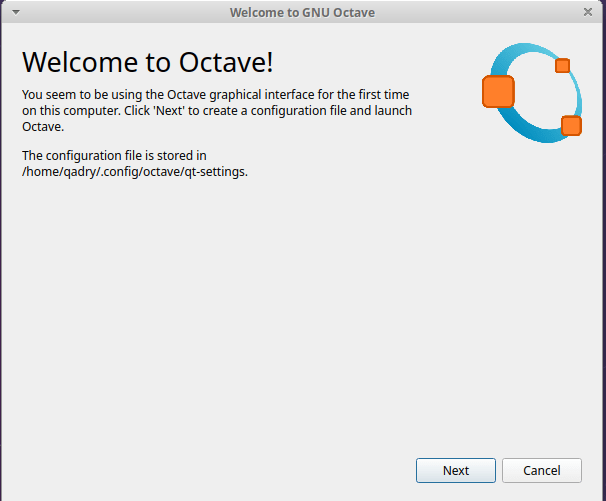
- Also you have the rights to allow octave to connect web sites when it start to show the daily news and info about Octave within Octave community.
- To do that, just check on the box as follows then click Next
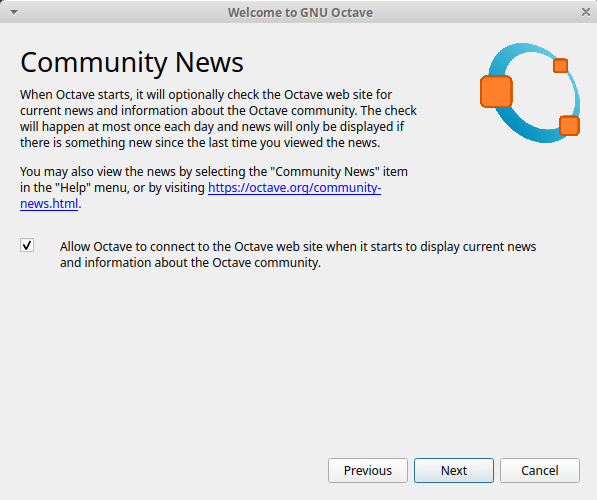
- Welcome to GNU Octave
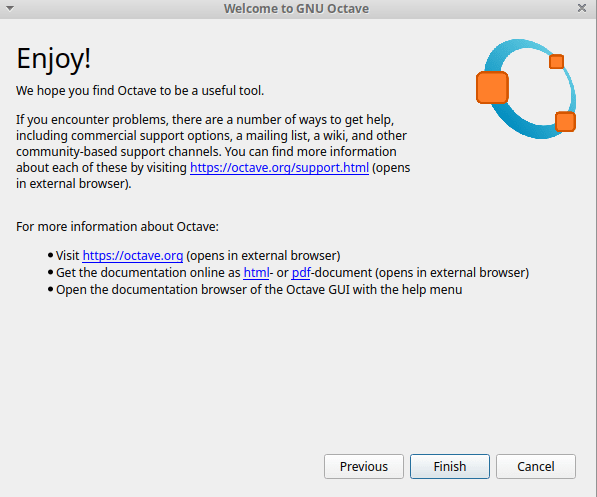
- After finishing the above, the Octave interface will be displayed as shown below
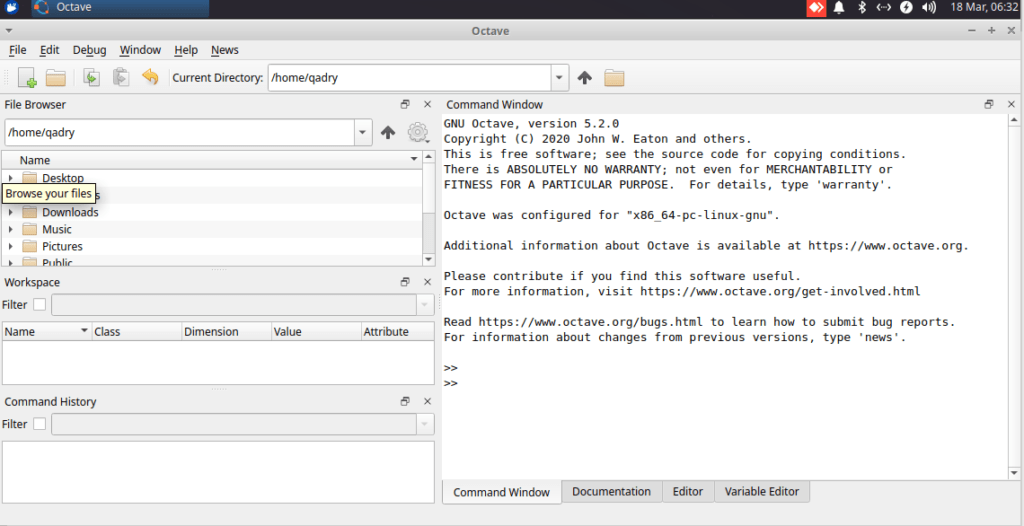
Conclusion
That’s it,
in this guide, we showed you how to install Octave on Ubuntu 20.04.
Thank you!!