Introduction
The NetBeans (also known as Apache Netbeans) is an open-source and award-winning IDE (integrated development environment) application for Windows, Linux, Solaris, and Mac. The NetBeans IDE provides a much powerful Java application framework platform that allows programmers to easily develop Java-based web applications, mobile applications, and desktops. It is one of the best IDEs for C/C++ programming, and also it provides vital tools for PHP programmers.
The IDE is the only first editor, that provides support for many languages like PHP, C/C++, XML, HTML, Groovy, Grails, Ajax, Javadoc, JavaFX, and JSP, Ruby, and Ruby on Rails.
The editor is feature-rich and provides an extensive range of tools, templates, and samples; and it’s highly extensible using community developed plugins, thus making it well suited for software development.
NetBeans Tools and Capabilities
Netbeans IDE ships with the following features that take your application development to a whole new level.
- A drag and drop GUI design tool for rapid UI development.
- A feature-rich code editor with code templates & refactoring tools.
- Integration tools such as GIT and mercurial.
- Support for the latest Java technologies.
- A rich set of community plugins.
In this article, we will show you different ways that you can use to install Apache NetBeans in Debian, Ubuntu and Linux Mint distributions. By the time of penning down this article, the latest release is Apache NetBeans 12.4 .
Install Latest NetBeans IDE
I will download latest NetBeans IDE on the Latest version of Ubuntu.
The Latest version in this time is Ubuntu 21.04
first, you need to install Java JDK from the default repositories as shown.
$ sudo apt update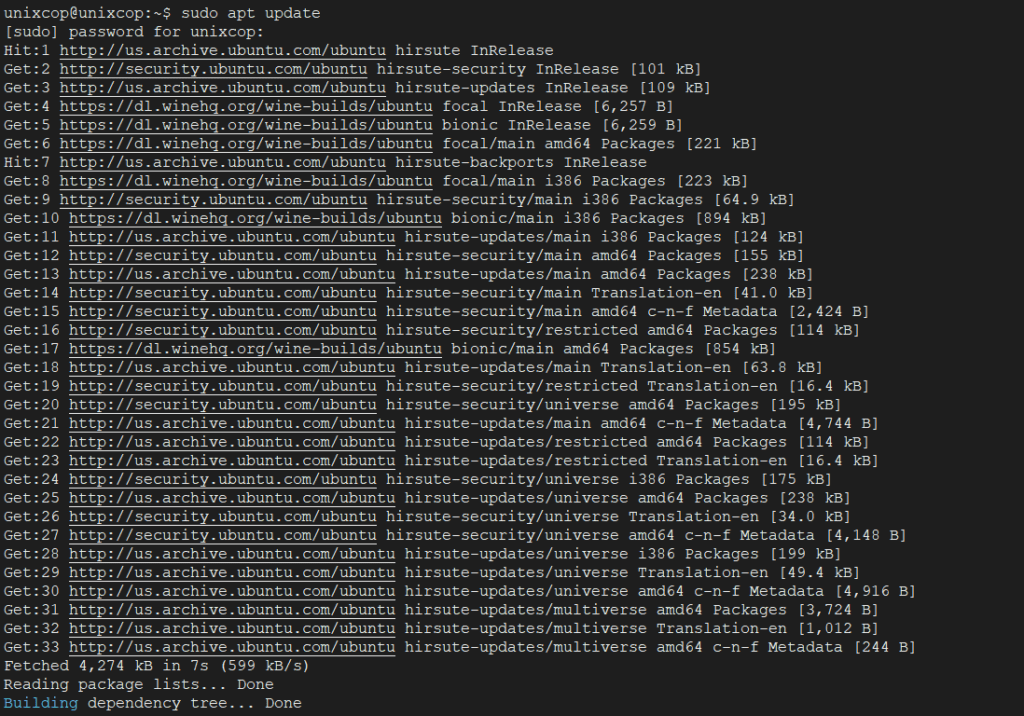
Then install jdk
$ sudo apt install default-jdk -y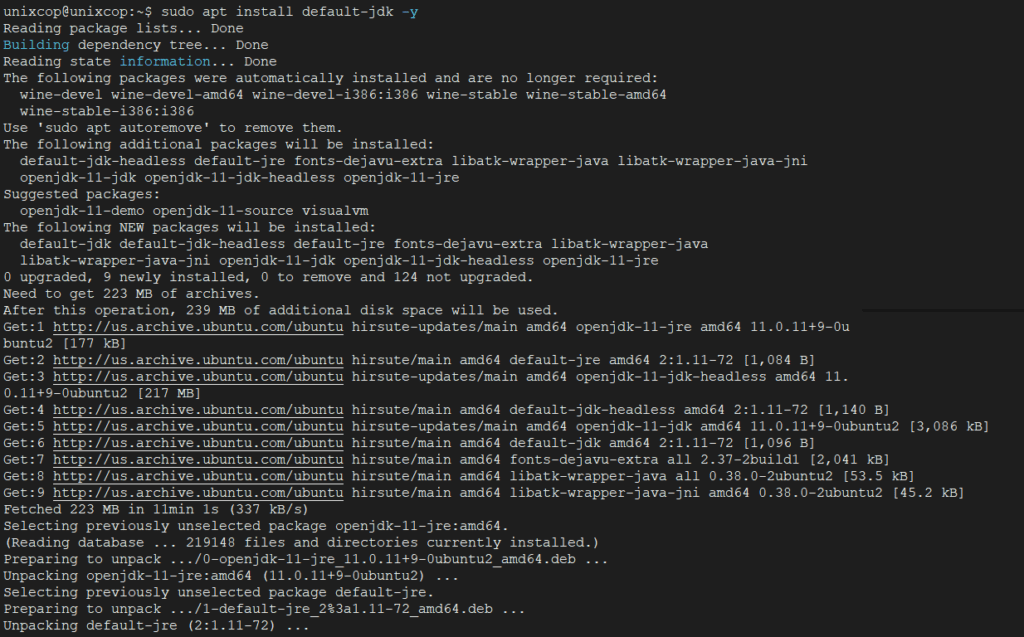
Next, verify the Java JDK version.
$ java -version
Now open a browser, navigate to NetBeans IDE download page and download the latest NetBeans IDE installer script (Apache-NetBeans-12.4-bin-linux-x64.sh) for your installed Linux distribution.
Alternatively, you can also download NetBeans IDE installer script in your system via wget utility, by issuing the below command.
$ wget https://downloads.apache.org/netbeans/netbeans/12.4/Apache-NetBeans-12.4-bin-linux-x64.sh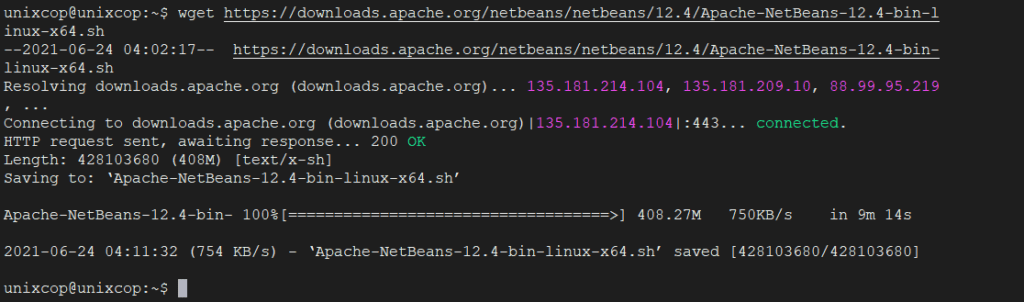
After the download completes, navigate to the directory where the NetBeans IDE installer has been downloaded and issue the below command to make the installer script executable and start installing it.
$ chmod +x Apache-NetBeans-12.0-bin-linux-x64.sh
$ ./Apache-NetBeans-12.0-bin-linux-x64.sh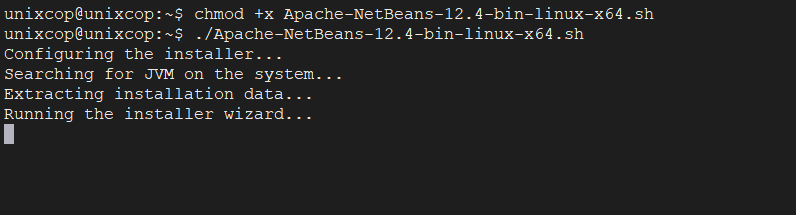
After running the installer script above, the installer “Welcome page” will show up as follows, click Next to continue (or customize your installation by clicking on Customize) to follow the installation wizard.
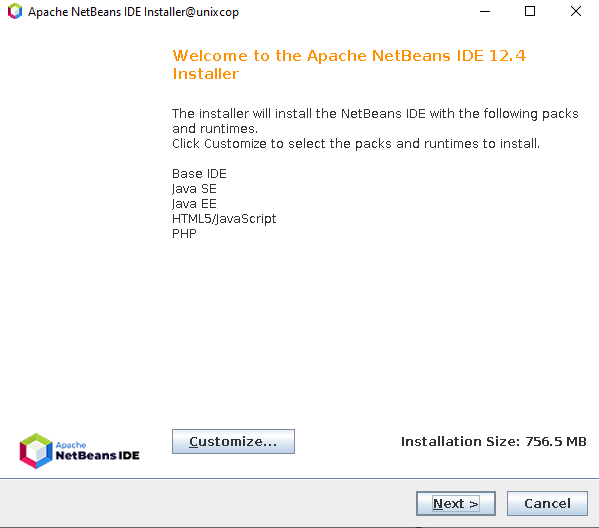
Then read and accept the terms in the license agreement, and click on Next to continue.
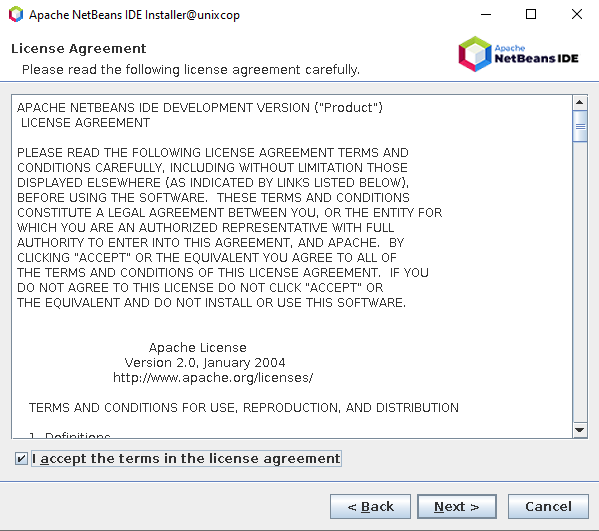
select the NetBeans IDE 12.4 installation folder from the following interface, then click Next to continue.
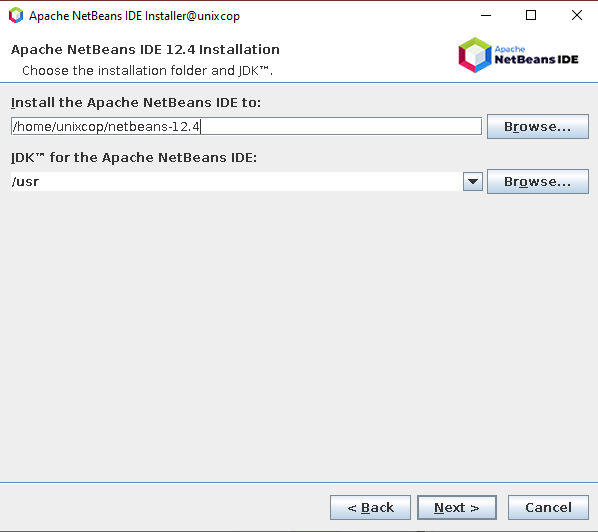
Next, enable auto-updates for installed plugins via the checkbox in the following screen which shows the installation summary, and click Install to install the NetBeans IDE and runtimes.
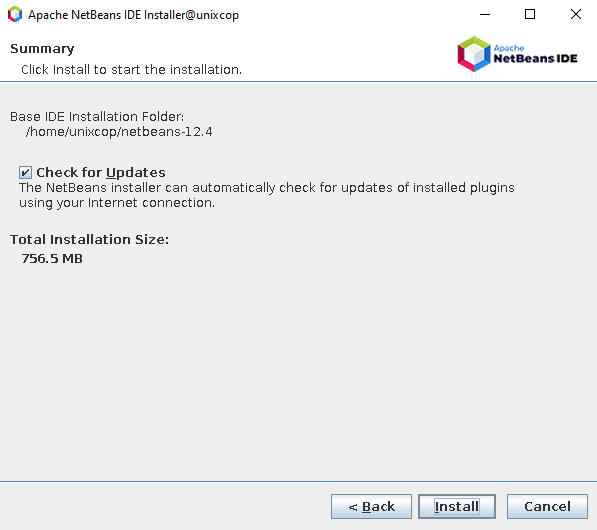
The Installing progress as shown below
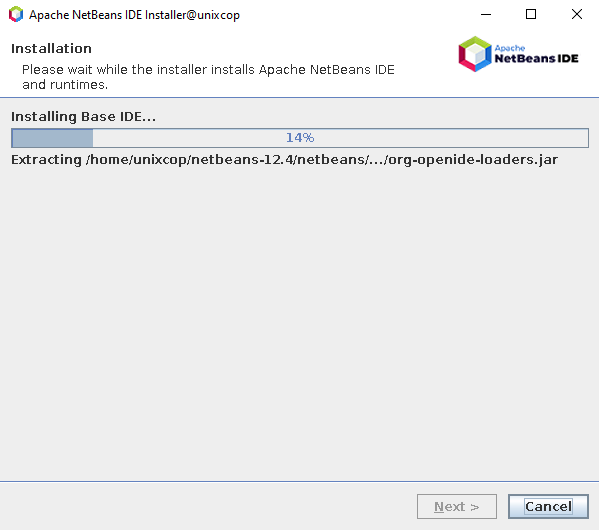
When the installation is complete, click on Finish and restart the machine to enjoy NetBeans IDE.
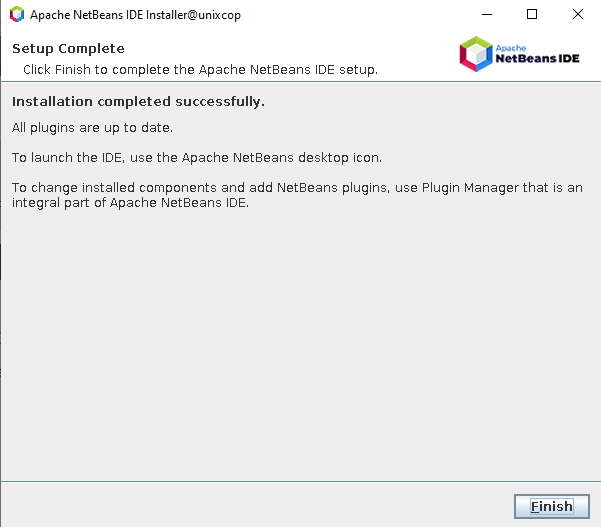
Or you can search in the apps on Apache NetBeans and start it …
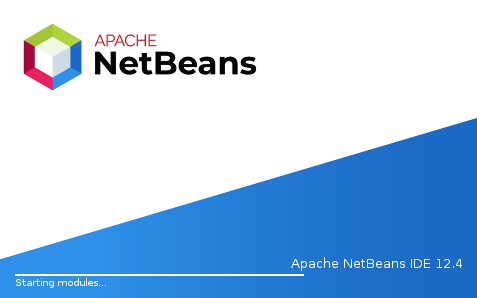
Now, you can start creating a project and building your applications.
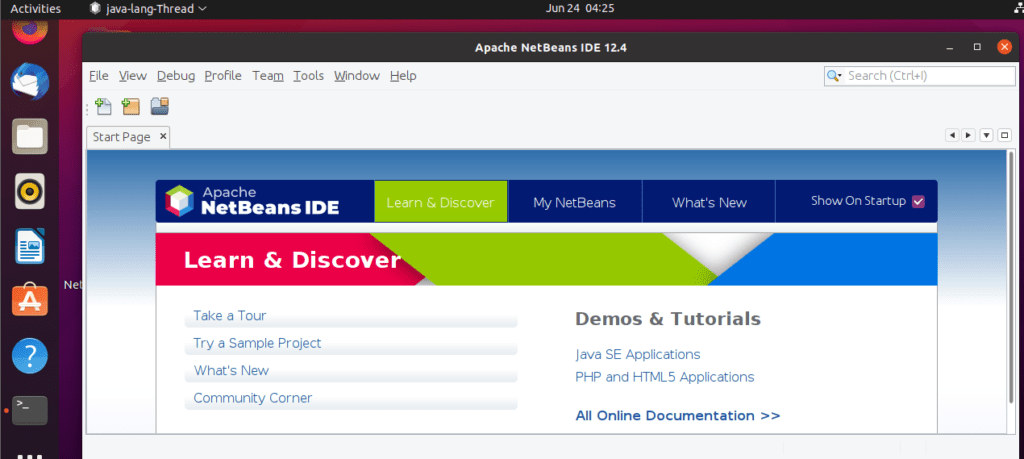
Install NetBeans Using Snap
To get started, update your system’s package list by running the following command:
$ sudo apt updateTo install Netbeans using the snap package manager, execute the command below. This downloads the NetBeans snap on your system.
$ sudo snap install netbeans --classicUpon successful installation, you will get a confirmation that Apache NetBeans has been successfully installed.
Once installed, use the application manager to search for Netbeans as shown below. Click on the icon to launch it.
Install NetBeans Using APT
$ sudo apt install netbeansThis downloads a whole bunch of packages including JDK, Java interpreter and compiler, and many other associated dependencies. When the installation is complete, again, locate NetBeans using the application manager and launch it.
Conclusion
You’ve successfully installed the latest version of NetBeans IDE 12.4 in your Debian/Ubuntu and Mint Linux based systems. If you have queries use the comment form below to ask any questions or share your thoughts with us.



