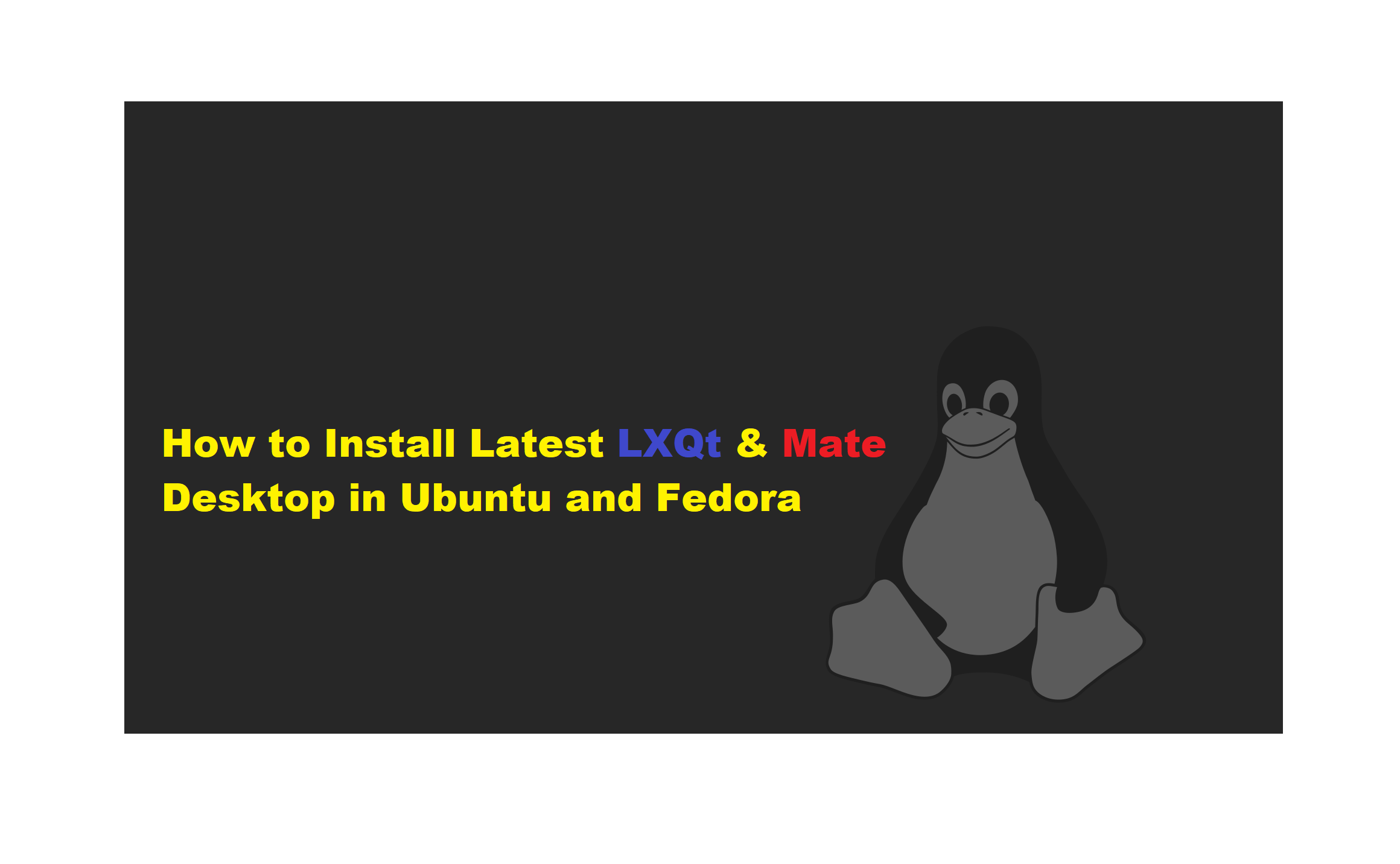1-LXQT
Introduction
LXQt developed from popular components of LXDE and Razor Qt project, LXQt is a free, open-source, lightweight, and fast desktop environment for Linux and BSD distributions.It comes with several great and well-known features, borrowed from the LXDE desktop such as low system resource utilization and elegant and clean user interfaces.
One of its distinguished properties is the high level of customization to meet desktop usability needs. The default desktop environment on Knoppix, Lubuntu, and a few other less-known Linux distributions has been the default desktop environment.
Note: LXQt was initially supposed to become the successor of LXDE, however, as of now, both desktop environments will keep coexisting for the meantime and importantly, more development activity is being directed towards LXQt than LXDE.
LXQt Desktop Features
- pcmanfm-qt file manager, a Qt port for PCManFM and libfm
- lxterminal, a terminal emulator
- lxsession session manager
- lxqt-runner, a quick application launcher
- Ships in with an integrated energy-saving component
- Supports several international languages
- Supports several keyboard shortcuts together with many other minor features
New Version
The latest version of this relatively new desktop environment is LXQt 0.17.0, which has come with several improvements as listed below:
- Packages built against Qt 5.11.
- New lxqt-themes component.
- Enhanced libfm-qt file manager.
- Menu-related memory leak fixes.
- Improved LXQtCompilerSettings.
- Improved ending session for shutdown/reboot and lots more.
- qps and screengrab now under the LXQt umbrella.
How to Install LXQt Desktop on Ubuntu Linux
Although the latest LXQt version is not available from the default Ubuntu repos, the easiest way to try the latest LXQt desktop version in Ubuntu 21.04 LTS is to use this commands:
$ sudo apt-get update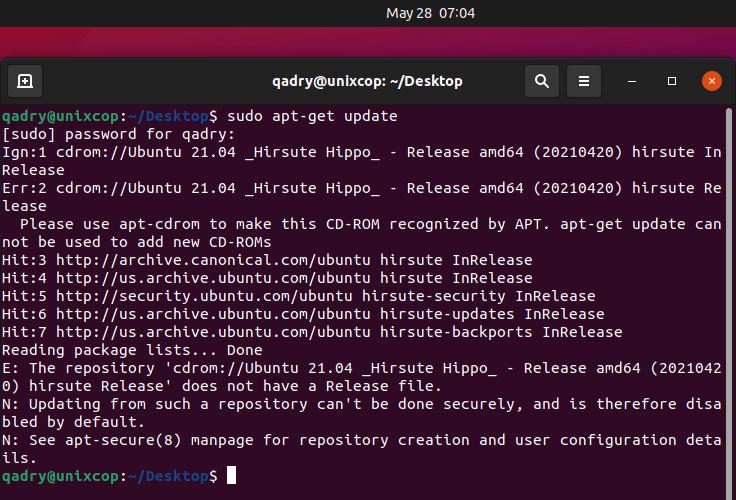
$ sudo apt install lxqt sddm
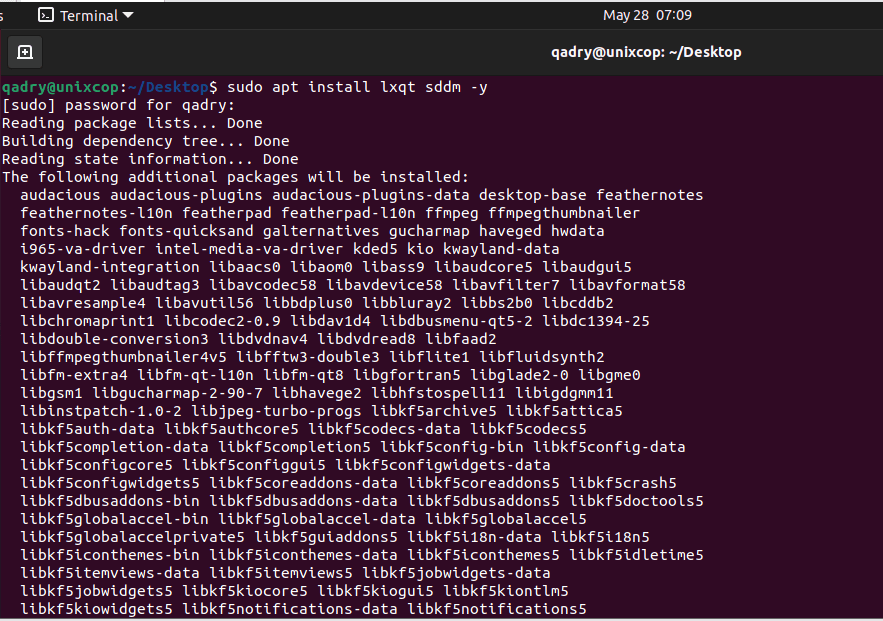
After that we have to choose the Display Manager
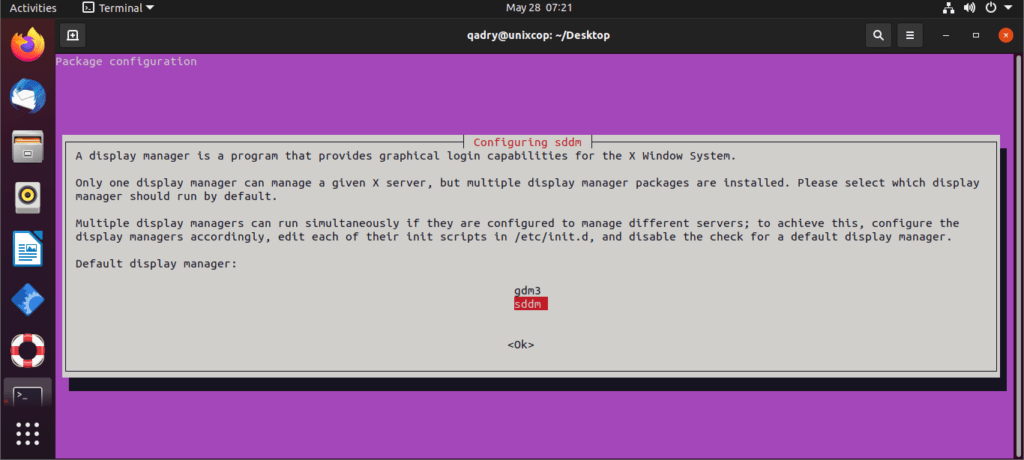
The Display manager often referred as login manager is a graphical user interface you see when the boot process completes. It is responsible for loading the login Linux and then the desktop environment once you enter the credentials.
We will talk about some of the popular Display Managers :
(1)GDM3 : GNOME Display Manager
GNOME Display Manager 3 (GDM3) is the default diplsay manager for GNOME desktops and a successor to gdm.
(2)X Display Manager – XDM
XDM is the default display manager for X Windows System.It’s perhaps the oldest display manager introduced in 1988 and is very minimalist, both in feature and interface.
(3)LightDM
LightDM is a display manager from Canonical which was the default for Unity desktop environments. Being a lightweight, it is configurable and various themes are available.
(4)SDDM : Simple Desktop Display Manager
SDDM became the default display manager from KDE5 replacing kdm and comes by default with systems that run KDE like Kubuntu.
NOTE:
When comparing SDDM vs GDM3, the Users recommend GDM3 for sure for most people.
but let me choose the sddm this time as shown in the latest screenshots…
After the installation is complete, you can log out of your current session or restart the system.Then choose LXQt desktop at the login interface as shown in the image below:
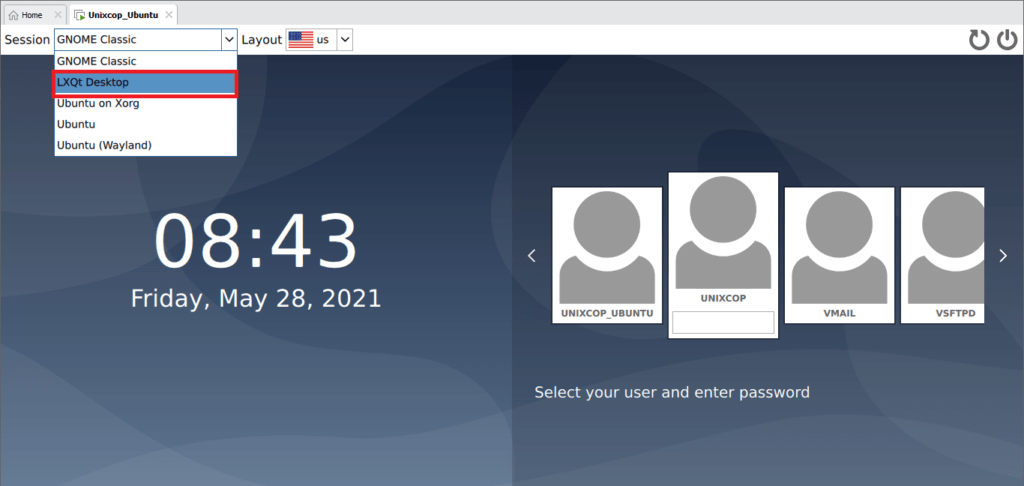
Now we can see the running LXQT Desktop in Ubuntu 21.04
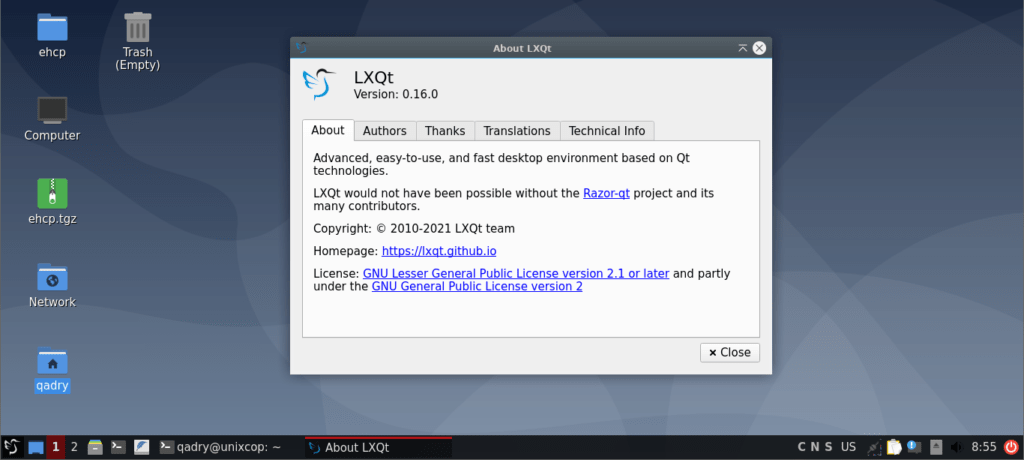
Install LXQt Desktop in Fedora Linux
LXQt packages are included in default Fedora repositories and can be installed using yum or dnf
# dnf install @lxqt
So After installing, log out from the current session and login back in with the LXQt session and you will see the running LXQT Desktop in Fedora.
How to Remove LXQt Desktop on Ubuntu and Fedora
In addition to If you don’t want the LXQt desktop on your system anymore and use the command below to remove it:
On Ubuntu
$ sudo apt purge lxqt sddm
$ sudo apt autoremoveOn Fedora
# dnf remove @lxqt2-Mate
Introduction
MATE desktop is a simple, intuitive, and attractive continuation of GNOME 2.It is under active development to bring about constant improvements using modern technologies while holding to the traditional desktop experience.
There are several Linux distributions that support the MATE desktop including of course Ubuntu, and there is a dedicated Ubuntu MATE edition for this elegant desktop environment as well.
Install Mate Desktop on Ubuntu Linux
You can install the latest version of the MATE desktop from the default repositories as shown:
$ sudo apt-get update
$ sudo apt install ubuntu-mate-desktop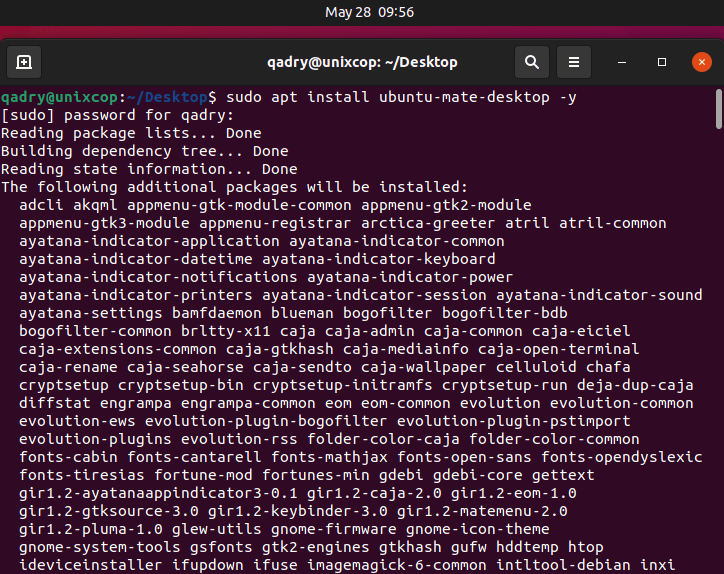
Wait for a few minutes, choose the display manager.
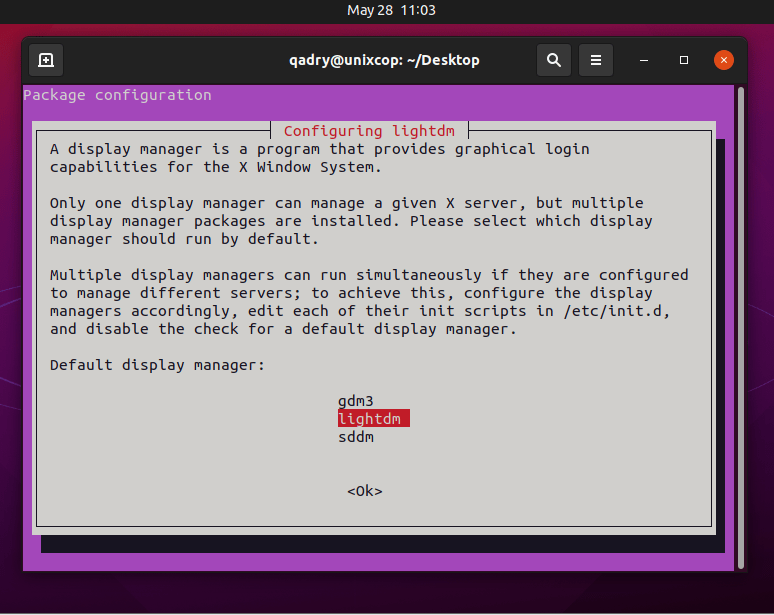
So in the figure shown when comparing SDDM vs LightDM, LightDM is recommended for Users.In the question“What is the best Linux Display Manager?” LightDM is ranked 2nd while SDDM is ranked 8th. The most important reason people chose LightDM is:
Some greeters such as the Unity Greeter look absolutely beautiful on LightDM.
After finishing the installation Log out of your current session or restart your system choose MATE desktop at the login interface as in the image below.
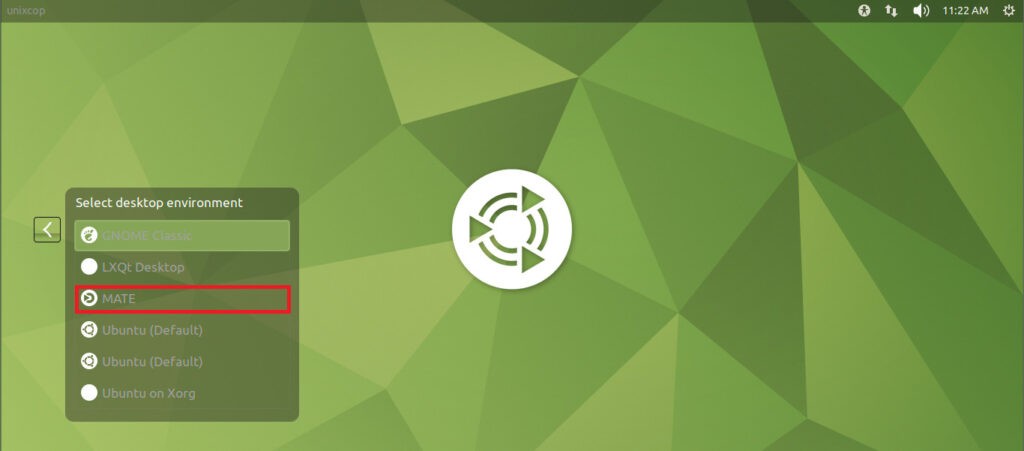
Now we can see the running Mate Desktop in Ubuntu 21.04
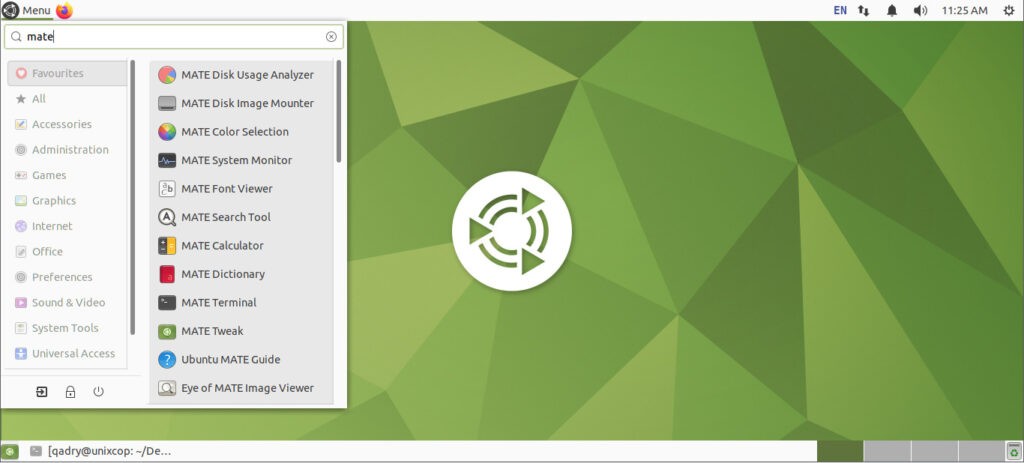
For Linux users hoping to try out MATE desktop probably for the first time, some of its notable default applications include:
- Macro windows manager
- Mate Disk image Mounter
- and Mate color selection
- Mate front Viewer
- Mate search tool
- Caja file manager
- MATE Terminal, terminal emulator
- Pluma text editor
- Eye of MATE, simple graphics viewer
- Atril multi-page document viewer
- Engrampa archive manager coupled with many other minor applications
Install Mate Desktop on Fedora Linux
Install Mate Desktop alongside your current desktop on Fedora using:
# dnf install @mate-desktopIf you want to install Mate-related tools as well, you can install them with this command.
# dnf install @mate-applicationsAfter Mate desktop installation is done, log out from the current session and select Mate desktop environment to use and log in.
Remove Mate Desktop from Ubuntu & Fedora
If you didn’t like the Mate Desktop, you can remove it completely from your respective Linux distributions using the following instructions.
On Ubuntu
$ sudo apt-get remove ubuntu-mate-desktop
$ sudo apt-get autoremoveOn Fedora
# dnf remove @mate-desktop
# dnf remove @mate-applicationsI hope everything went on well.