In this guide, we will show you how to install Krita on Ubuntu systems.
Krita is a free and open-source raster graphics editor designed primarily for digital painting and 2D animation. The software runs on Windows, macOS, Linux, Android, and Chrome OS, and features an OpenGL-accelerated canvas, colour management support, an advanced brush engine, non-destructive layers and masks, group-based layer management, vector artwork support, and switchable customization profiles.
Install Krita on Ubuntu
Follow the steps below to get started with Krita:
- Update your Ubuntu system packages with running the below command:
sudo apt update -y && sudo apt upgrade -y- Also make sure the dependencies below are installed.
sudo apt install -y apt-transport-https software-properties-common- Krita package is not available on Ubuntu base repository. So You can install it via APT PPA method by importing and installing the PPA as follows:
sudo add-apt-repository ppa:kritalime/ppa -y
- Execute an APT update to reflect the newly imported PPA.
sudo apt update -y- Now install the application
sudo apt install krita -y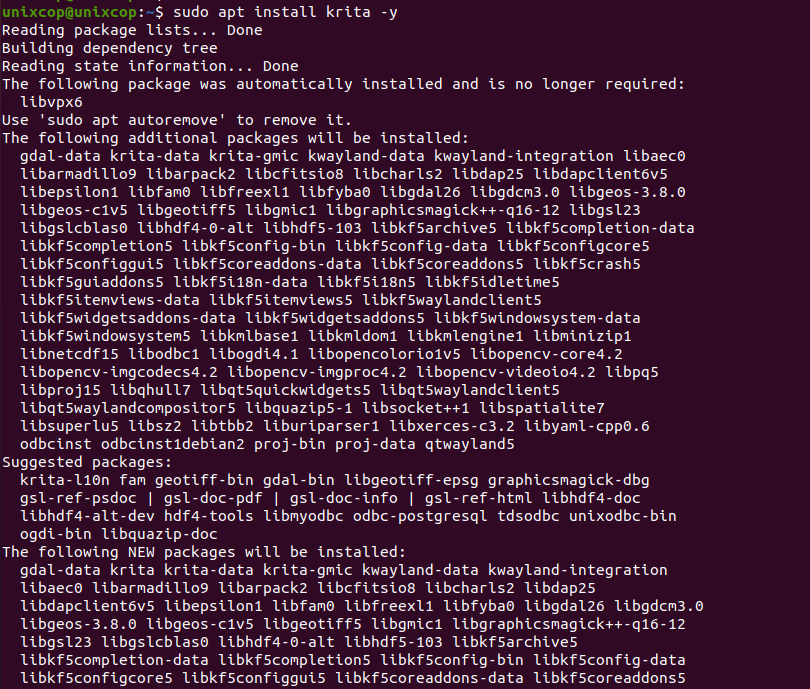
- Translations are also available as follows.
sudo apt install krita-l10n -yAccess Krita
- Access Krita through the command line by running the command
krita- Also you can search on the system search bar by typing Krita as follows
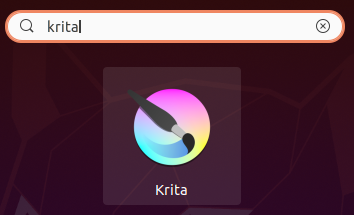
- Krita will open as shown below

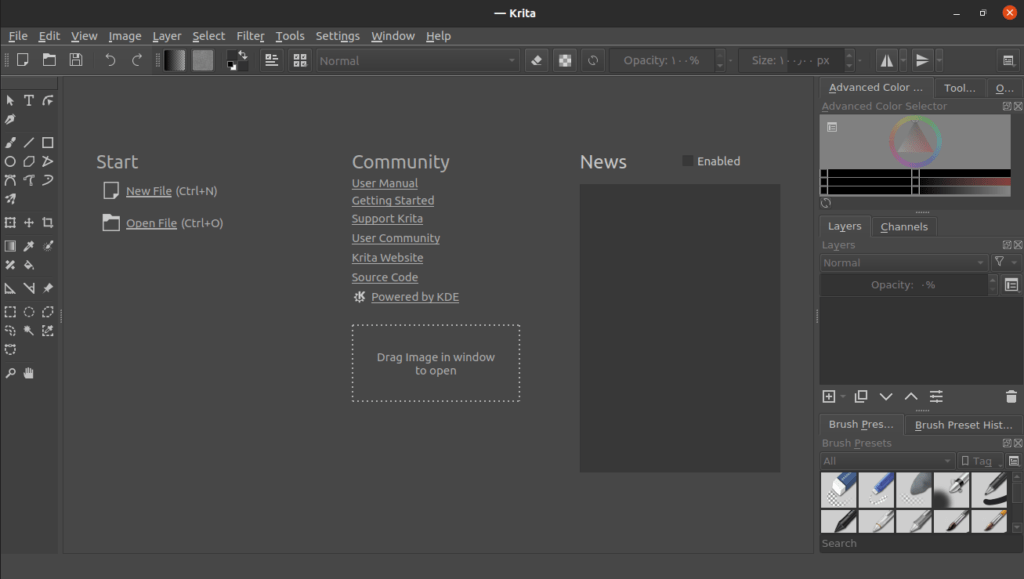
How to Remove (Uninstall) Krita on Ubuntu
- Remove Krita with APT Remove Method:
sudo apt autoremove krita krita-l10n -y
sudo add-apt-repository --remove ppa:kritalime/ppa -yInstall Krita -Conclusion
That’s it
Thanks.



