In this guide, we will show you how to install Kodi Media Server in AlmaLinux, CentOS and RockyLinux servers.
Kodi (formerly XBMC) is a free and open-source media player software application developed by the XBMC Foundation, a non-profit technology consortium. Kodi is available for multiple operating systems and hardware platforms, with a software 10-foot user interface for use with televisions and remote controls. It allows users to play and view most streaming media, such as videos, music, podcasts, and videos from the Internet, as well as all common digital media files from local and network storage media.
Install Kodi Media Server on AlmaLinux- Snap method
Follow the steps below to get started with Kodi Media Server:
- Update your AlmaLinux system packages with running the below command:
sudo dnf update -y && sudo dnf upgrade -y- you can install Kodi Media Server with snapd manager:
Snap is a software packaging and deployment system developed by Canonical for operating systems that use the Linux kernel. The packages, called snaps, and the tool for using them, snapd, work across a range of Linux distributions and allow upstream software developers to distribute their applications directly to users. Snaps are self-contained applications running in a sandbox with mediated access to the host system.
So, Snaps are applications packaged with all their dependencies to run on all popular Linux distributions from a single build. They update automatically and roll back gracefully.
- Snaps are discoverable and installable from the Snap Store, an app store with an audience of millions, So install snap then install Kodi Media Server via snap manager as shown below
sudo dnf install --nogpgcheck https://dl.fedoraproject.org/pub/epel/epel-release-latest-8.noarch.rpm -y sudo dnf install snapd -y sudo systemctl enable --now snapd.socket sudo systemctl enable --now snapd sudo ln -s /var/lib/snapd/snap /snap sudo snap install mir-kiosk-kodi

Install Kodi Media Server-Flatpak method
NOTE: Also you can install Kodi Media Server with Flatpak
Flatpak, formerly known as xdg-app, is a utility for software deployment and package management for Linux. It is advertised as offering a sandbox environment in which users can run application software in isolation from the rest of the system.
- So install the Flatpak manager with running the following command:
sudo dnf install flatpak -y- Enable Flatpak using the following command
sudo flatpak remote-add --if-not-exists flathub https://flathub.org/repo/flathub.flatpakrepo- Install Kodi Media Server using the following flatpak command.
sudo flatpak install flathub tv.kodi.Kodi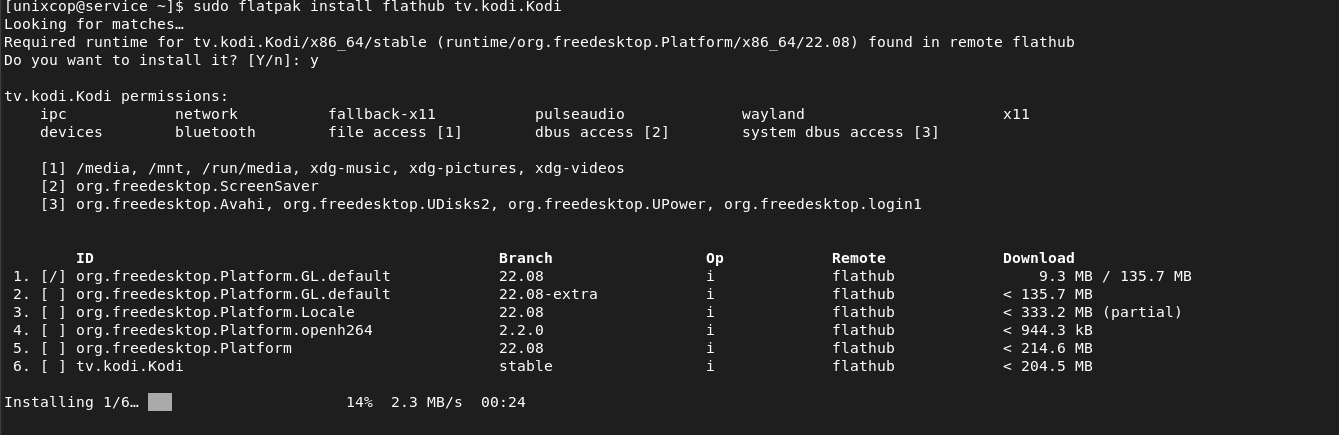
Access Kodi Media Server
- You can search on the system search bar by typing Kodi Media Server
- Alternatively, Flatpak users will need to launch using the command below:
flatpak run tv.kodi.Kodi- Also snap users can open it with
snap run mir-kiosk-kodi- Kodi Media Server will be launched as shown below
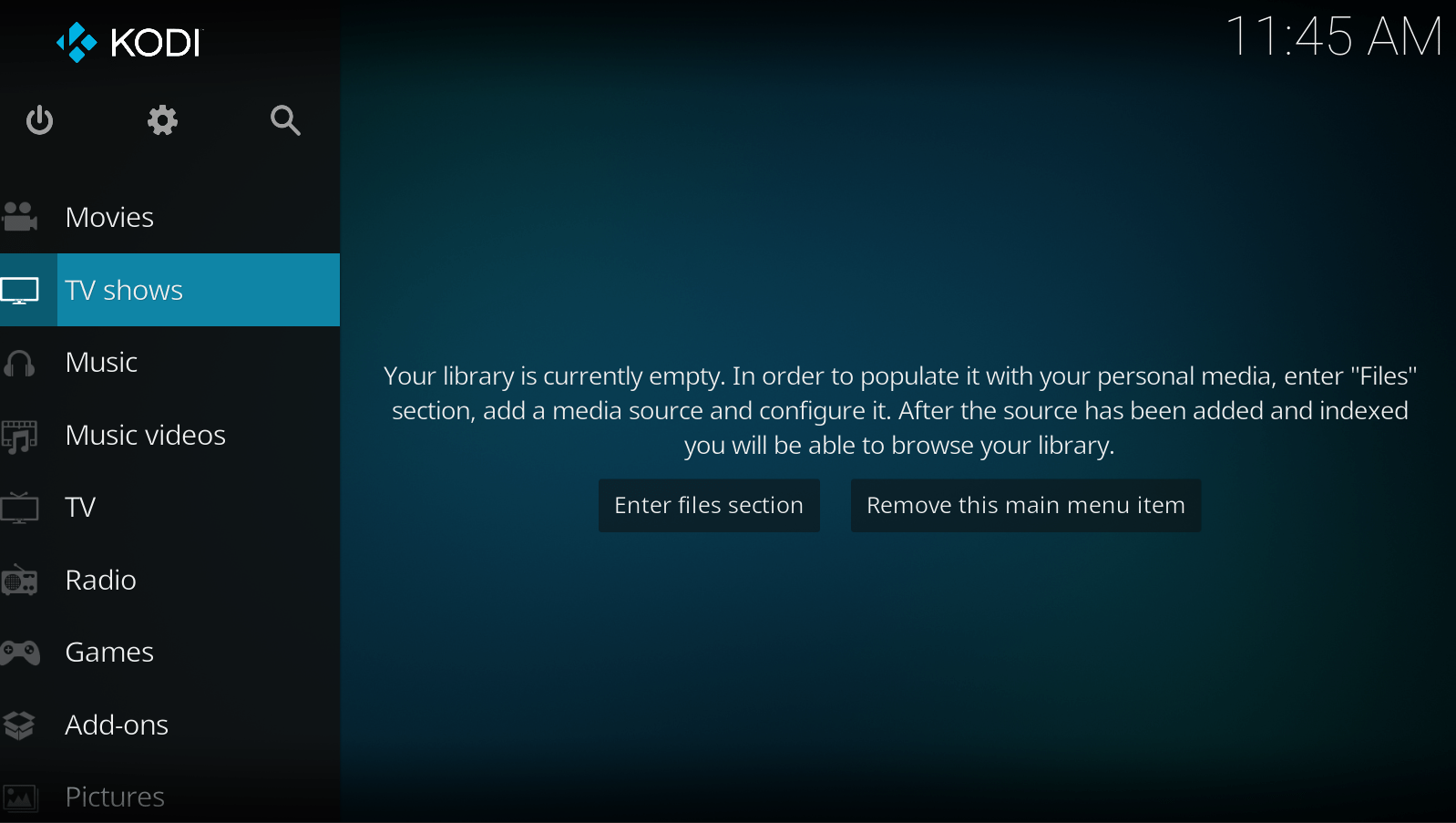
How to Remove (Uninstall) Kodi Media Server
- Remove Kodi Media Server with Snap Remove Method:
sudo snap remove --purge mir-kiosk-kodi- Remove Kodi Media Server with Flatpak Remove Method:
flatpak uninstall --delete-data tv.kodi.Kodi
flatpak remove --unusedInstall Kodi Media Server -Conclusion
That’s it
Thanks.



