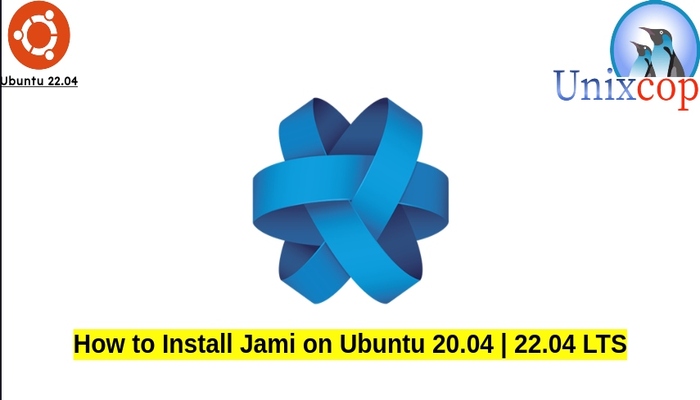In this guide, we will show you how to install Jami on Ubuntu systems
Jami (formerly GNU Ring, SFLphone) is a SIP-compatible distributed peer-to-peer softphone and SIP-based instant messenger for Linux, Microsoft Windows, OS X, iOS, and Android. Jami was developed and maintained by the Canadian company Savoir-faire Linux, and with the help of a global community of users and contributors, Jami positions itself as a potential free Skype replacement.
So, Jami is free and open-source software released under the GNU GPL-3.0-or-later. In November 2016, it became part of the GNU Project.
Install Jami on Ubuntu-APT method
Follow the steps below to get started with Jami :
- Update your Ubuntu system packages with running the below command:
sudo apt update -y && sudo apt upgrade -y- Jami package is not available on Ubuntu base repository. So You can install it via importing PPA repo as follows:
curl -s https://dl.jami.net/public-key.gpg | sudo tee /usr/share/keyrings/jami-archive-keyring.gpg > /dev/null
sudo sh -c "echo 'deb [signed-by=/usr/share/keyrings/jami-archive-keyring.gpg] https://dl.jami.net/nightly/ubuntu_22.04/ jami main' > /etc/apt/sources.list.d/jami.list"
- Run the command below to reflect on PPA
sudo apt update -y- Then install Jami as shown below:
sudo apt install jami -y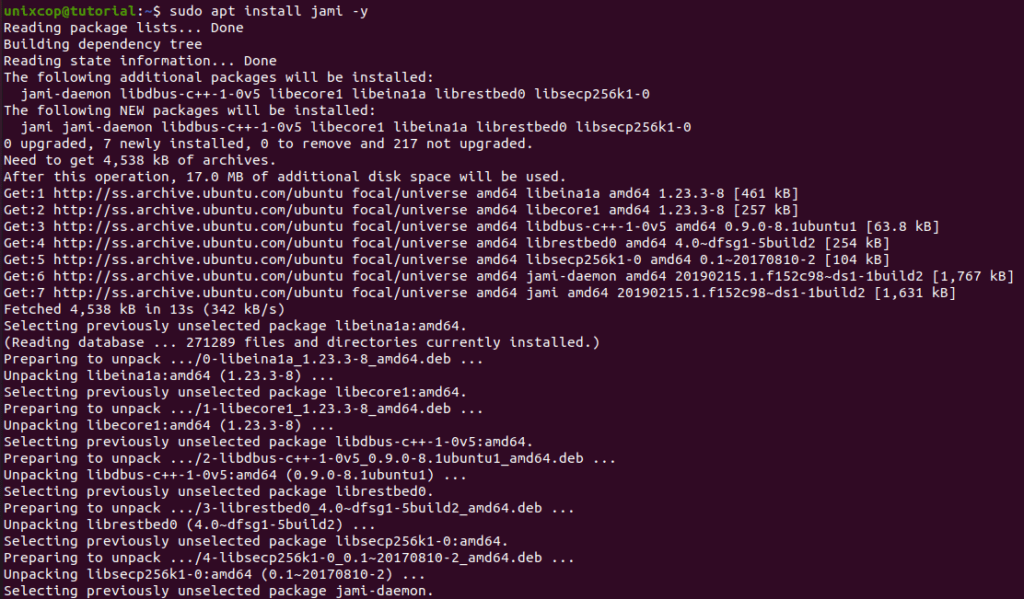
Install Jami on Ubuntu- Snap method
Follow the steps below to get started with Jami:
- Update your Ubuntu system packages with running the below command:
sudo apt update -y && sudo apt upgrade -y- you can install Jami with snapd manager:
Snap is a software packaging and deployment system developed by Canonical for operating systems that use the Linux kernel. The packages, called snaps, and the tool for using them, snapd, work across a range of Linux distributions and allow upstream software developers to distribute their applications directly to users. Snaps are self-contained applications running in a sandbox with mediated access to the host system.
So, Snaps are applications packaged with all their dependencies to run on all popular Linux distributions from a single build. They update automatically and roll back gracefully.
- Snaps are discoverable and installable from the Snap Store, an app store with an audience of millions, So install snap then install Jami via snap manager as shown below
sudo apt update -y
sudo apt install snapd -y
sudo ln -s /var/lib/snapd/snap /snap
sudo snap install core
sudo snap install jami

Install Jami-Flatpak method
NOTE: Also you can install Jami with Flatpak
Flatpak, formerly known as xdg-app, is a utility for software deployment and package management for Linux. It is advertised as offering a sandbox environment in which users can run application software in isolation from the rest of the system.
- So install the Flatpak manager with running the following command:
sudo apt install flatpak -y- So, enable Flatpak using the following command
sudo flatpak remote-add --if-not-exists flathub https://flathub.org/repo/flathub.flatpakrepo- Install Jami using the following flatpak command.
flatpak install flathub net.jami.Jami -y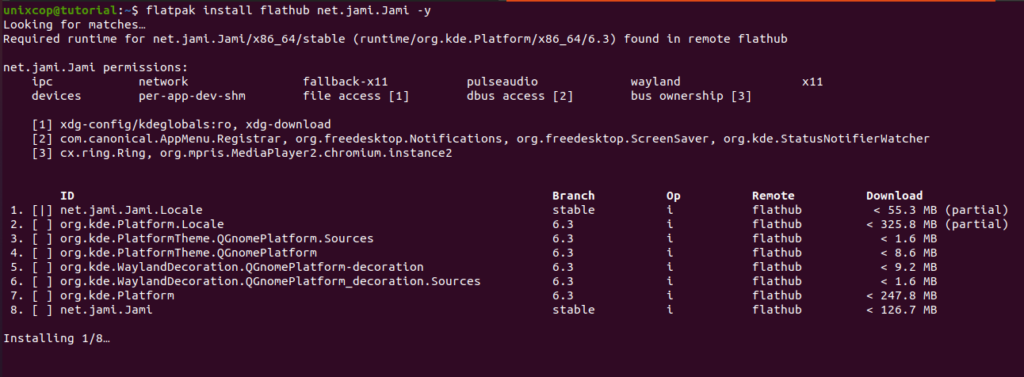
Access Jami
- So, you can search on the system search bar by typing Jami as follows
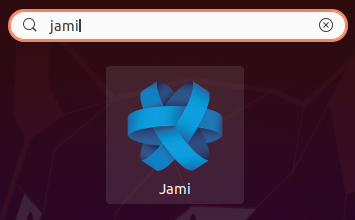
- Alternatively, Flatpak users will need to launch using the command below:
flatpak run net.jami.Jami- Also snap users can open it with
sudo snap run jami- Jami will be launched as shown below

How to Remove (Uninstall) Jami
- Remove Jami APT Method
sudo apt autoremove jami --purge -y- Remove Jami with Snap Remove Method:
sudo snap remove --purge jami- Remove Jami with Flatpak Remove Method:
flatpak uninstall --delete-data net.jami.Jami -y
flatpak remove --unusedInstall Jami -Conclusion
That’s it
Thanks.