In this article, we will show you how to install HPLip in Ubuntu systems.
The HPLIP (HPLinux Imaging and Printing) project—initiated and led by HP Inc. (HP)—aims to ease Linux systems’ ability to interact with HP‘s inkjet and laser printers with full printing, scanning, and faxing support. As of 2021 the supplied printer-drivers support a total of 3,088 HP printer models; many of these for low-end models are free and open-source (FOSS), licensed under MIT, BSD, and GPL licenses, but others (including all color laser MFC printers on the market for years) require proprietary binary blobs (“plug-ins”). The project intends that HPLIP work in combination with CUPS (Common UNIX Printing System) and SANE to perform printing and scanning respectively. HPOJ, the HP OfficeJet Linux driver to get HP‘s OfficeJet printers to run with Linux, ceased development as of 13 March 2006 with the advent of HPLIP.
Install HPLIP
Follow the steps below to get started with HPLIP:
- Update your Ubuntu system packages with running the below command:
sudo apt update -y && sudo apt upgrade -y- Import PPA for HPLIP
sudo add-apt-repository ppa:kelebek333/hplip -y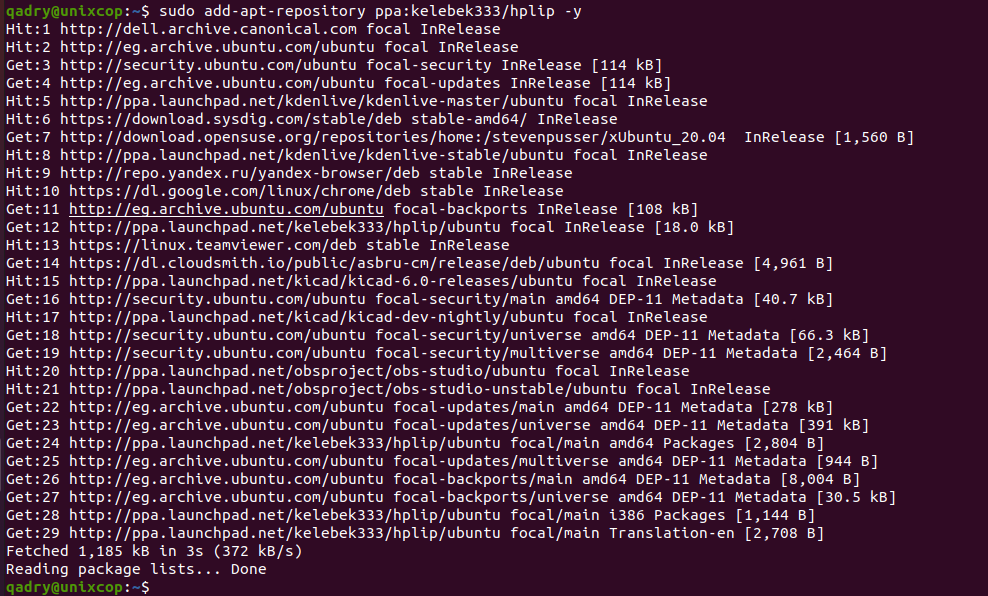
- Run an apt update to reflect the new imported PPA.
sudo apt-get update- Install HPLIP as follows:
sudo apt-get install hplip hplip-gui -yAccess HPLIP
- Access HPLIP via searching on the system search bar by typing HPLIP as follows
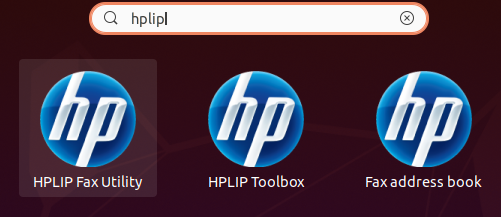
- HPLIP will be launched as shown below
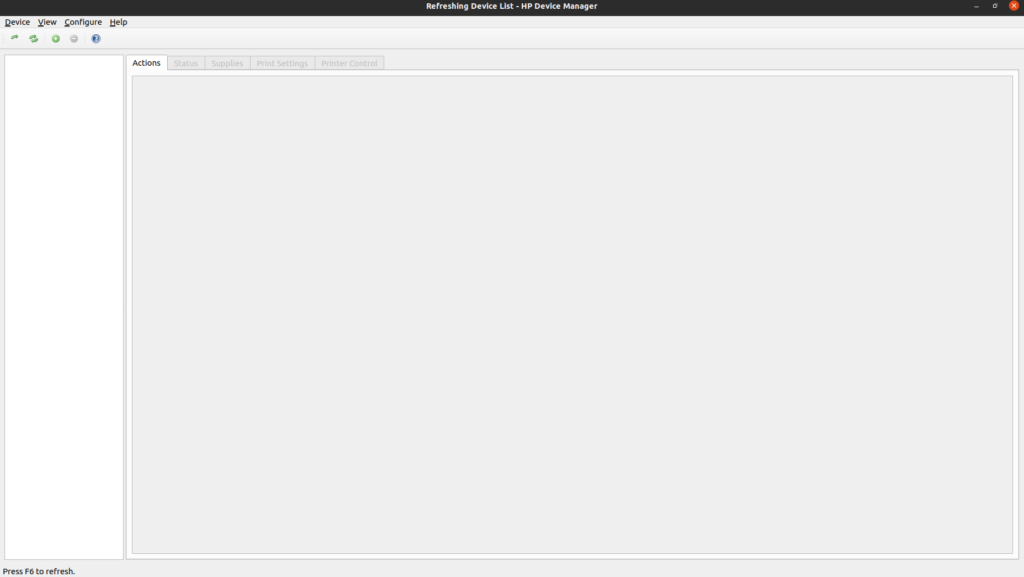
Uninstall/Remove HPLIP
Just run the following commands to get rid of HPLIP
sudo apt autoremove hplip* --purge
sudo add-apt-repository --remove ppa:kelebek333/hplip -yConclusion
Thant’s it
Thanks




Wonderfully simple! Very many thanks for these instructions.