In this article, we will illustrate how to install Gwenview in Ubuntu systems
Gwenview is an image viewer for Unix-like systems (including Linux) and is released as part of the KDE Applications bundle. The current maintainer is Aurélien Gâteau. The word “Gwen” means “white” in the Breton language and is commonly used as a first name.
Gwenview is a fast and easy-to-use basic image viewer. It shows images in a full-screen slideshow view and making simple adjustments, such as rotating or cropping images.
Install Gwenview
Follow the steps below to get started with Gwenview:
- Update your Ubuntu system packages with running the below command:
sudo apt update -y && sudo apt upgrade -y- Gwenview package is available on Ubuntu base repository. So You can install it directly as follows:
sudo apt install gwenview -y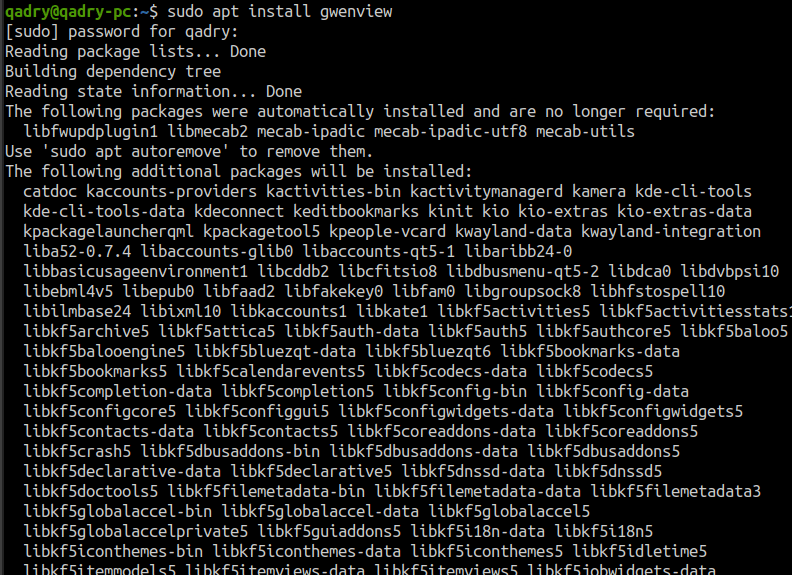
Also you can install it with snapd manager:
Snap is a software packaging and deployment system developed by Canonical for operating systems that use the Linux kernel. The packages, called snaps, and the tool for using them, snapd, work across a range of Linux distributions and allow upstream software developers to distribute their applications directly to users. Snaps are self-contained applications running in a sandbox with mediated access to the host system.
So, Snaps are applications packaged with all their dependencies to run on all popular Linux distributions from a single build. They update automatically and roll back gracefully.
- Snaps are discoverable and installable from the Snap Store, an app store with an audience of millions, So install snap then install Gwenview via snap manager as shown below
sudo apt update sudo apt install snapd sudo snap install gwenviewGwenview

- Once installed, you will get that it has been installed as shown below.

- Access Gwenview through the command line by running the command
gwenview- Also you can search on the system search bar by typing Gwenview as follows
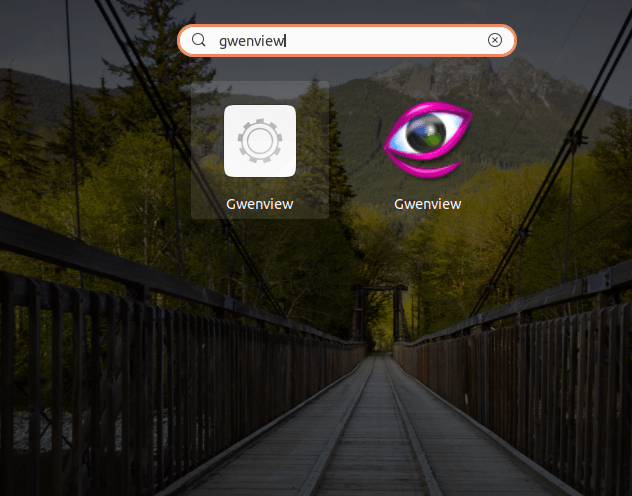
- Gwenview will be launched as shown below
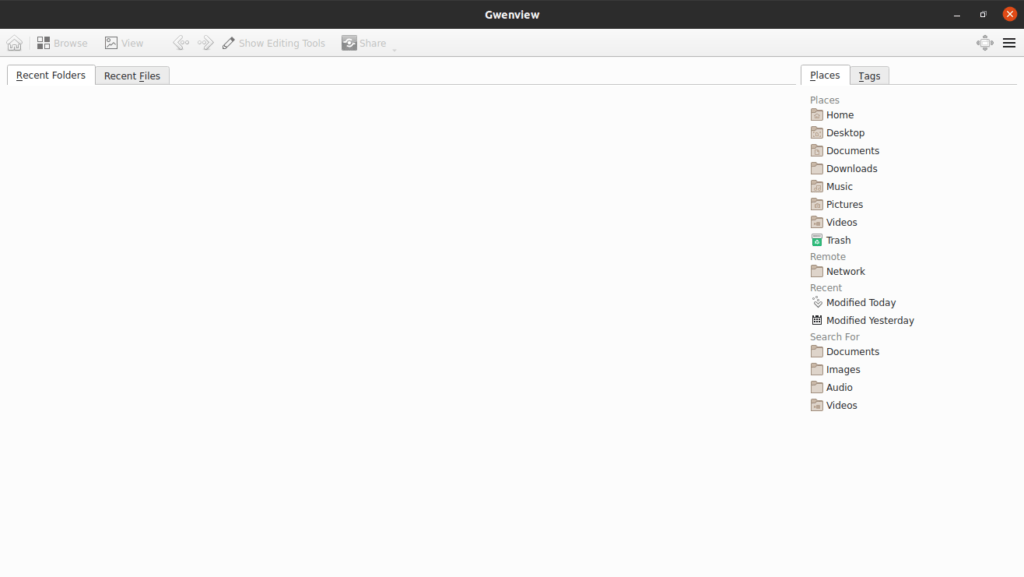
Also you can browse your directories containing the images as follows
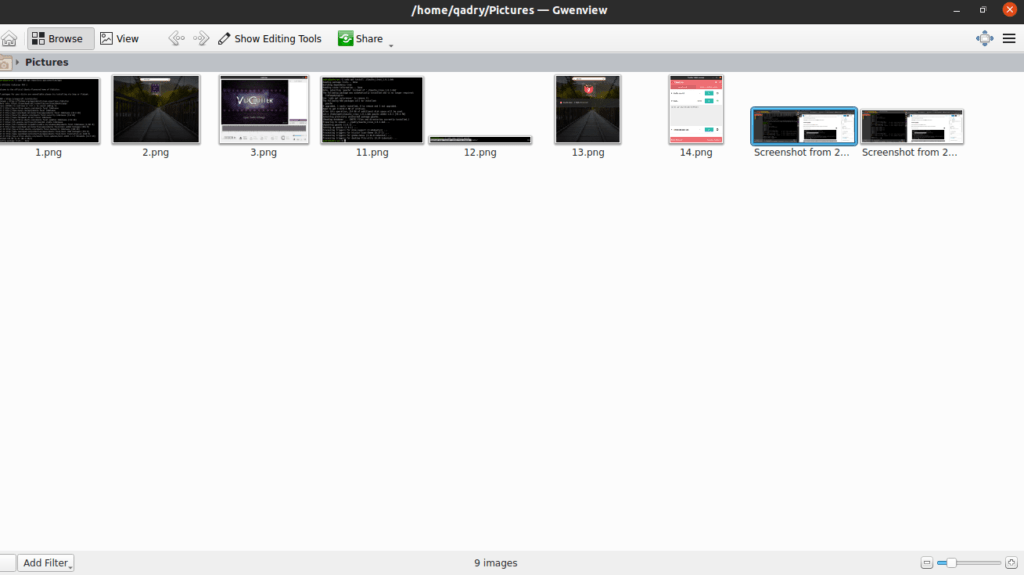
Conclusion
That’s it, I hope that was useful.
Thanks.


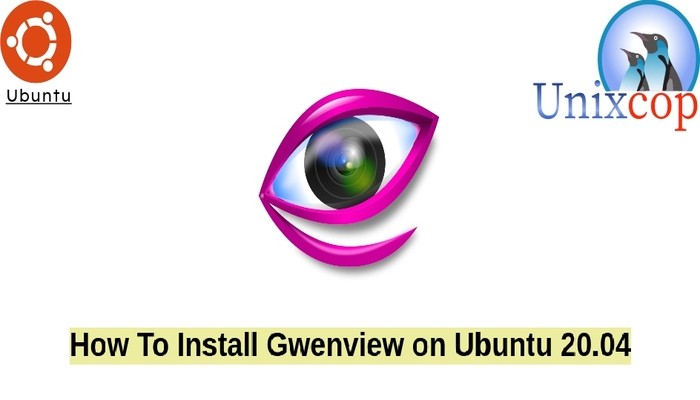

Now, how to uninstall Gwenview?
(I’m using Ubuntu-MATE 20.04 on an external usb-drive installation.)
Gwenview IS installed because it is in the list of applications and it opens!
Software thingy says it can’t find any programme by that name.
Synaptic says it is not installed.
Terminal says it is not installed, therefore it can’t uninstall it.
If you type ‘gwenview’ into Terminal, it will open Gwenview.
How to get rid of Gwenview?
Hello Bryce,
I hope you are doing well
If you installed Gwenview using snap manager, you can remove it by running the following command:
sudo snap remove gwenviewGwenview
If you installed it using Ubuntu default repository, you can uninstall it by running the following command:
sudo apt remove gwenview -y
sudo apt purge gwenview -y
sudo apt autoremove