Grsync is a graphical user interface for rsync, a command-line tool used for synchronizing files and directories between different locations. Grsync makes it easy for users to configure and run rsync commands without having to use the terminal. In this article, we will discuss how to install Grsync on Ubuntu 22.04 LTS.
Step 1: Update System
Before installing Grsync, it is recommended to update your system to ensure that you have the latest software and security updates. You can update your system by running the following command:
sudo apt update && sudo apt upgradeStep 2: Install Grsync
Once your system is up to date, you can proceed with the installation of Grsync using the following command:
sudo apt-get install grsync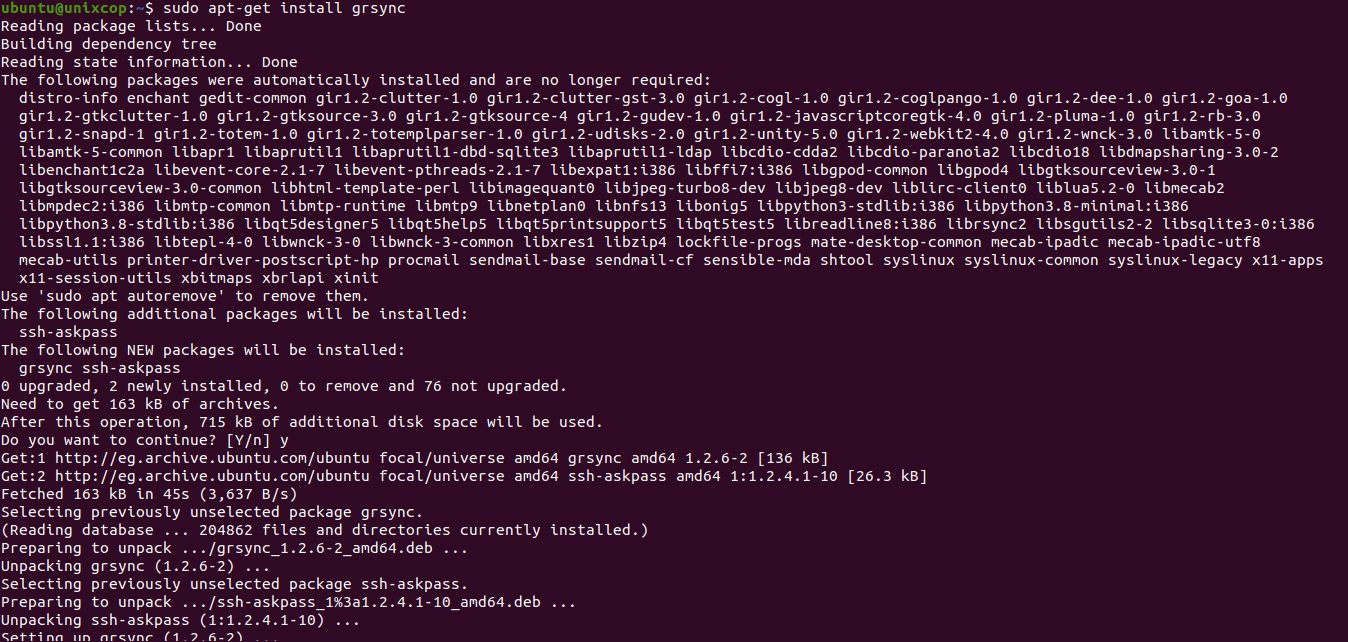
This command will download and install Grsync and its dependencies on your system.
Step 3: Launch Grsync
After the installation is complete, you can launch Grsync by searching for it in the applications menu or by running the following command in the terminal:
grsync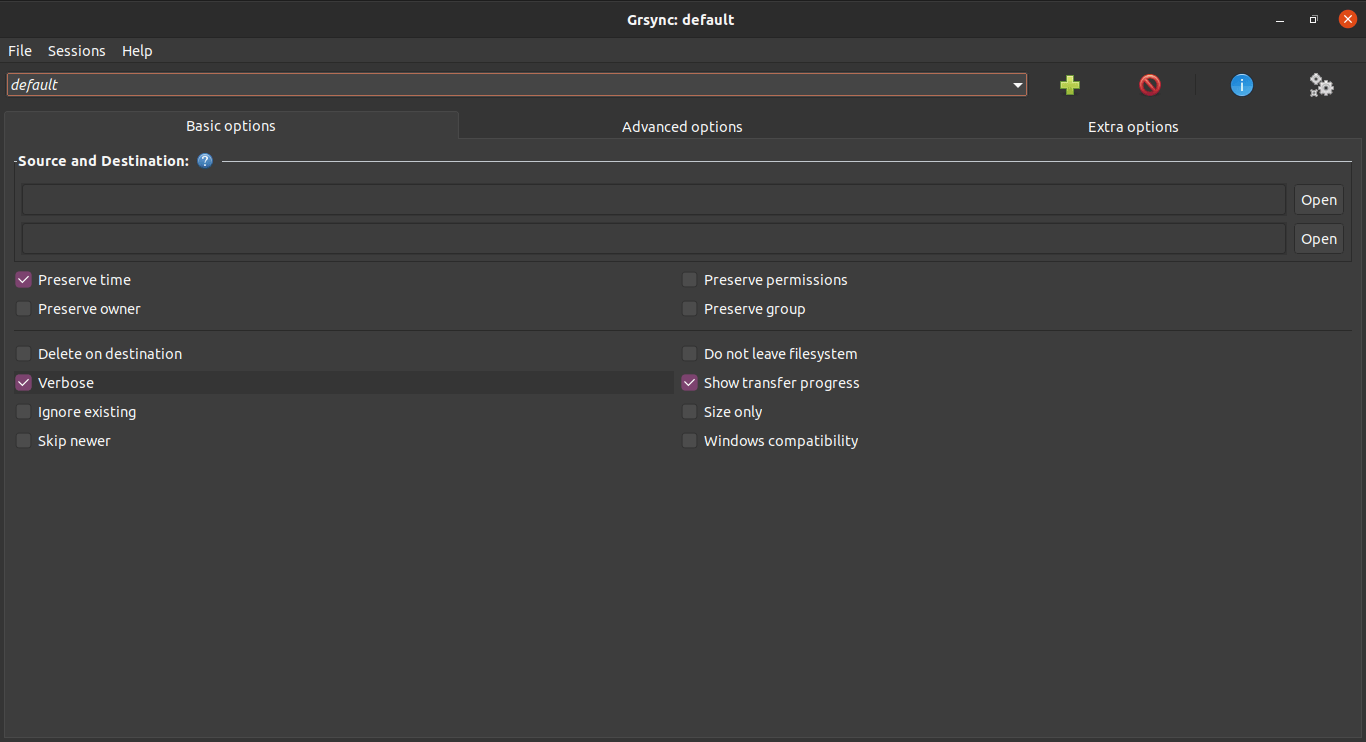
Step 4: Configure Grsync
When you launch Grsync, you will be presented with a graphical user interface that allows you to configure your rsync command. You can select the source and destination folders and configure the options for your synchronization. Once you have configured your settings, click on the “Execute” button to run your rsync command.
Conclusion
Grsync is a useful tool for Ubuntu users who want to synchronize files and directories between different locations using rsync. By following the above steps, you can easily install and use Grsync on your Ubuntu 22.04 LTS system.



