In this article, We will show you how to install Google Drive on Ubuntu systems.
Google Drive is a file storage and synchronization service developed by Google. Launched on April 24, 2012, Google Drive allows users to store files in the cloud (on Google’s servers), synchronize files across devices, and share files. In addition to a web interface, Google Drive offers apps with offline capabilities for Windows and macOS computers, and Android and iOS smartphones and tablets.
Google Drive encompasses Google Docs, Google Sheets, and Google Slides, which are a part of the Google Docs Editors office suite that permits collaborative editing of documents, spreadsheets, presentations, drawings, forms, and more. Files created and edited through the Google Docs suite are saved in Google Drive.
Ubuntu now uses GNOME as the default desktop environment. The GNOME Online Accounts is a sign-on framework for GNOME. It supports popular online services like Google, Facebook, Microsoft, and Nextcloud, etc. This method should be followed if you’re using the GNOME desktop.
Installation
- Update your system packages
sudo apt update -y- Install gnome-online-accounts
sudo apt install gnome-online-accounts- Search for Settings in your menu as shown below
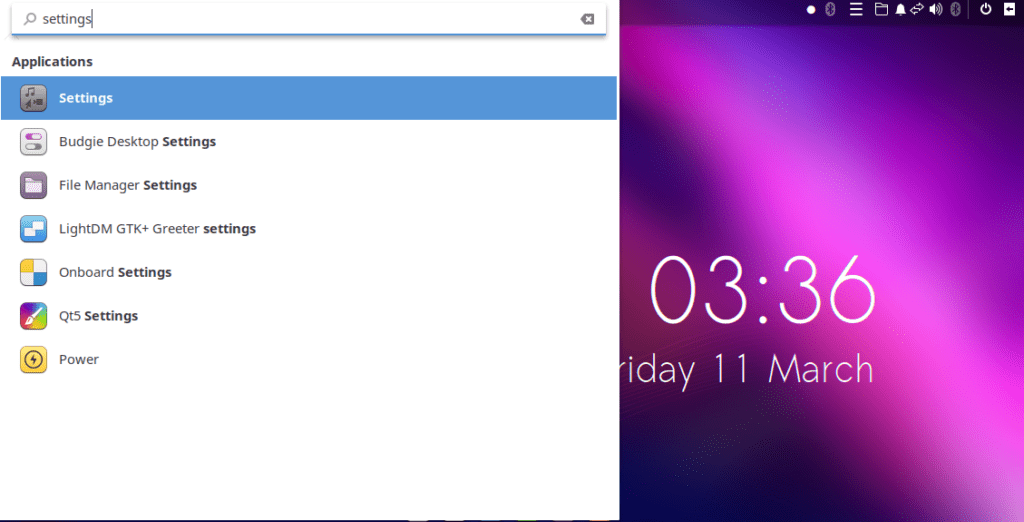
- Select Online Accounts then Select Google.
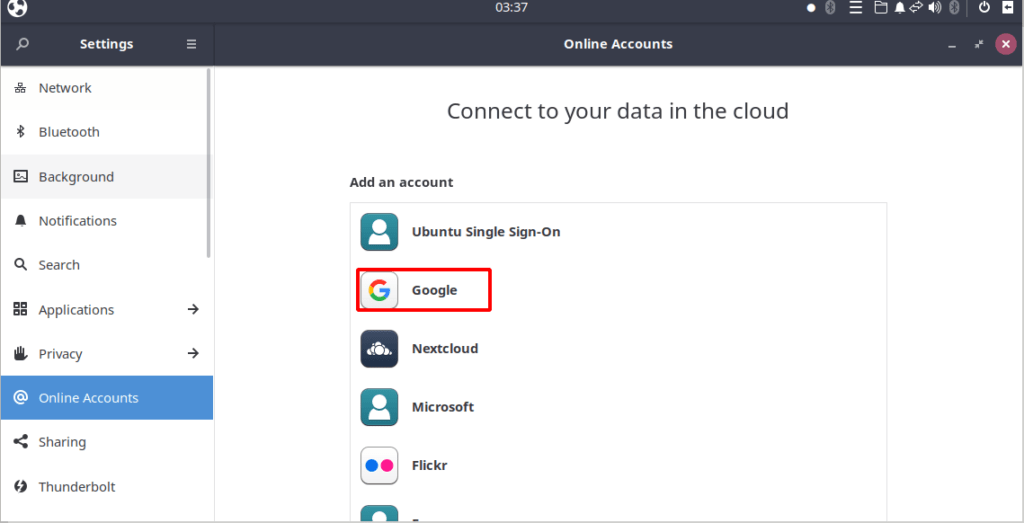
- Login with your google account to continue to GNOME.
- Once the login is successful, GNOME will prompt for the contents to sync with your Google Drive as shown below
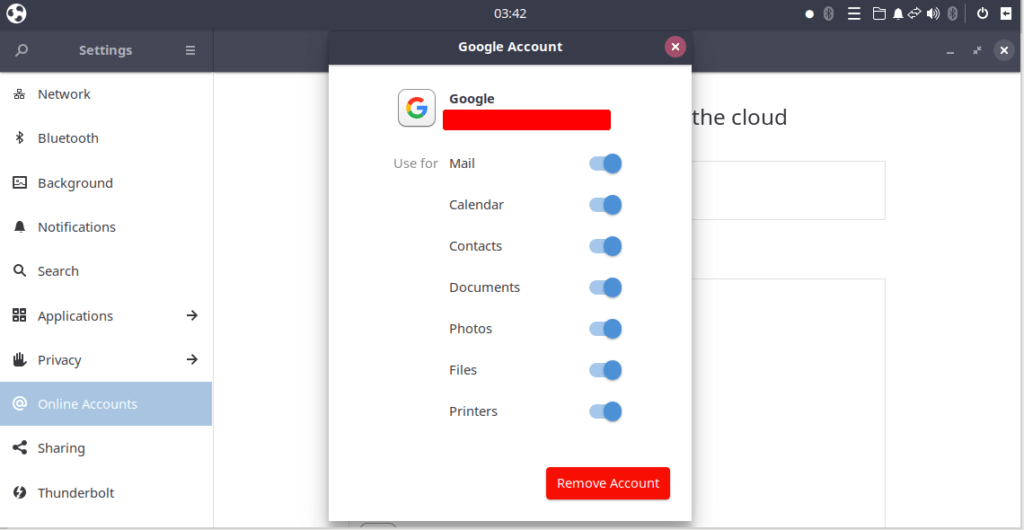
- Open your file manager to can directly access the Google Drive folder.
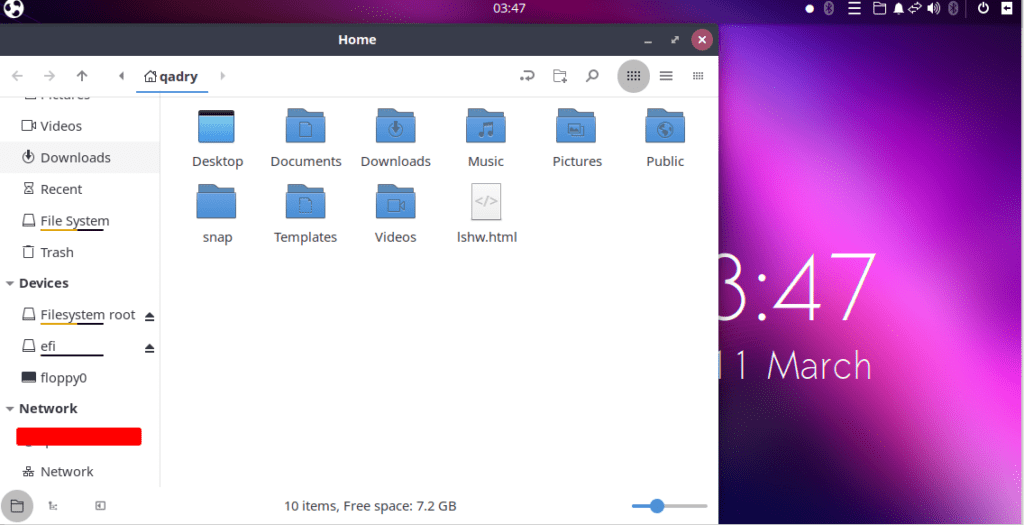
- After that download google-drive-ocamlfuse by adding its ppa repo then install it as follows:
sudo add-apt-repository ppa:alessandro-strada/ppa
sudo apt update
sudo apt install google-drive-ocamlfuseNOTE:
google-drive-ocamlfuse is a FUSE filesystem for Google Drive, written in OCaml. It lets you mount your Google Drive on Linux. Also google-drive-ocamlfuse include (Multiple account support – Symbolic links – Read-only access to Docs, Sheets, and Slides -Linux file permission).
- Set your Google drive folder by launch the tool of ocamlfuse as shown below.
google-drive-ocamlfuseIt’ll open a webpage in your browser, Asking you to log in to your Google account as shown below
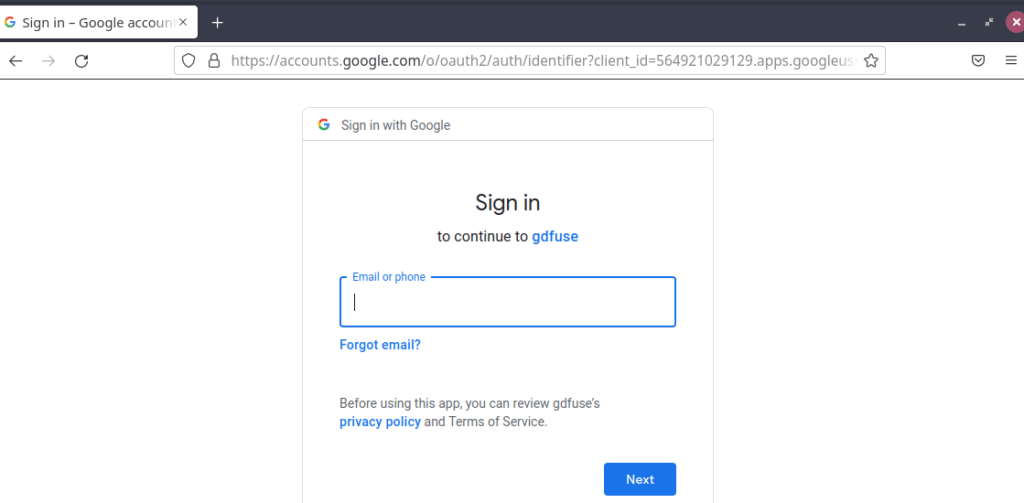
- After a successful login, you’ll see a success message from gdfuse as shown below
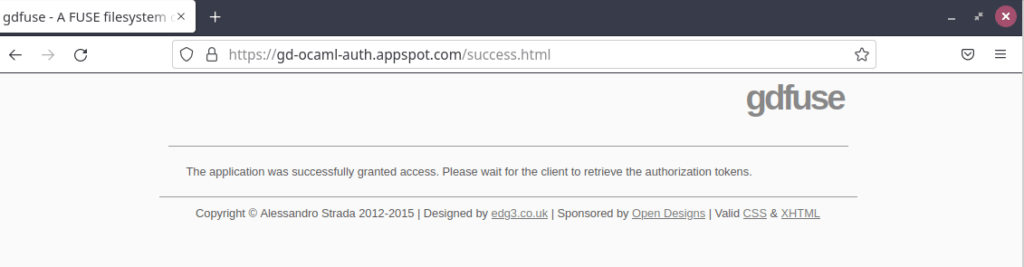
- Create a mount point for Google Drive under the home directory.
mkdir -v ~/unixcopGoogleDrive- Use google-drive-ocamlfuse tool to mount your Google Drive folder at the location you just created.
google-drive-ocamlfuse ~/unixcopGoogleDrive- Check if the mount was successful and this device has been added by opening your FileManager
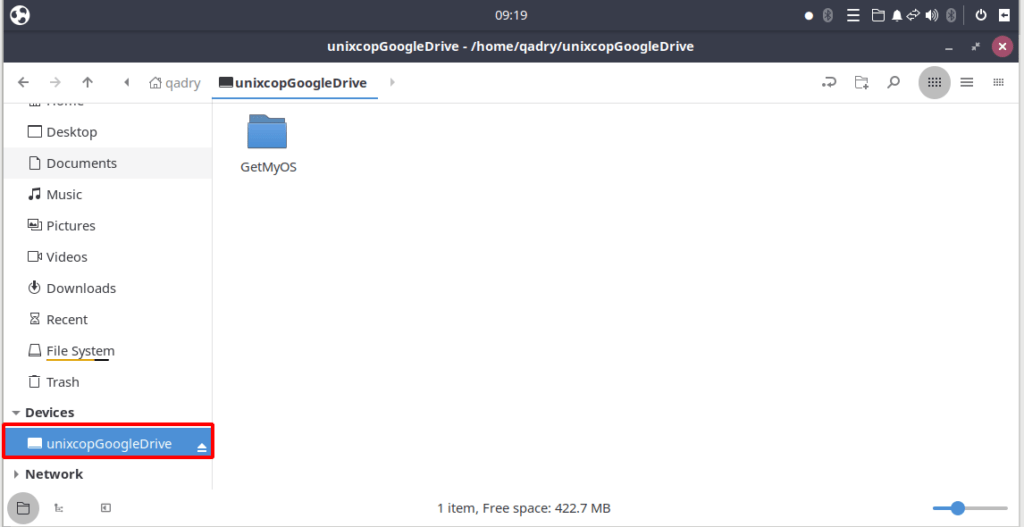
Conclusion
That’s it
In this article, we showed you how to install Google Drive on Ubuntu.
thank you.


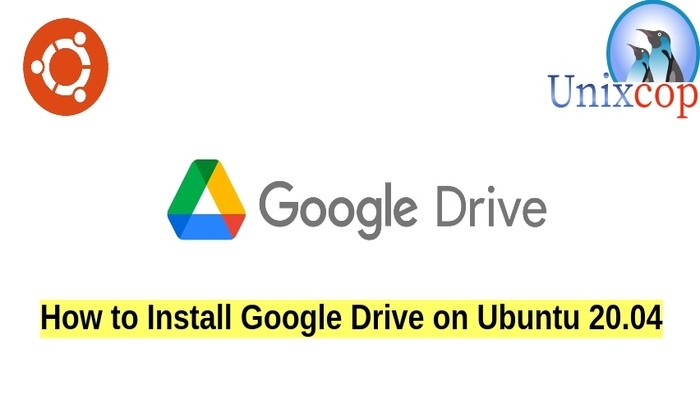

thankss
Work as expected.
Thanks for the write up.