Hello, friends. Recently, we have explained to you how to install FFmpeg on CentOS 9 Stream, but we will do it on Fedora 36 because it is a very popular system, and it is convenient to know how to do it.
Introduction to FFmpeg
According to Wikipedia:
FFmpeg is a collection of free software that can record, convert and stream audio and video. It includes libavcodec, a codec library. FFmpeg is developed on GNU/Linux, but can be compiled on most operating systems, including Windows.
So, as we can notice, it is quite an important tool that allows us to work with multimedia files from the terminal or using a frontend.
In any case, it is emerging as a vital tool for all those who in their work or leisure have to manipulate multimedia files.
Let’s get started.
Install FFmpeg on Fedora 36
Unlike CentOS 9 Stream, FFmpeg is present in the Fedora 36 RPM fusion repositories. So open a terminal and update the whole system.
sudo dnf updateThen enable the RPM Fusion repository with these commands:
sudo dnf install https://download1.rpmfusion.org/free/fedora/rpmfusion-free-release-$(rpm -E %fedora).noarch.rpm
sudo dnf install https://download1.rpmfusion.org/nonfree/fedora/rpmfusion-nonfree-release-$(rpm -E %fedora).noarch.rpmThen, you can install FFmpeg with the following command
sudo dnf install ffmpeg ffmpeg-devel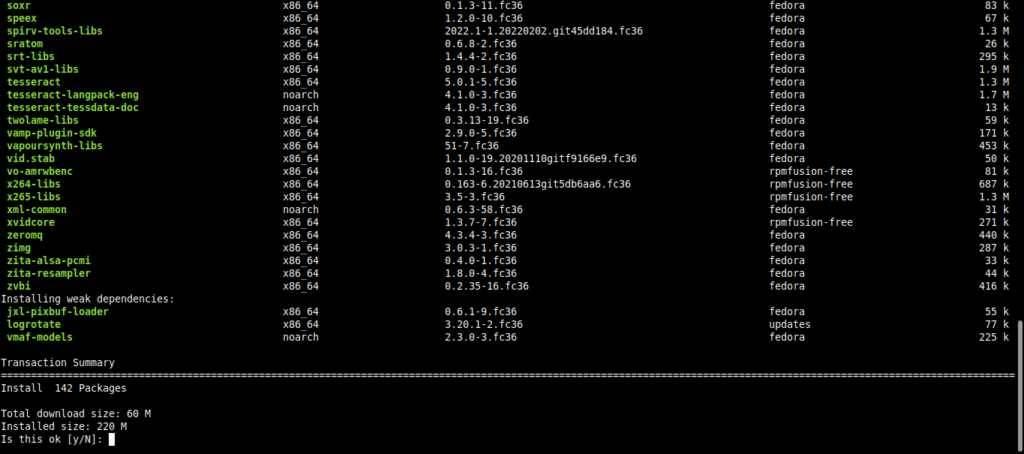
Remember that we have not only installed the main FFmpeg package, but also the development libraries so that you can use it in projects.
What remains is simply to check the installed version with the command
ffmpeg -vesion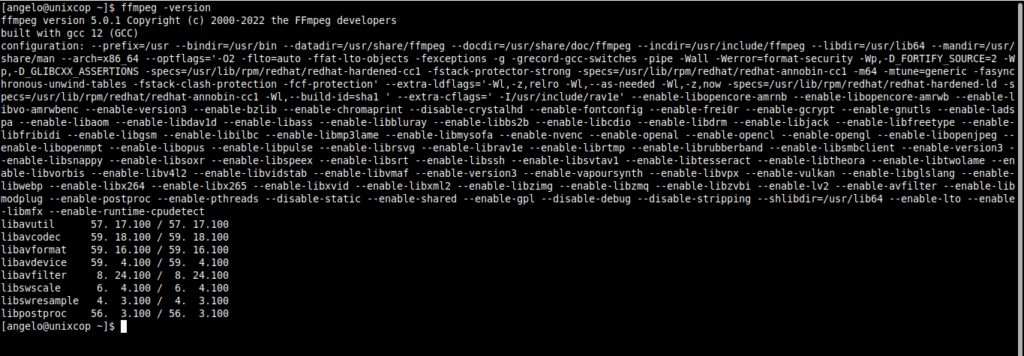
If you get something similar to this as output, then FFmpeg is correctly installed, and you can enjoy it.
Before we finish, it is proper to tell you some commands you can use with ffmpeg.
ffmpeg -version: show version
ffmpeg -formats: show available formats
ffmpeg -codecs: show available codecs
ffmpeg -decoders: show available decoders
ffmpeg -encoders: show available encoders
ffmpeg -bsfs: show available bit stream filtersAnyway, the best thing to do is to read the official documentation.
Conclusion
I hope you liked this post and that it will be useful for you at some point. Enjoy it.




Fantastic and thanks
Thank you! I did not find ffmpeg on fedora WSL and it was due to missing repos. Great guide!
Thanks for your comment!