In this tutorial, we will illustrate how to install Blender 3D on Ubuntu systems.
Blender is a free and open-source 3D computer graphics software tool set used for creating animated films, visual effects, art, 3D-printed models, motion graphics, interactive 3D applications, virtual reality, and, formerly, video games. Blender’s features include 3D modelling, UV mapping, texturing, digital drawing, raster graphics editing, rigging and skinning, fluid and smoke simulation, particle simulation, soft body simulation, sculpting, animation, match moving, rendering, motion graphics, video editing, and compositing.
Install Blender on Ubuntu – APT method
Follow the steps below to get started with Blender:
- Update your Ubuntu system packages with running the below command:
sudo apt update -y && sudo apt upgrade -y- Blender package is available on Ubuntu base repository. So You can install it directly as follows:
sudo apt install blender -y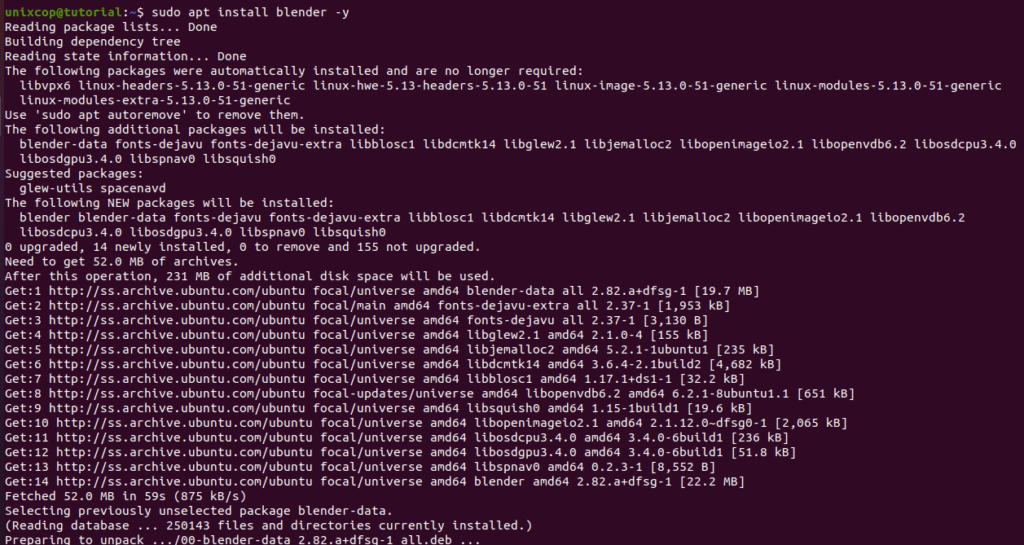
Install Blender-APT PPA method
- Import the Blender PPA.
sudo add-apt-repository ppa:savoury1/blender -y- Then import these additional PPAs for multimedia, because they contain updated dependencies that reflect Blender 3D applications
sudo add-apt-repository ppa:savoury1/ffmpeg5 -y && sudo add-apt-repository ppa:savoury1/ffmpeg4 -y && sudo add-apt-repository ppa:savoury1/display -y && sudo add-apt-repository ppa:savoury1/graphics -y- Run the next command to reflect the new PPAs:
sudo apt-get update && sudo apt upgrade -y- Final step is to install Blender 3D app as follows:
sudo apt install blender -yInstall Blender-Flatpak method
NOTE: Also you can install Blender with Flatpak
Flatpak, formerly known as xdg-app, is a utility for software deployment and package management for Linux. It is advertised as offering a sandbox environment in which users can run application software in isolation from the rest of the system.
- So install the Flatpak manager with running the following command:
sudo apt install flatpak -y- Enable Flatpak using the following command
sudo flatpak remote-add --if-not-exists flathub https://flathub.org/repo/flathub.flatpakrepo- Install Blender using the following flatpak command.
flatpak install flathub org.blender.Blender -y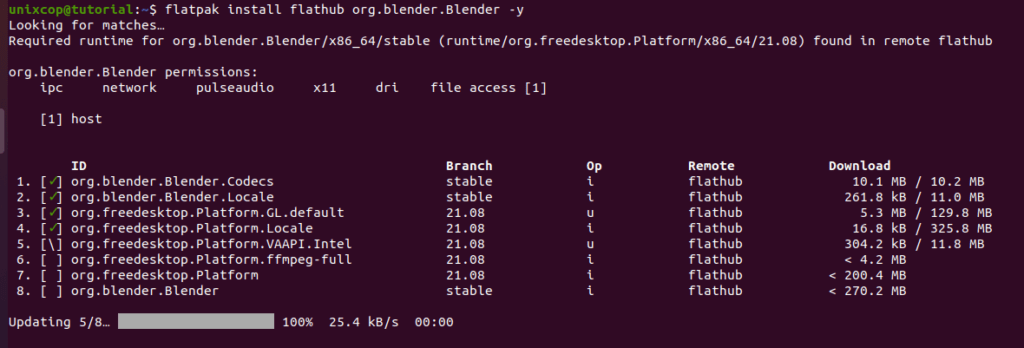
Access Blender
- Access Blender through the command line by running the command
blender- Also you can search on the system search bar by typing Blender as follows
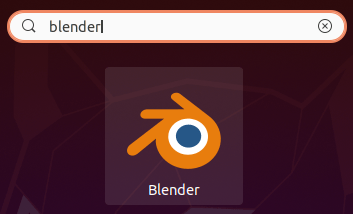
- Alternatively, Flatpak users will need to launch using the command below:
flatpak run org.blender.Blender- Blender will be launched as shown below
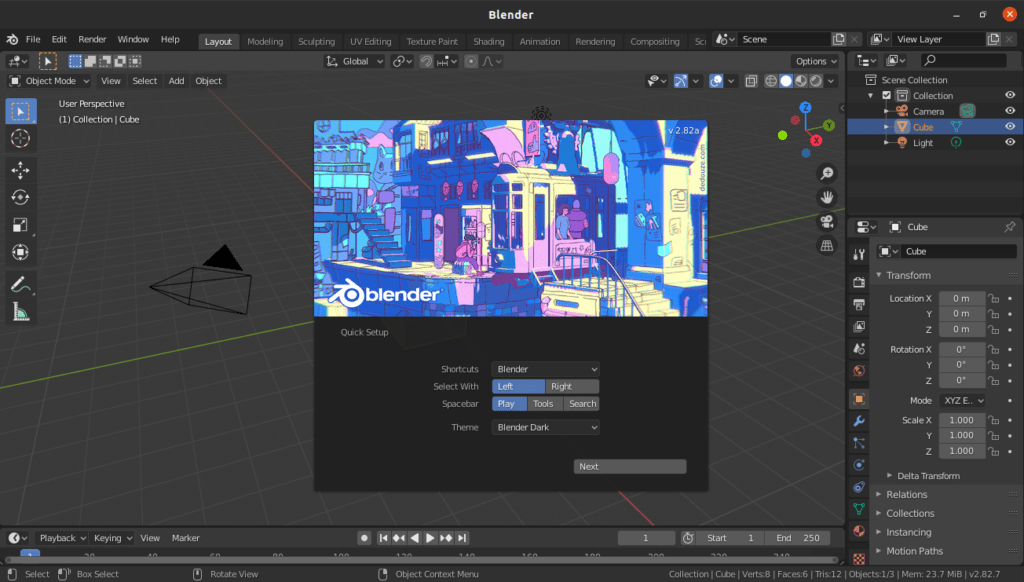
How to Remove (Uninstall) Blender
- Remove Blender with APT Remove Method:
sudo apt autoremove blender- Remove Blender with Flatpak Remove Method:
flatpak uninstall --delete-data org.blender.Blender
flatpak remove --unusedInstall Blender -Conclusion
That’s it
Thanks.



