So In this article, we will show you to how to install ArangoDB on RHEL and CentOS.
ArangoDB is a free and open-source native multi-model database system developed by ArangoDB GmbH. The database system supports three data models (key/value, documents, graphs) with one database core and a unified query language AQL (ArangoDB Query Language). The query language is declarative and allows the combination of different data access patterns in a single query. ArangoDB is a NoSQL database system but AQL is similar in many ways to SQL.
Install ArangoDB
Follow the steps below to get started with ArangoDB installation:
- First update your system packages
sudo dnf update -y && sudo dnf upgrade -y
- Add the ArangoDB repository to your system by importing the GPG key with running the following commands:
cd /etc/yum.repos.d/ curl -OL https://download.arangodb.com/arangodb39/RPM/arangodb.repo
- Use the following command to secure Arango with setting the password for the root user:
arango-secure-installation

NOTE:
By running arango-secure-installation command on ArangoDB Server will remove all current database users but root.
- Start the Arangodb then use its shell by running arangosh command:
systemctl start arangodb3 arangosh
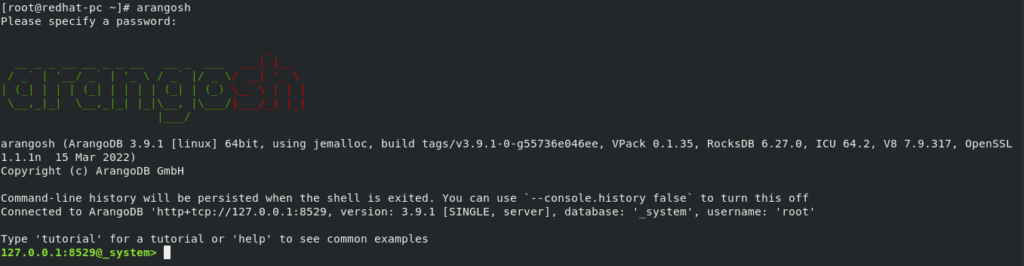
Also ArangoDB server comes with a built-in web interface for administration. We can manage databases, documents, users, graphs for databases, run queries, display the server stats through the Arango web interface.
- You can configure it via the configuration file /etc/arangodb3/arangosh.conf
vim /etc/arangodb3/arangod.conf
Replace the following line:
endpoint = tcp://127.0.0.1:8529
With this line:
endpoint = tcp://ip-address:8529
Save and exit
Restarts the ArangoDB
systemctl restart arangodb3
- Open port 8529 in the firewall by running the commands below:
firewall-cmd --add-port=8529/tcp --permanent firewall-cmd --reload
- Access ArangoDB web interface by opening your web browser then go to http://ip-address:8529 or http://localhost:8529 as shown below .
- Login with Arango Database root credentials.
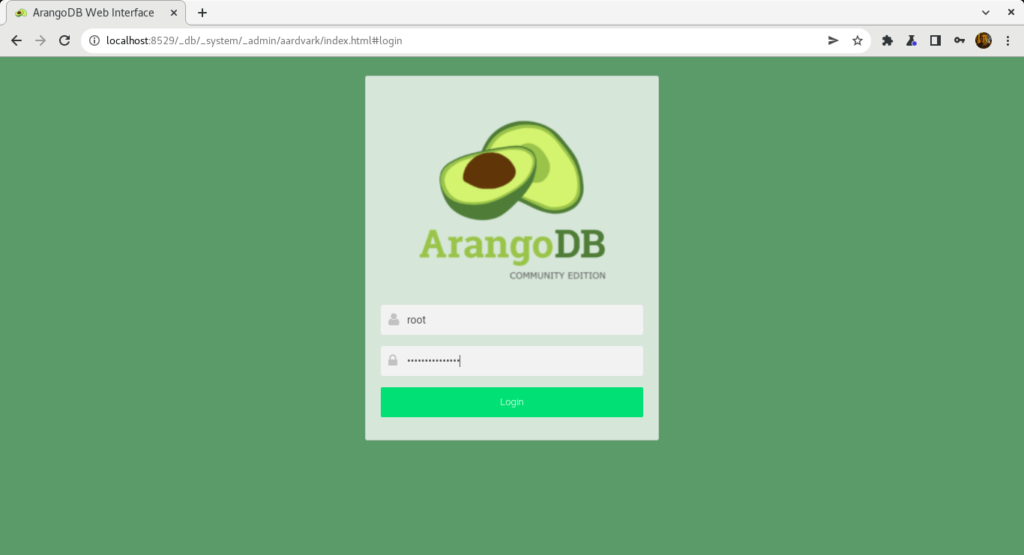
- Click on Select-DB_system

- You will be directed to the Dashboard of ArangoDB as shown below.
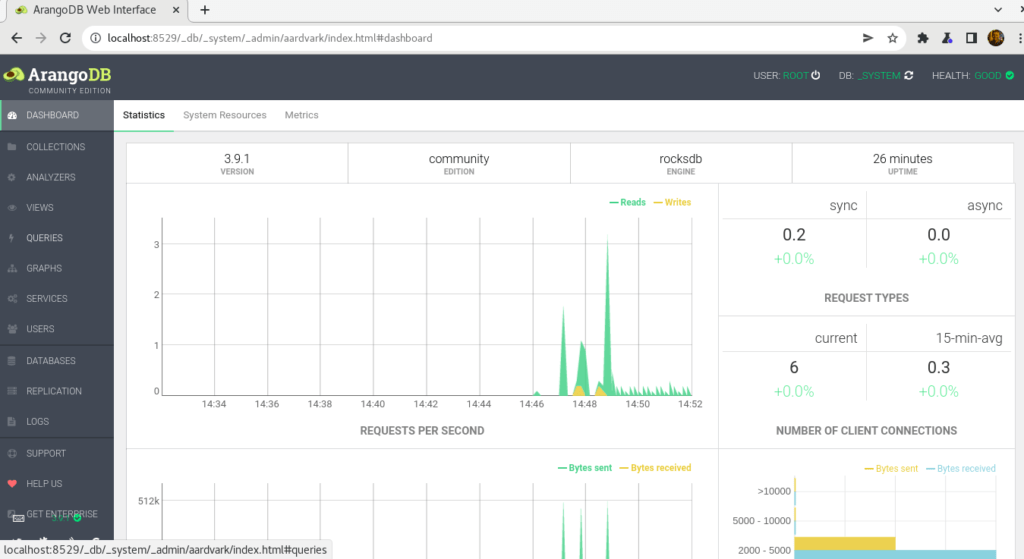
Conclusion
That’s it
We illustrated how to install ArangoDB on RHEL and CentOS.
thanks.



