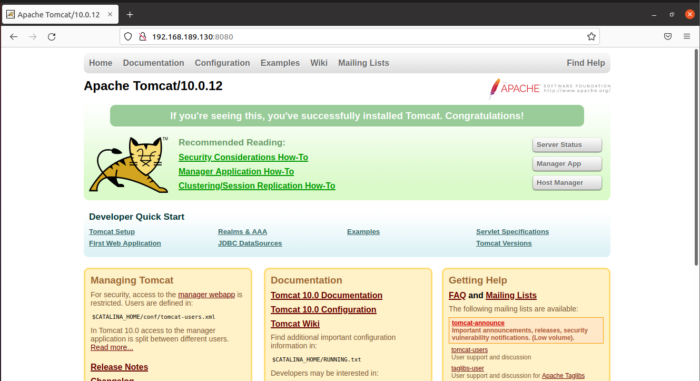Apache Tomcat is an open-source Java servlet and Java Server Page container. Developers build and deploy dynamic java-based applications using Apache Tomcat. Java servlets are small java programs defining how a server handles requests and responses. Developers write the servlets while Tomcat handles all the backend and routing. As it is an opensource tool, Apache Tomcat is contributed by developers all over the world.
Apache Tomcat is an open-source Java HTTP web server developed by the Apache Software Foundation. Tomcat helps to deploy the Java Servlet and the JavaServer Pages and serves them like an HTTP web server.
In this guide we will install Apache Tomcat 10 on Ubuntu 21.
Install JDK Ubuntu linux system.
apt update
apt install default-jdk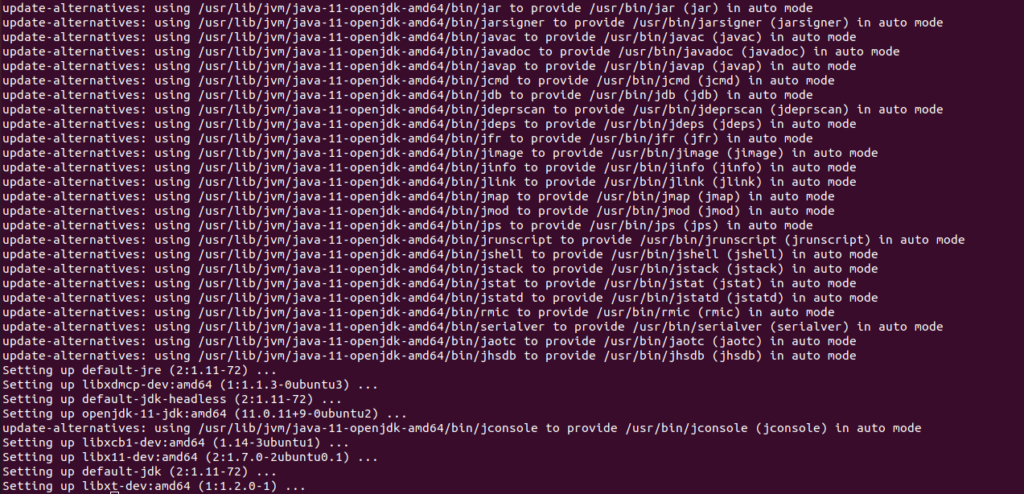
Check java version with the following command:
java -version
Download Apache Tomcat archive.
apt install wget
wget https://downloads.apache.org/tomcat/tomcat-10/v10.0.12/bin/apache-tomcat-10.0.12.tar.gz
Extract the tar file.
tar -xvzf apache-tomcat-10.0.12.tar.gzMove extracted file to /usr/share directory.
mv apache-tomcat-10.0.12/ /usr/share/apache-tomcatCreate apache tomcat user because we will use this user. Also give permissions to user tomcat.
useradd -M -d /usr/share/apache-tomcat tomcat
chown -R tomcat /usr/share/apache-tomcatAllow access to Apache Tomcat UI from your IP.
nano /usr/share/apache-tomcat/webapps/manager/META-INF/context.xmlAdd your IP in this file.
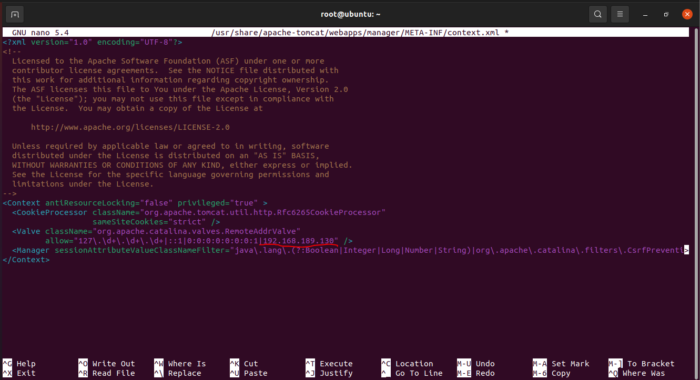
Do the same with the following file:
nano /usr/share/apache-tomcat/webapps/host-manager/META-INF/context.xml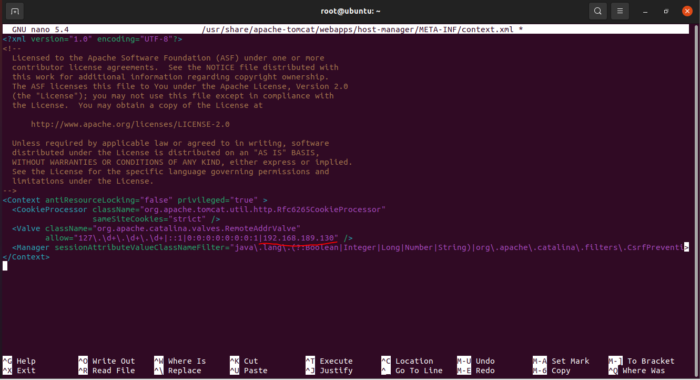
Save and quit both files after adding IP.
Now secure access to admin UI. Edit the following file:
nano /usr/share/apache-tomcat/conf/tomcat-users.xmlAdd following lines before context </tomcat-users>:
<!-- manager section user role -->
<role rolename="manager-gui" />
<user username="manager" password="Passw0rd" roles="manager-gui" />
<!-- admin section user role -->
<role rolename="admin-gui" />
<user username="admin" password="Strong123" roles="manager-gui,admin-gui" />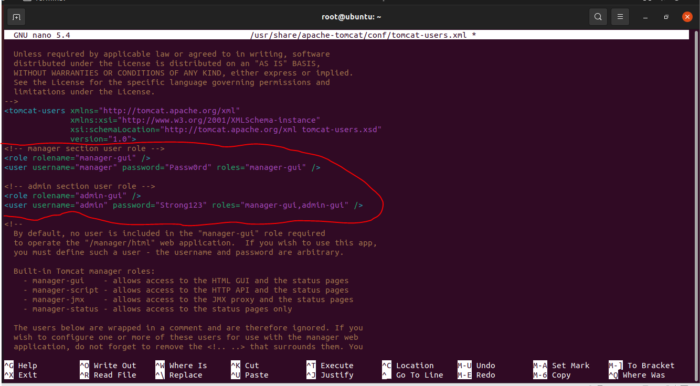
save and exit the file.
Create systemd unit for tomcat to start / stop and restart service.
nano /etc/systemd/system/tomcat.servicePaste following lines:
[Unit]
Description=Tomcat
After=syslog.target network.target
[Service]
Type=forking
User=tomcat
Group=tomcat
Environment=JAVA_HOME=/usr/lib/jvm/default-java
Environment='JAVA_OPTS=-Djava.awt.headless=true'
Environment=CATALINA_HOME=/usr/share/apache-tomcat
Environment=CATALINA_BASE=/usr/share/apache-tomcat
Environment=CATALINA_PID=/usr/share/apache-tomcat/temp/tomcat.pid
ExecStart=/usr/share/apache-tomcat/bin/catalina.sh start
ExecStop=/usr/share/apache-tomcat/bin/catalina.sh stop
[Install]
WantedBy=multi-user.target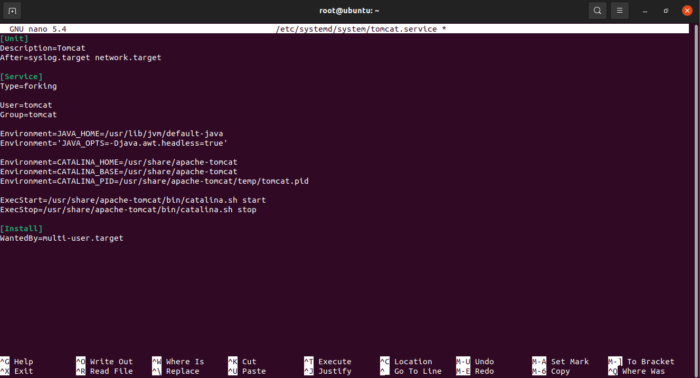
Save and Exit.
Reload system daemon and start Tomcat Service.
systemctl daemon-reload
systemctl restart tomcat
systemctl enable tomcat
systemctl status tomcat
ufw allow 8080Now open your web browser and type https://yourIP:8080. You will see the default tomcat page. You can use it as per your need.