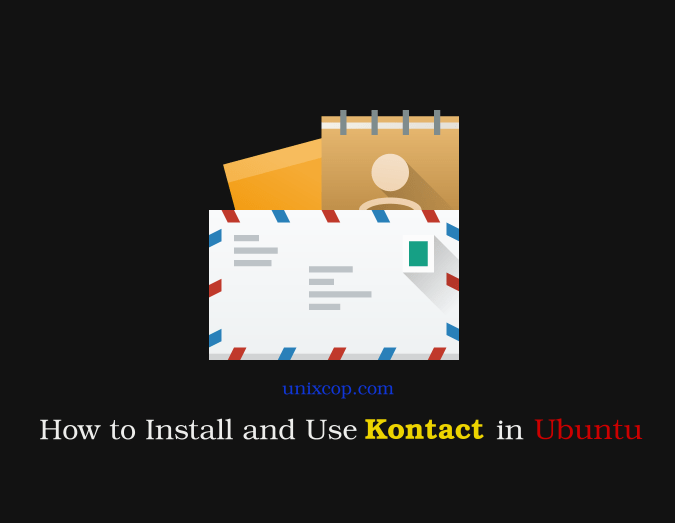Introduction
Kontakt is a free, open-source Linux-based Email application that is developed by the KDE project, which can be used on GNOME desktop as well to replace e.g. Thunderbird. It works as a Personal Information Manager (PIM). Kontact has modules to provide email, calendar, contacts, and notes functions. Users can easily handle their emails and other relevant tasks in a way better method by using Kontact. In this article, we will show you how to install Kontact on Ubuntu 21.04 desktop by either using Flatpak or the Ubuntu repository.
Installation of Kontact Email client
There are two methods generally used to install Kontact on Ubuntu 21.04 system. These methods are discussed in the following section:
Installation using Flatpak
Users can easily use Flatpak to install applications without taking into account their library issues.
Before the installation of Kontact, users need to set up Flatpak. Open up the terminal window and append the following command in the terminal:
$ sudo apt install flatpak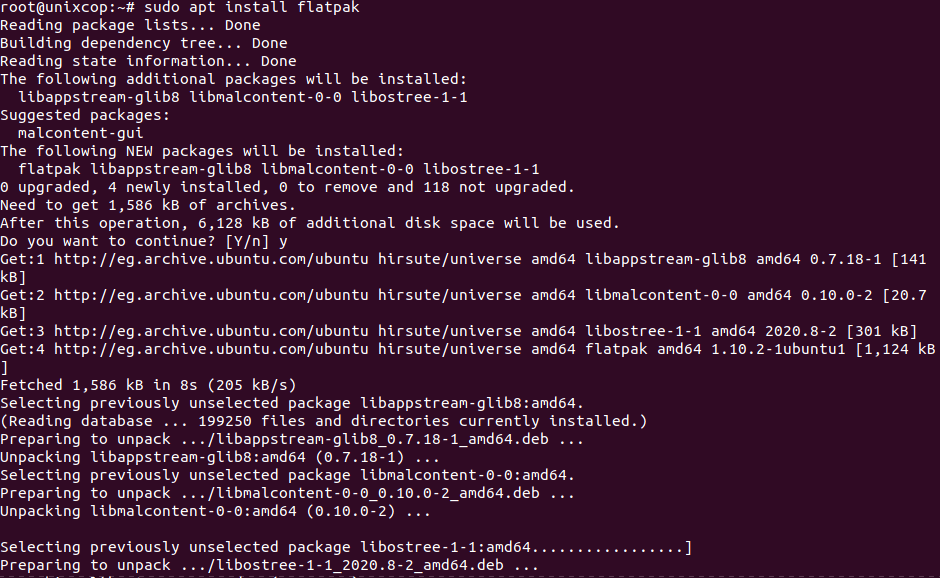
To install different applications from Flatpak, run the following command:
$ sudo apt install gnome-software-plugin-flatpak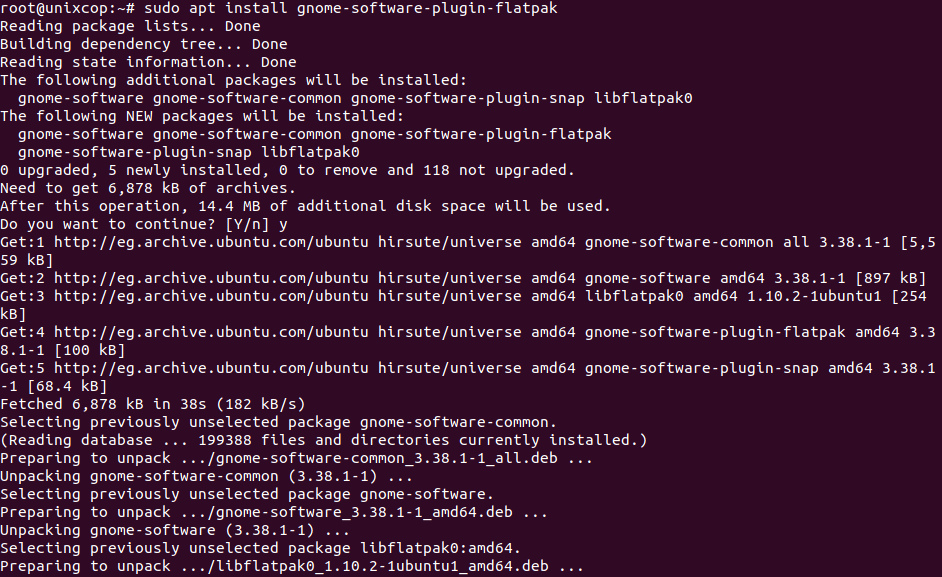
Add Flathub repository to the Ubuntu system. Use the following command:
$ flatpak remote-add --if-not-exists flathub https://flathub.org/repo/flathub.flatpakrepo
Now you need to open the Flathub page using the link below.
Then search Kontact application.
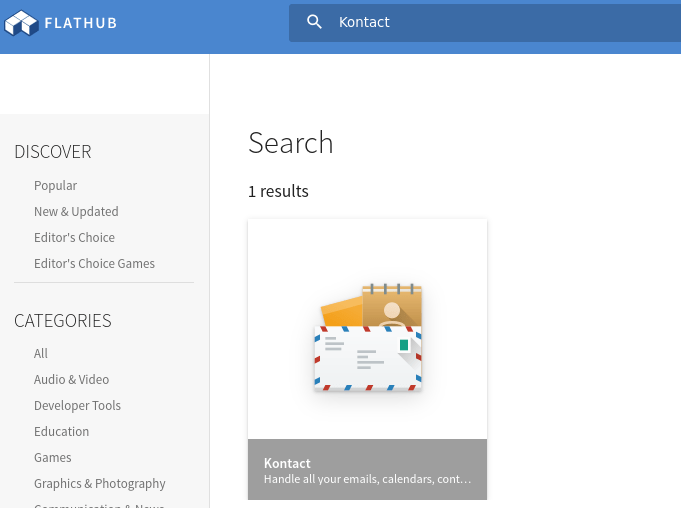
You will see the Install button. Click on it.
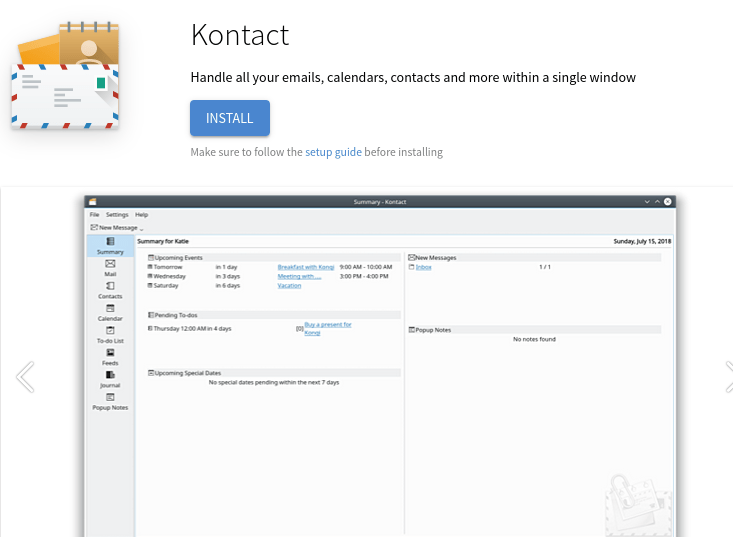
Then click on the available Open with button and then select OK.
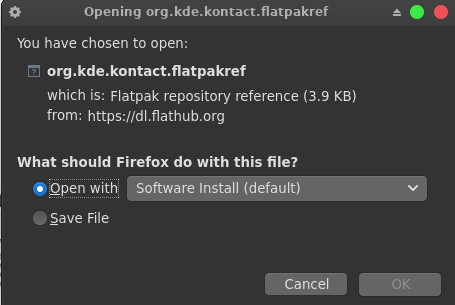
That’s it.
Installation of Kontact by using the Ubuntu software repositories
Another method to be used is the Ubuntu repository, which is the primary source to install applications. Use the apt command for the installation. You should also update the apt cache to prevent any issues. Let’s enter the following command:
$ sudo apt-get updateThen install Kontact using the following command:
sudo apt install kontact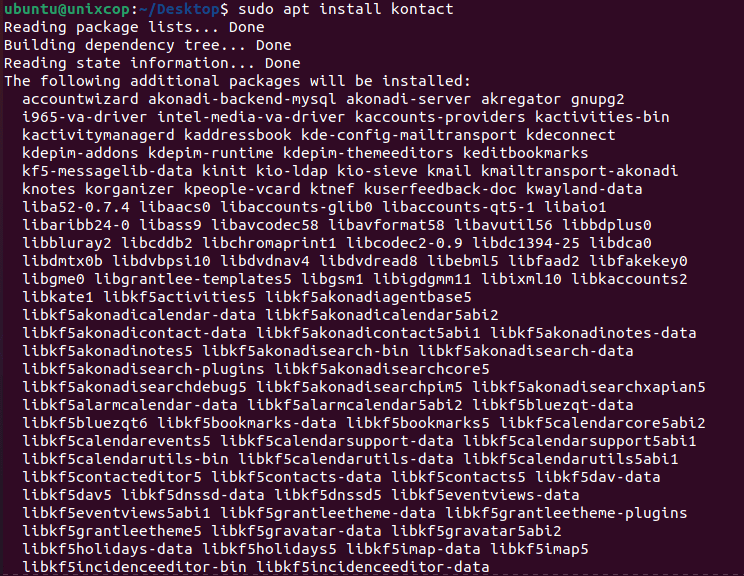
That’s it.
Accessing the Kontact App
The Kontact application canbe accessed using the search bar. Type Kontact in the search bar, you will see the application suggestion as displayed below:

Users willbe asked to provide personalized data. To proceed further, enter the information in the relevant space.
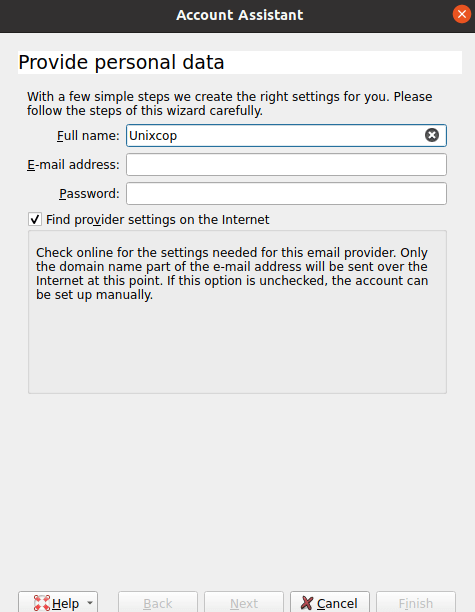
You will the application window and the side panel of the application has the following available options:

Users can use the above-mentioned shortcuts for accessing each of the modules. You will see the Summary tab that displays the summarized version of your upcoming events, to-do tasks, and special dates. It also has a list of your messages and notes.
Configure Kontact
You can configure all these services from setting and choose configure kontact.
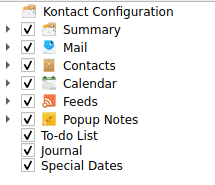
Removing Kontact
If you have used Flatpak, you can remove it by running the following command on the terminal.
$ flatpak remove flathub org.kde.kontactIf you have used the official repository, execute the following command on the terminal.
$ sudo apt-get remove kontactConclusion
We explored the method to install Kontact in Ubuntu 21.04 system and almost we covered some of its services . Now, they can simply use one common platform for sending emails, checking contacts, messages, and adjust the calendar.