In this tutorial, we will show you how to install Plex Media Server on Fedora 36.
Plex is a global streaming media service and a client–server media player platform, made by Plex, Inc. The Plex Media Server organizes video, audio, and photos from a user’s collections and from online services, and streams it to the players. The official clients and unofficial third-party clients run on mobile devices, smart TVs, streaming boxes, and in web apps.
Plex Media Server is a self-hosted media player system for storing your movies, shows, music, and photos. Over time Plex Media Server has grown much and now supports many platforms.
Also vsit: How to install Plex Media Server on CentOS
Install Plex on Fedora 36
- First, make sure that your system packages are up-to-date by running the following command:
sudo dnf update -y && sudo dnf upgrade -y- Plex repository is not included in the default installation of fedora systems. So add it’s repo as follows:
sudo vim /etc/yum.repos.d/plex.repo
Then add the following:
[Plexrepo]
name=plexrepo
baseurl=https://downloads.plex.tv/repo/rpm/$basearch/
enabled=1
gpgkey=https://downloads.plex.tv/plex-keys/PlexSign.key
gpgcheck=1- Save and quit from vim editor.
- Next install Plex media server by running the command below:
sudo dnf install plexmediaserver -y
- Start and enable plex
sudo systemctl start plexmediaserver sudo systemctl enable plexmediaserver
- Check the status of Plex media server as follows:
sudo systemctl status plexmediaserver
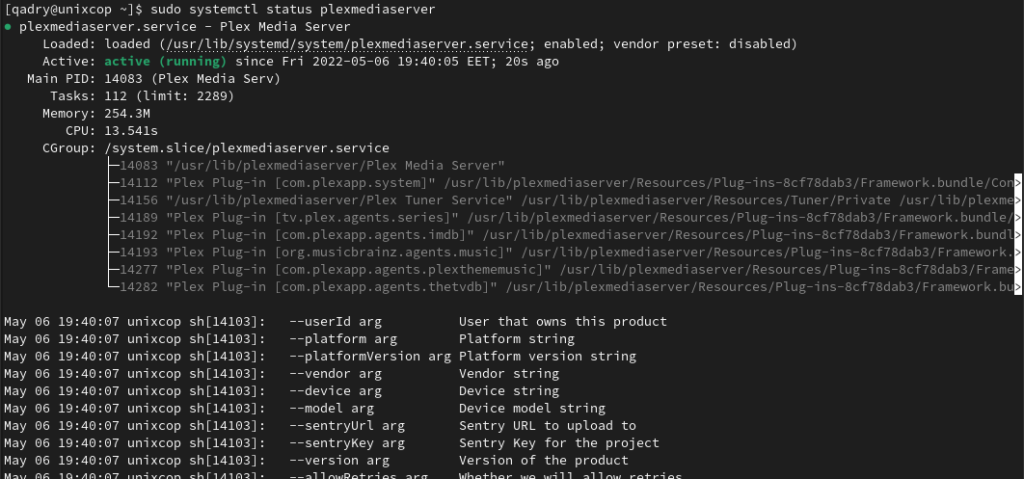
- The last step is to access Plex via web, Plex works on port 32400. So open your browser then type:
http://YOUR_SERVER_IP:32400/web OR http://localhost:32400/web
- You will be directed as shown below:
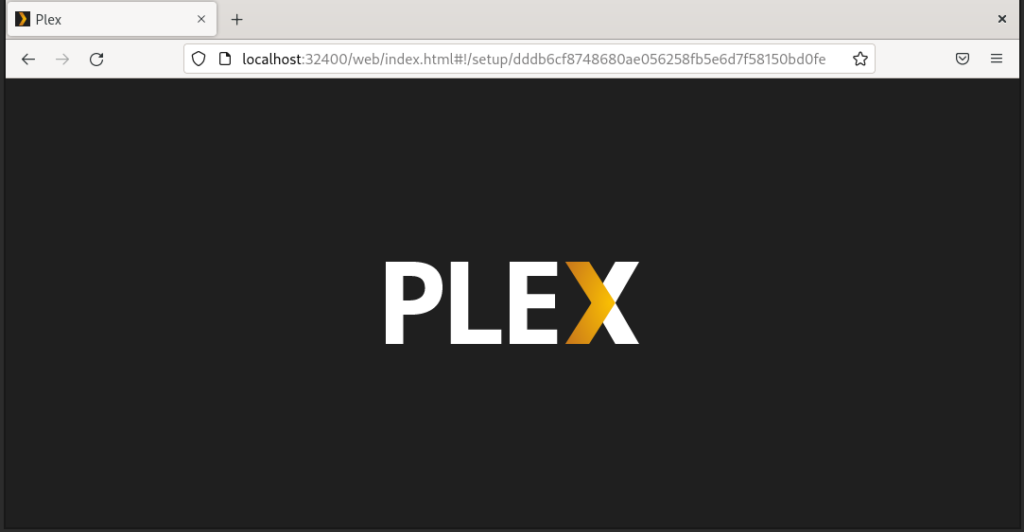
- Sign in to Plex account.
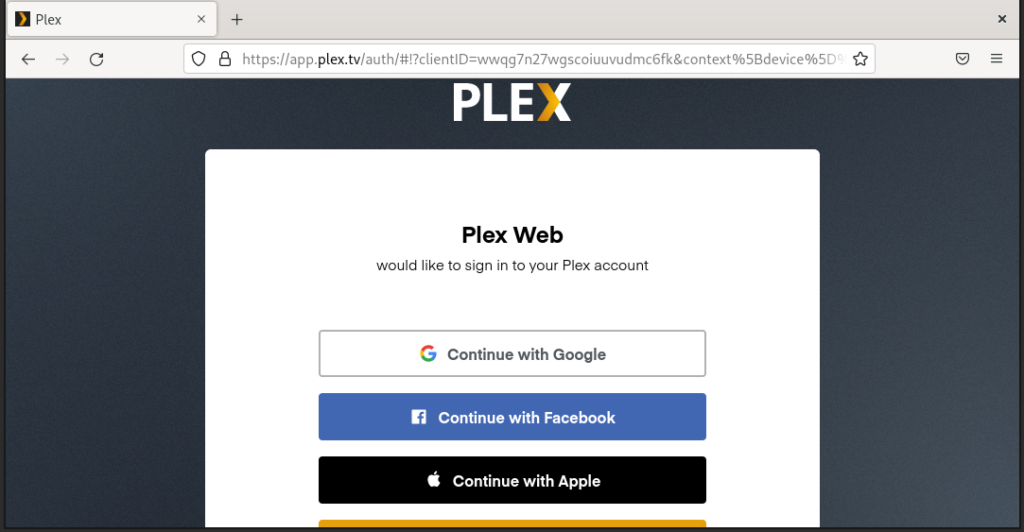
- Here is a small guide for how plex works, Click on Got it button.
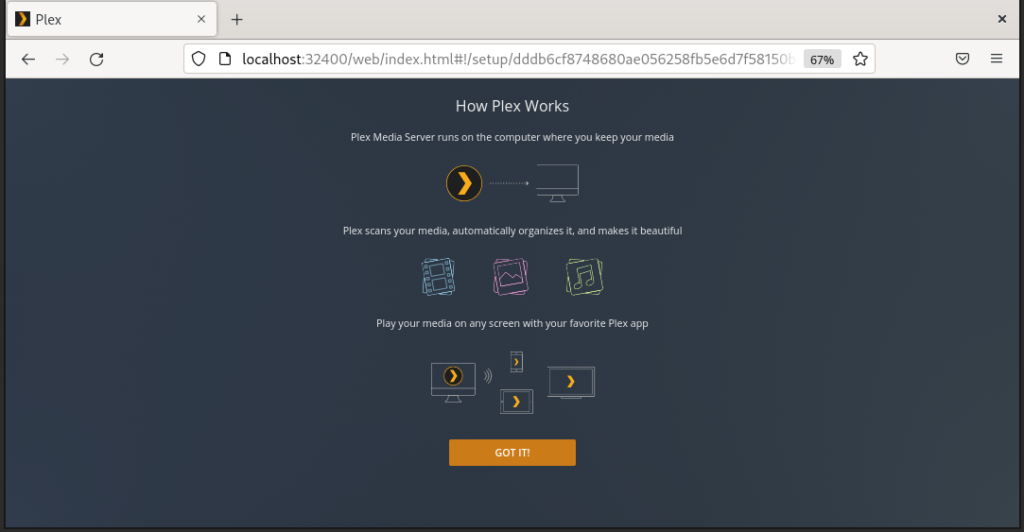
- Server setup, here setup your server name to help identify it in plex apps on your network then click Next.
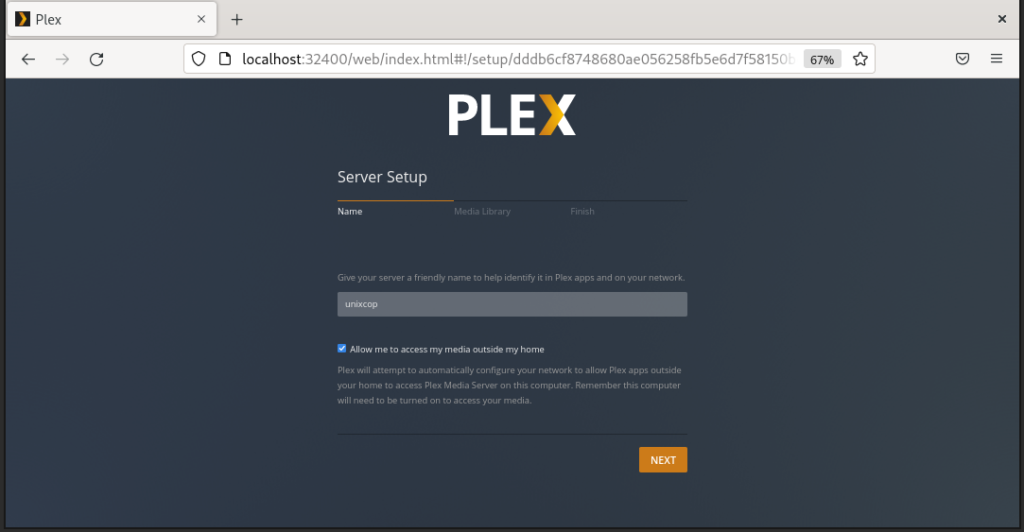
- Organize your media library settings by adding a library then click Next
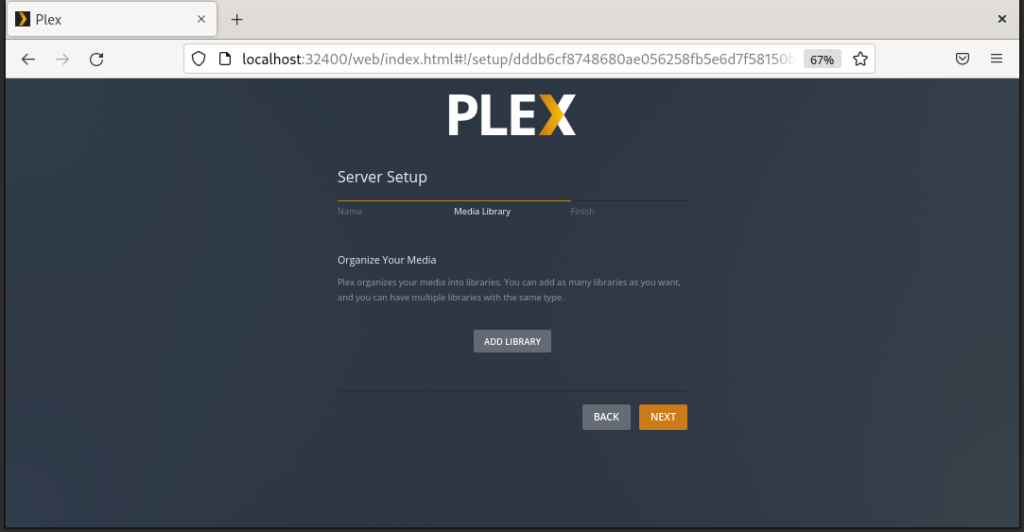
- Here is, you can get Plex Apps by clicking on GET PLEX APPS button, or skip that and finish the setup by clicking on Done as shown below.
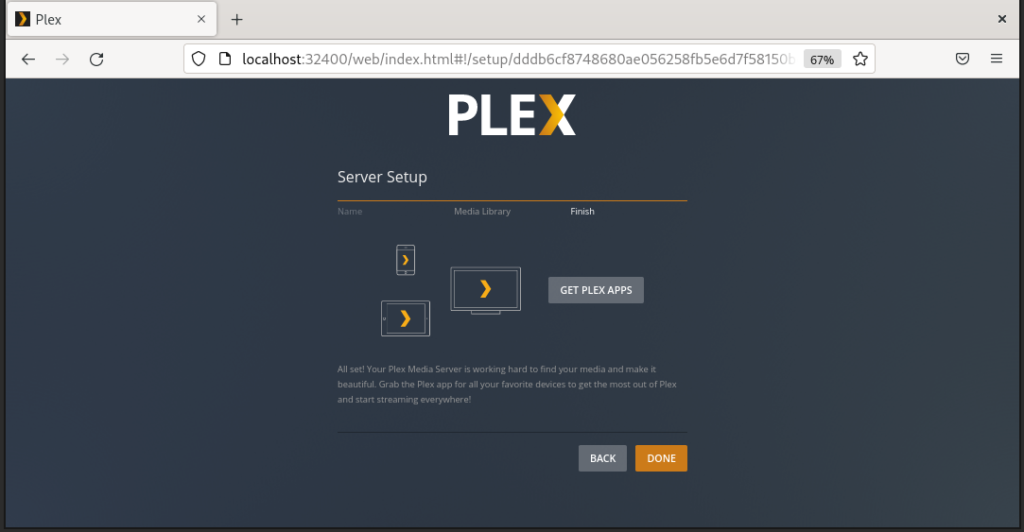
- Click on Finish setup
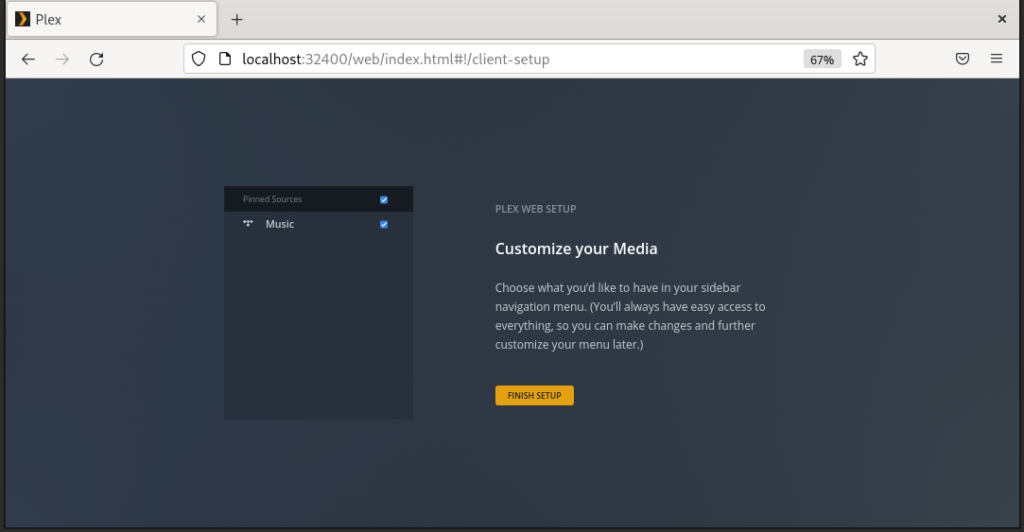
- And Here we go.
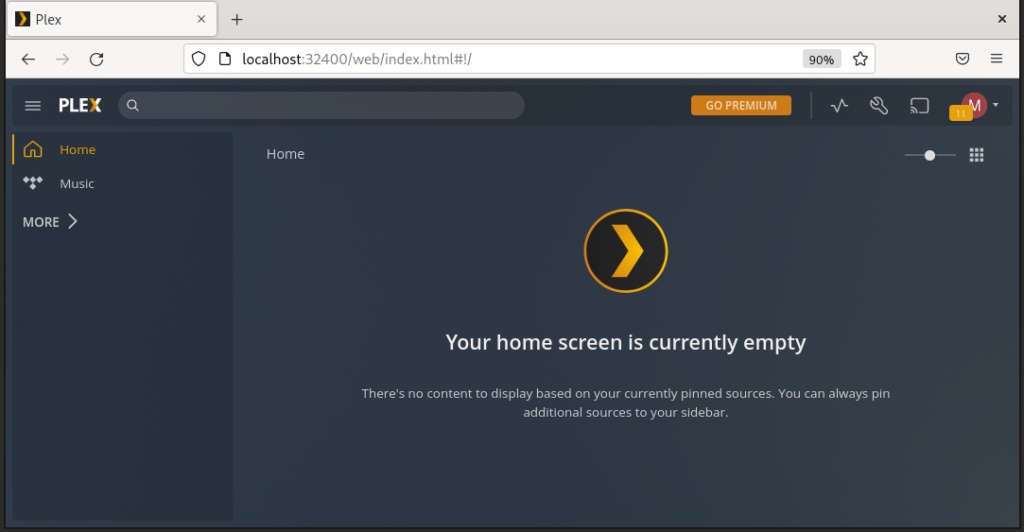
Conclusion
That’s it,
I hope this article was useful
Thank you
Also read: How to install Plex Media Server on CentOS systems.



