In this article I will show you how to install the webmin control panel in FreeBSD. Sometimes one doesn’t have the time or didn’t want to deal with configuration files.
Webmin is a web-based interface for system administration for Unix from where you can configure almost everything. For Linux users we already have a tutorial for installing on Centos.
Installing the port
From my previous articles you may noticed that I prefer the port system over precompiled packages. I think that doing this way I learn things. So we need to install sysutils/webmin:
# cd /usr/ports/sysutils/webmin/
# make install cleanAlso, remember that always there is more than one way to do it, and mine maybe is not the best one.
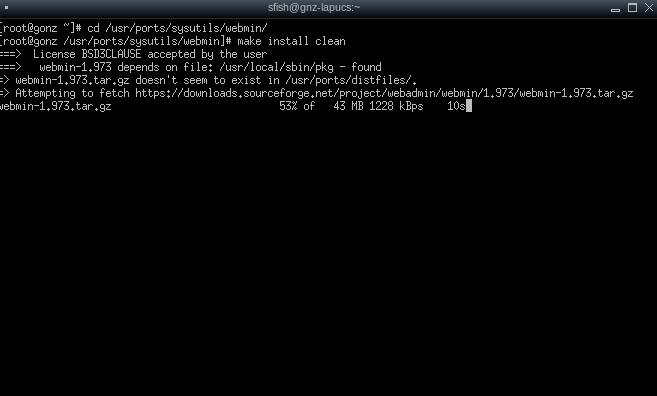
As with every port, pay attention to options that may popup and wait until de download and make is done.
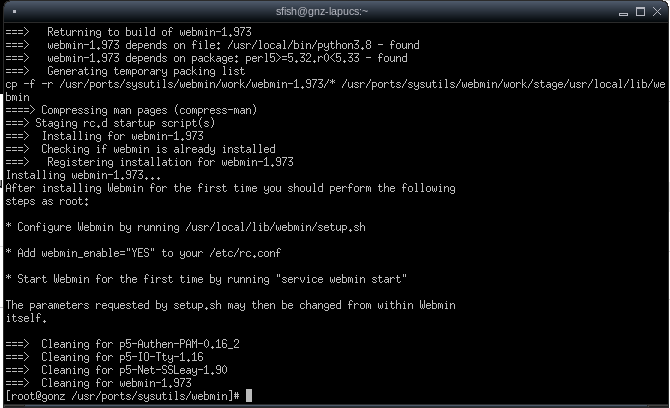
Preconfiguration
As the final messages in the make install states, there are two tasks needed before we can use webmin. First, run:
# /usr/local/lib/webmin/setup.shand follow the instructions on screen, in general the default values are just fine:
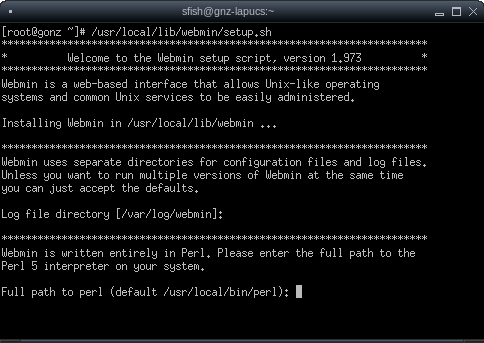
But, take care that webmin uses it’s own admin user (!=root system user). When the script it’s over, you can enable and start webmin by running:
# /usr/local/etc/rc.d/webmin enable; /usr/local/etc/rc.d/webmin startUsing Webmin
With webmin configured and started, you can point your browser to http://<host ip>:10000/ or, if you enabled ssl https://<host ip>:10000/. If you didn’t choose the default TCP port, change it to the right one.
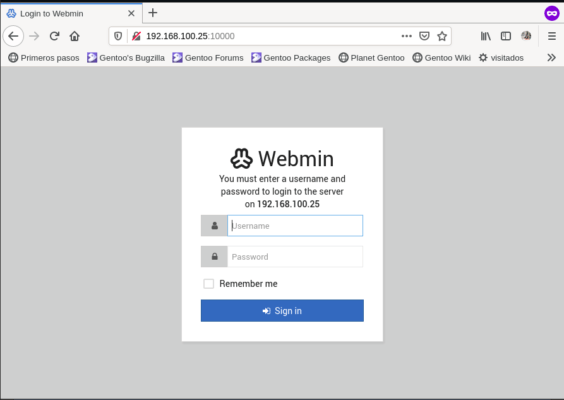
After you login, you will see a dashboard showing general system status:
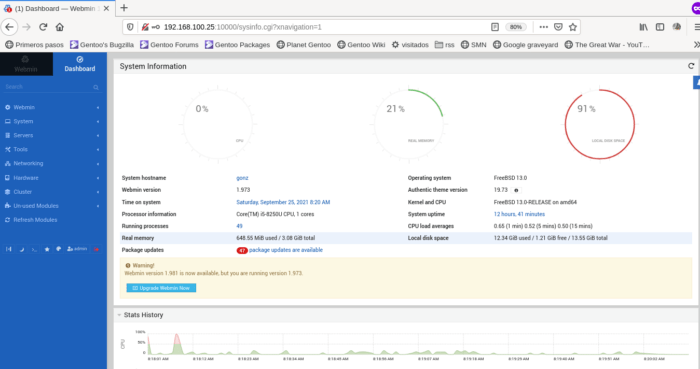
From here you can manage everything or almost everything on your system, also it’s pretty intuitive.
I’m showing only a couple of things you can do. Under Webmin → Webmin configuration, you can find the options to configurate webmin itself:
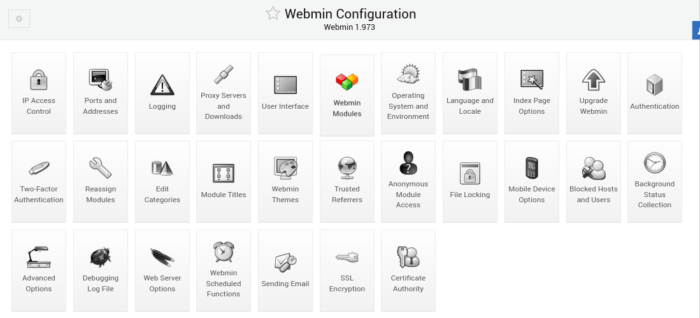
Under the System menu there are options to manage things like:
- Bootup and Shutdown
- Change Passwords
- Disk Quotas
- Filesystem Backup
- LDAP Users and Groups
- Running Processes
- Scheduled Cron Jobs
- Software Package Updates
- System Logs
- Users and Groups
- etc
The Servers menu only shows the services you have installed, for example I’ve installed PostgreSQL in this FreeBSD, and ssh and sendmail are enabled by default. Webmin let’s me manage them from here:
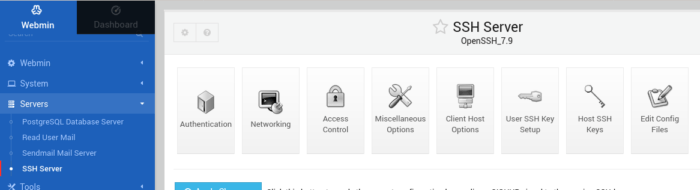
For example, if I had installed Apache or MySQL in this FreeBSD, the Servers menu is the place that I should look to manage them.
Under the Un-used modules menu there are options for things that you could manage in webmin but aren’t installed or are installed but in non-standard places.
To finish this article two more things:
- If you have a service that you want to manage from webmin but there isn’t any option, you probably need to download and appropriate module from here: https://www.webmin.com/standard.html
- The documentation is available in the webmin wiki: http://doxfer.webmin.com/Webmin/Main_Page



