This is a quick lesson about how to install Cinnamon in FreeBSD 13. If you like to install another Desktop Environment, you can check this article about XFCE.
Cinnamon
According to https://www.freshports.org/x11/cinnamon, Cinnamon is a Linux desktop which provides advanced innovative features and a traditional user experience. The desktop layout is similar to Gnome 2. The underlying technology is forked from Gnome Shell. The emphasis is put on making users feel at home and providing them with an easy to use and comfortable desktop experience.
Updating the Core OS in FreeBSD
Perform a quick search for updates, please use this commad below:
# freebsd-update
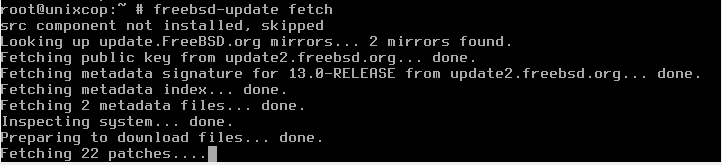
Once the search finishes, run the next command below:
# freebsd-update install

Above command will set any available updates to be installed on the system.
Xorg Installation
Based on information from https://www.x.org/wiki/, The X.Org project provides an open source implementation of the X Window System. The development work is being done in conjunction with the freedesktop.org community.
Please run this command to install xorg as prerequisite of Cinnamon installation.
# pkg install xorg
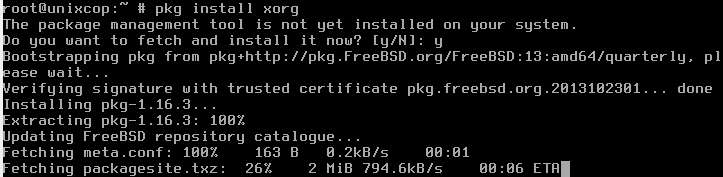
Type y to continue the installation.
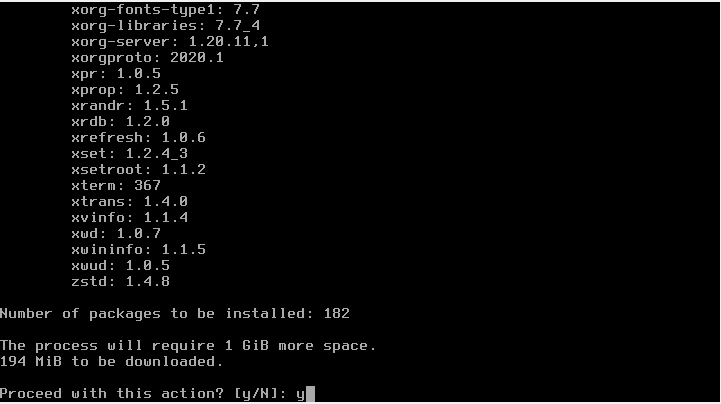
Since this process will take a longer time to finished, please sit back, relax and take your coffee.
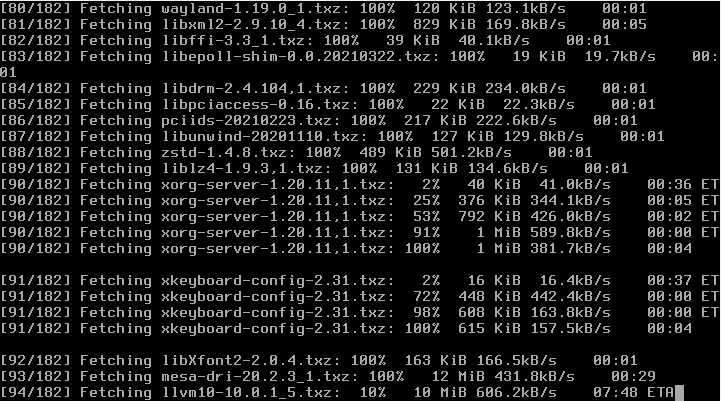
SLIM Display Manager Installation
According to https://wiki.archlinux.org/title/SLiM, SLiM is an acronym for Simple Login Manager. Lightweight and easily configurable, SLiM requires minimal dependencies, and none from the GNOME or KDE desktop environments.
Run this command below to install SLiM.
# pkg install slim
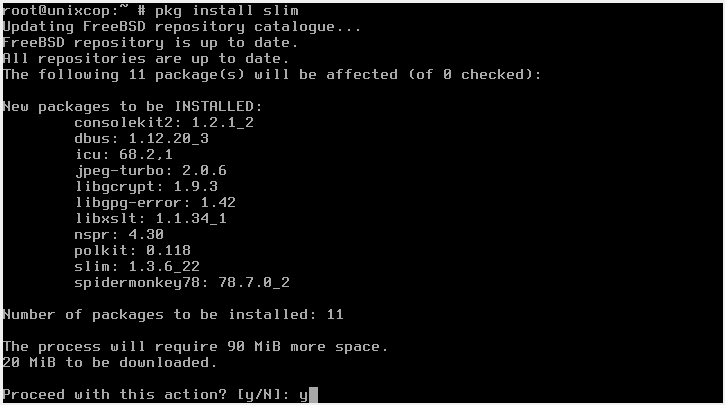
Enable the Display Manager, otherwise you will not get the login screen. Edit the file named /etc/rc.conf using vi.
#vi /etc/rc.conf

Put these 2 lines below, and do not forget to save using :wq!.
gdm_enable="YES"
slim_enable="YES"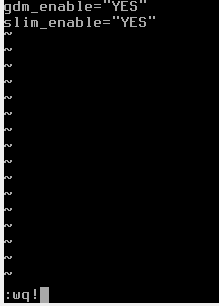
Mount /proc file system
All Desktop Environments require /proc to be mounted automatically during the system startup. So, you need to add these line to the /etc/fstab. To add the line, first run vi command. Do not forget to save using :wq!.
# vi /etc/fstab
proc /proc procfs rw 0 0

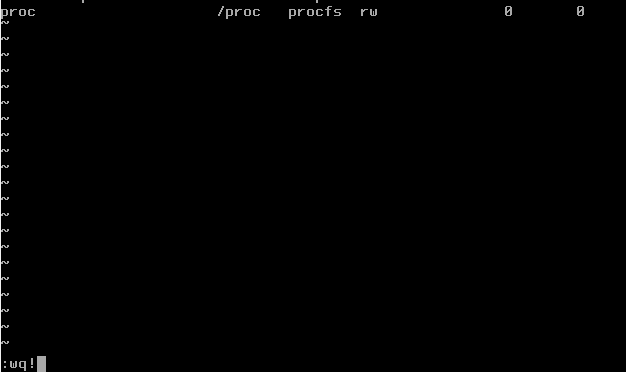
Enable dbus and hald
Cinnamon need dbus and hald for a message bus and hardware abstraction. So we need to enable this on /etc/rc.conf.
#vi /etc/rc.conf

dbus_enable="YES"
hald_enable="YES"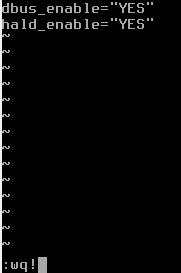
Cinnamon Installation
Now it is the time for us to install the cinnamon. Run this commad below:
# pkg install cinnamon

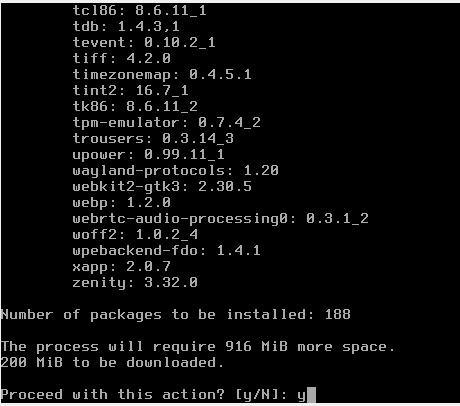
Please wait, sit back and relax, because it will take a moment before we can continue.
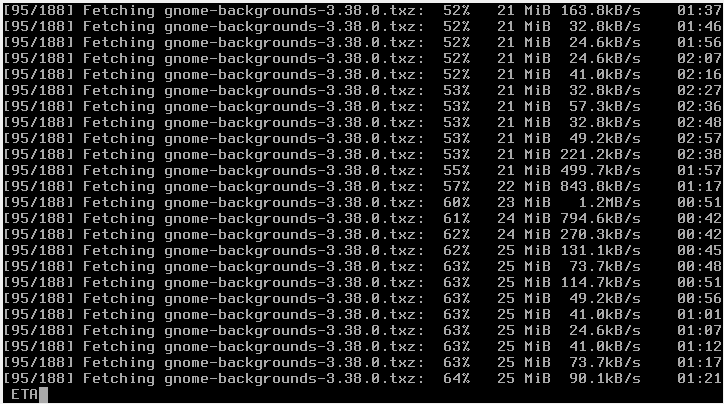
Under the /root, please create a new text file using vi.
#vi .xinitrc

Add this line as the content:
exec cinnamon-session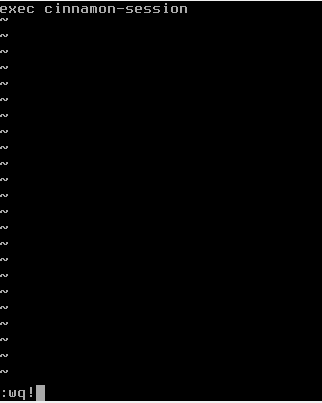
Restart the System
Now it is the time for us to test the installation, so we need to reboot the system.
# init 6

Login
Plese login with the user root and its password.
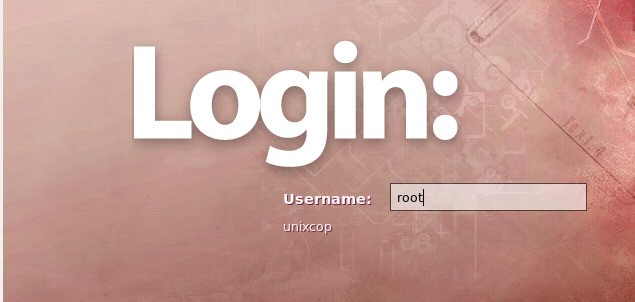
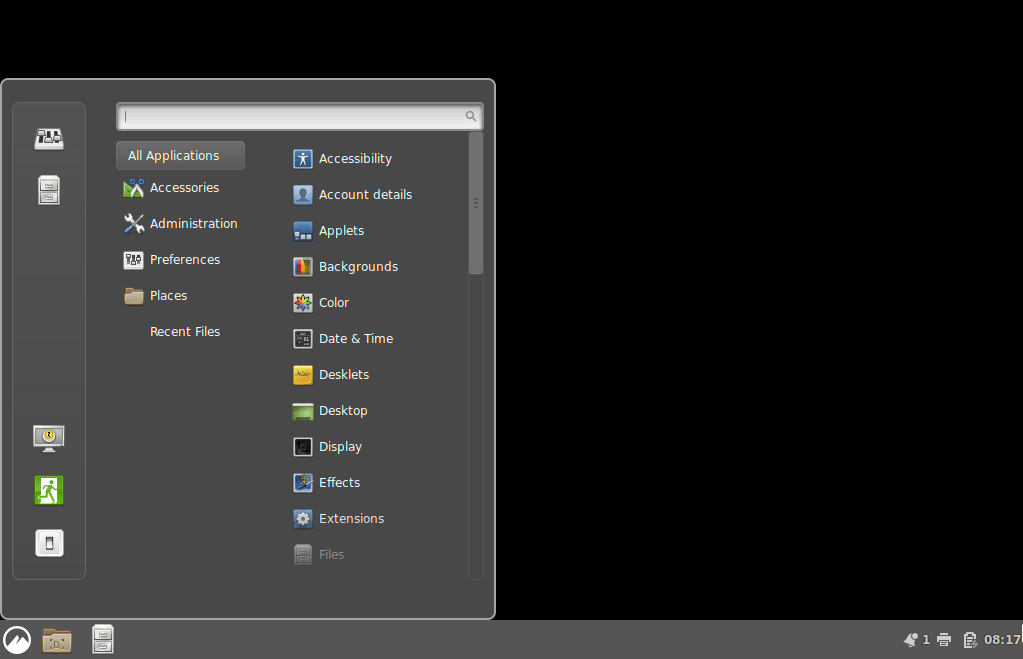
Congratulation, now you have the Cinnamon on your previous black and white FreeBSD 13. That is how to install Cinnamon in FreeBSD 13.




gdm_enable=”YES”
slim_enable=”YES”
?????????????????????
Why you need gdm when you are using slim ?
As usual it don’t work. Running in on FreeBSD 13 jail and it plain ol didn’t work
Figured it out… I was trying to install GUI inside of a Jail… dumb me…
I successfully installed it directly on an ESXi VM of BSD13, however am locked out at login. No mention was made that my login & password wouldn’t work.
What do I do… start over ?
Started over.. did everything except the .xinit thing… still does the same BS. Refuses the login of root
Not going to waste any more time on this… so sad too bad.
Dave
Are you using VMware, I had the same problem with both Cinnamon and KDE and could never get FreeBSD stuff to work right in it. Tried installing in Virtualbox and everything worked perfectly the first time.
Something went wrong. I followed the guide, logged in and a popup said one or more applets or desktop extensions failed to load. All I have is a black screen and a cursor.
Question – works GREAT on x-desktop, but wonder what command to use if I want to use VNC/Cinnamon. able to edit .vnc/xstartup and have xfce4 run, but stumped on having cinnamon screen appear!
Thanks!
Mark