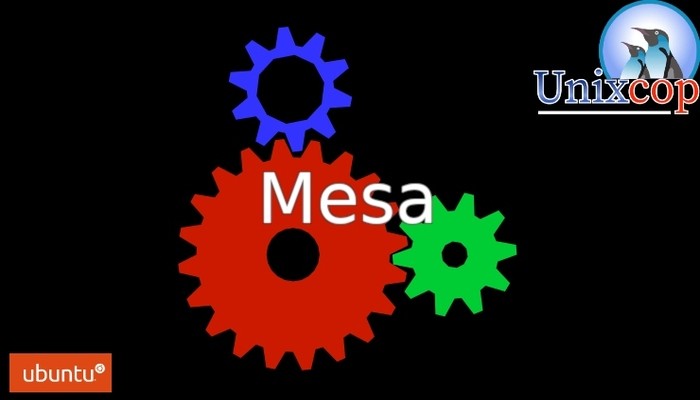Mesa is an open-source graphics driver used to support hardware acceleration for GPUs on Linux. It provides OpenGL, Vulkan, and other graphics APIs support for Linux. In this article, we will guide you through the process of installing Mesa drivers on Ubuntu 22.04 LTS.
Step 1: Check your Graphics Card
Before proceeding with the installation, it’s important to know which graphics card you have. You can do this by running the following command in the terminal:
lspci -nn | grep -E 'VGA|Display'
This will display the name of your graphics card.
Step 2: Add the Official Mesa Repository
So, the first step in installing Mesa drivers is to add the official Mesa repository to your system. This can be done by running the following commands in the terminal:
sudo add-apt-repository ppa:kisak/kisak-mesa
sudo apt update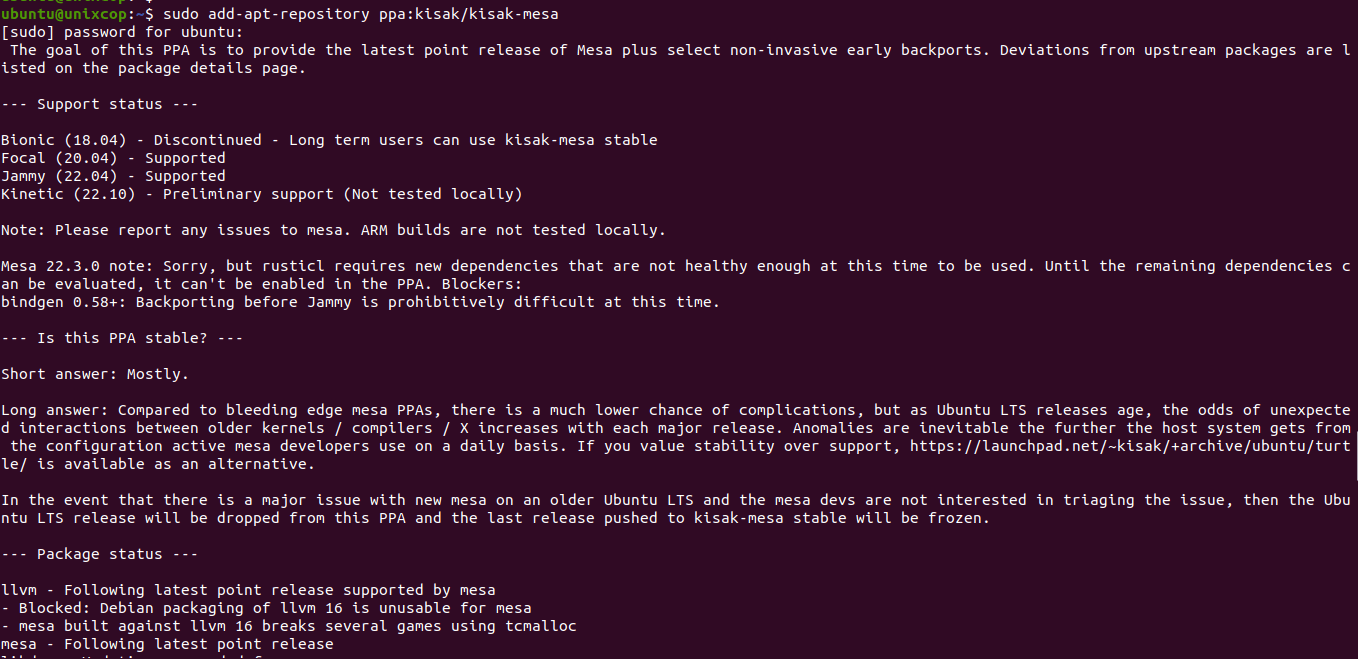
Step 3: Install the Mesa Drivers
Once the repository has been added to your system, you can install the Mesa drivers by running the following command in the terminal:
sudo apt install mesa-utils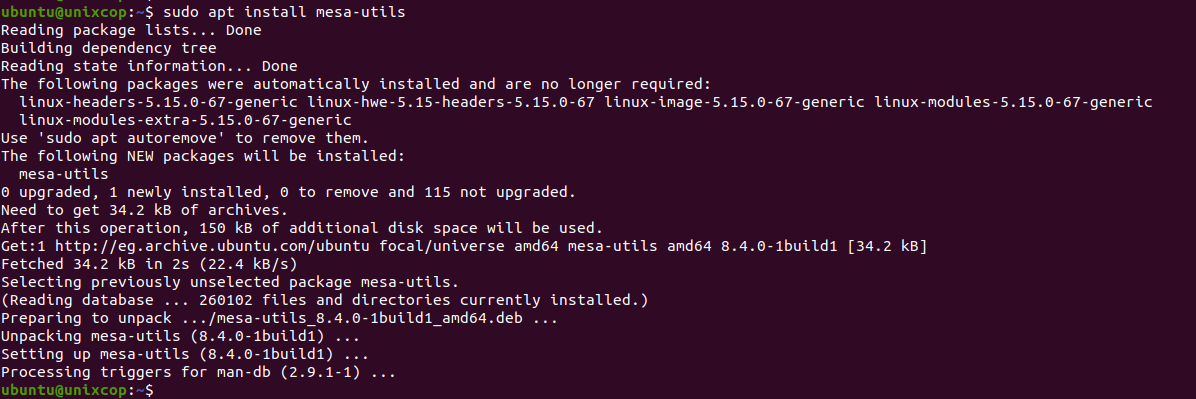
This command will install the Mesa drivers along with other utilities that can be used to check the status of your graphics card.
Step 4: Verify the Installation
To verify that the Mesa drivers have been installed correctly, you can run the following command in the terminal:
glxinfo | grep "OpenGL version"This command will display the version of OpenGL that is currently installed on your system. If Mesa drivers have been installed correctly, you should see a version number starting with 4.x.x or higher as shown below:

Step 5: Test the Performance
To test the performance of the Mesa drivers, you can use the glxgears command in the terminal. This command will display a spinning gear animation, and you can use it to test the smoothness of graphics rendering on your system.
glxgears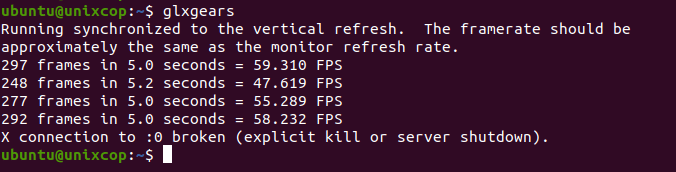
This should display the animation smoothly if the Mesa drivers have been installed correctly.
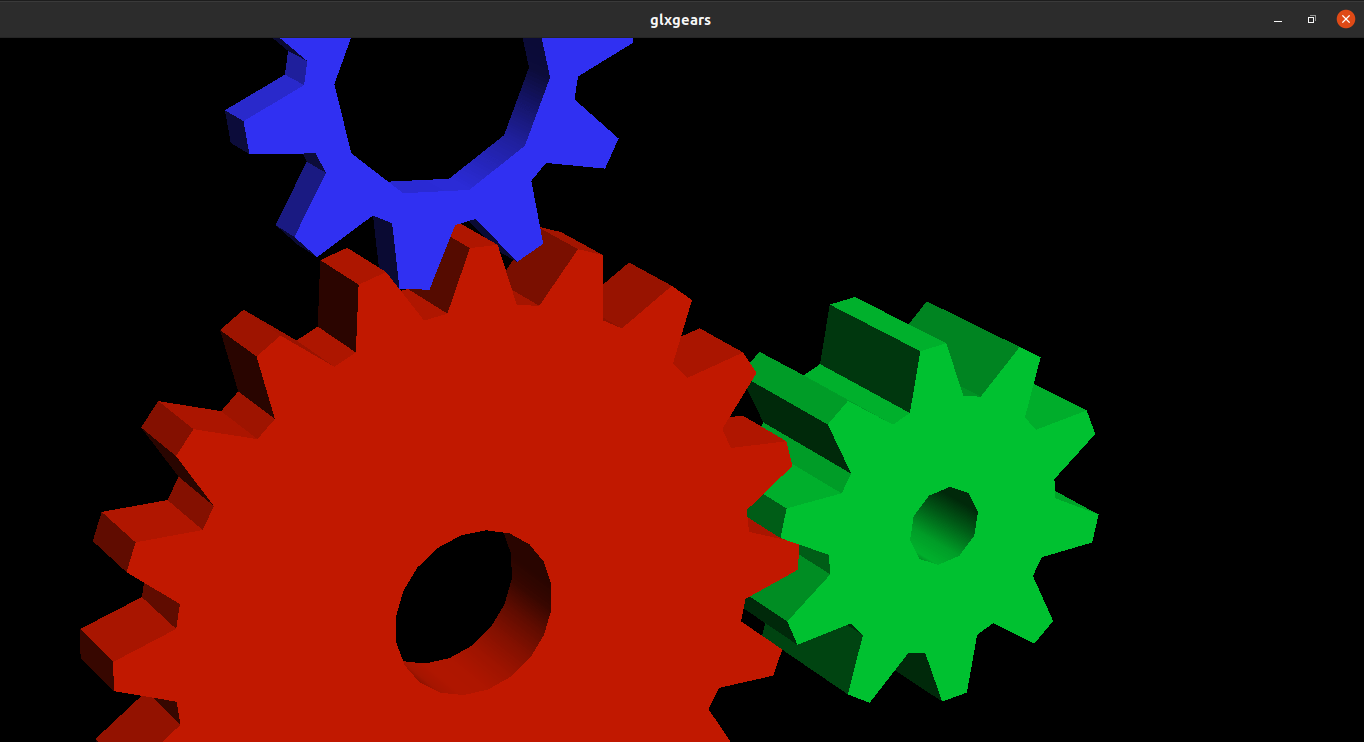
Conclusion
Mesa drivers are an essential component of any Linux system that needs to use hardware acceleration for graphics rendering. In this article, we have shown you how to install Mesa drivers on Ubuntu 22.04 LTS. By following the steps outlined in this article, you should be able to install and verify the Mesa drivers on your system.