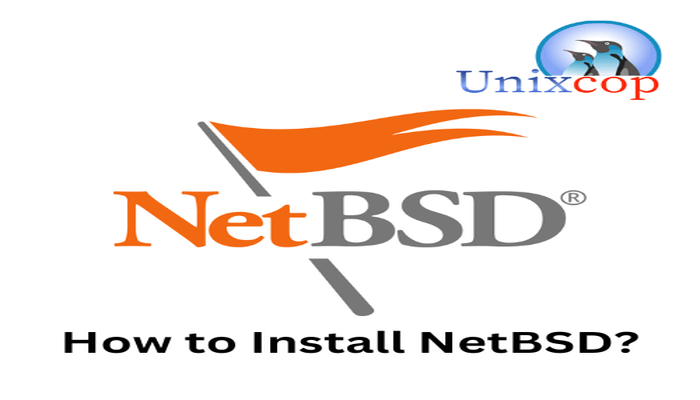Hello, friends. In this post, you will see how to install NetBSD. The exercise will be done on a virtual machine.
According to the project website:
NetBSD is a free, fast, secure, and highly portable Unix-like Open Source operating system. It is available for a wide range of platforms, from large-scale servers and powerful desktop systems to handheld and embedded devices.
So, we are talking about a very secure, stable and robust system. You can use it from servers to desktops, but always keep in mind the benefits of BSD.
Install NetBSD on Virtual Machine
First, I recommend that before installing any system on your computer, do it first on a virtual machine, so you can verify the process without damaging anything.
Then, make a backup of the most important information you have at hand. If something happens, at least you won’t lose anything essential.
Then you can download the ISO from this link and use applications like Etcher to create the bootable USB. In the case of a virtual machine, this is not necessary.
Let’s get started…
First steps
When you start the boot, you will see this first screen where you are presented with a menu
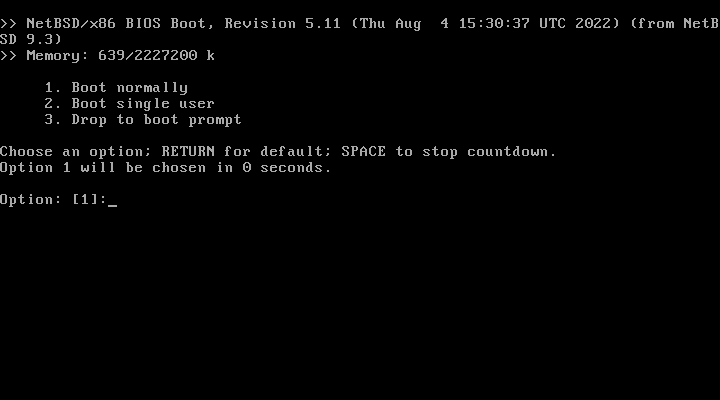
There, you will be able to choose some options before starting. But option 1 will start the installer.
On the next screen, you will be able to select the language. They are few, but I think they are enough.
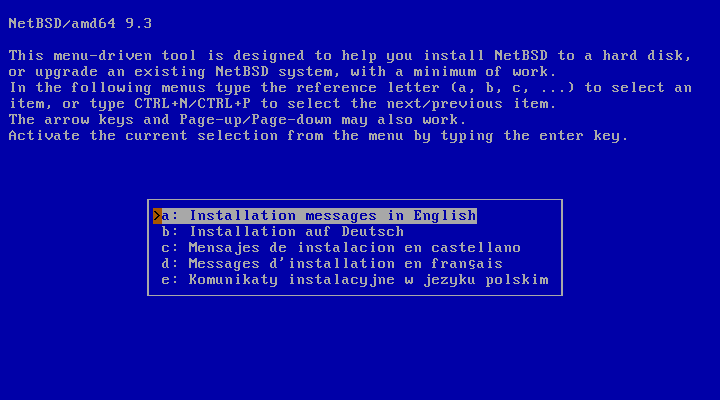
Then it is the turn of the keyboard.

Then, you will see the main menu of the installer.
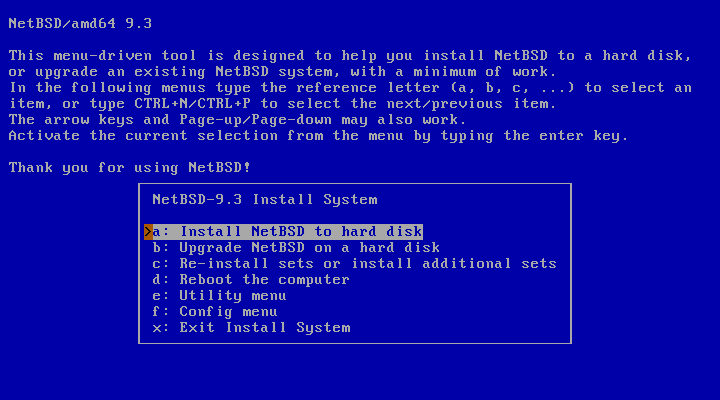
Choose option 1 to start the installation.
You will then see everything the installer will do to install NetBSD. Press yes to continue.
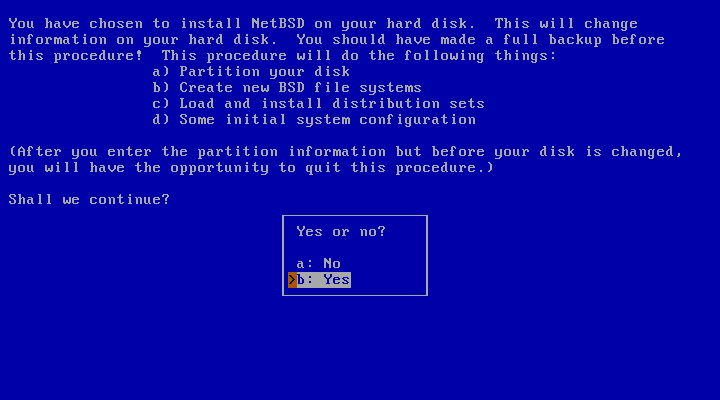
Preparing the hard disk for NetBSD
Select the hard disk where the installation will be done. As it is a single disk, it will only show one. Select it.
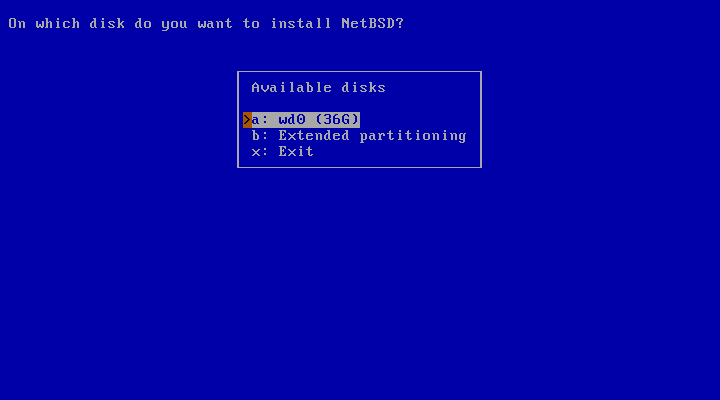
As it is empty, you will be able to pick a partition scheme. Select the one you want. Then, the installer will verify it.
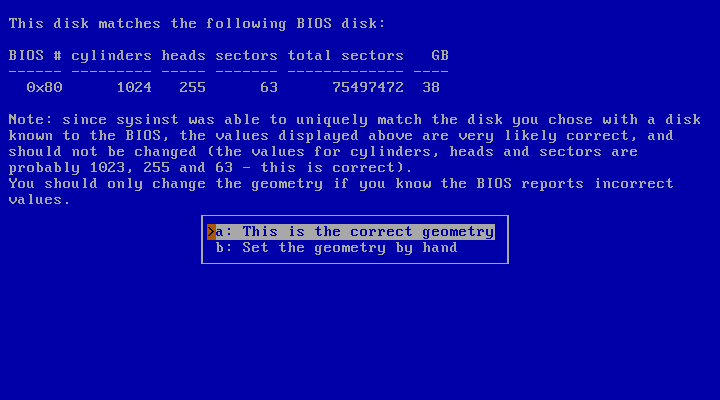
If it is correct, you will see this screen
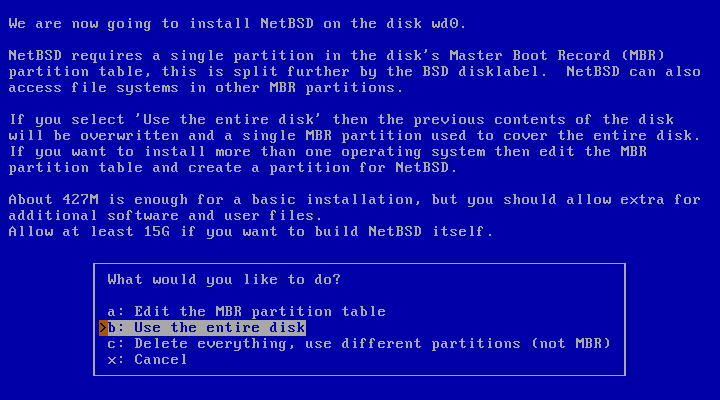
Now comes a tricky part of the process because it’s time to play with the hard disk. As it is an empty one, I will pick Use the entire disk, but you can choose other options.
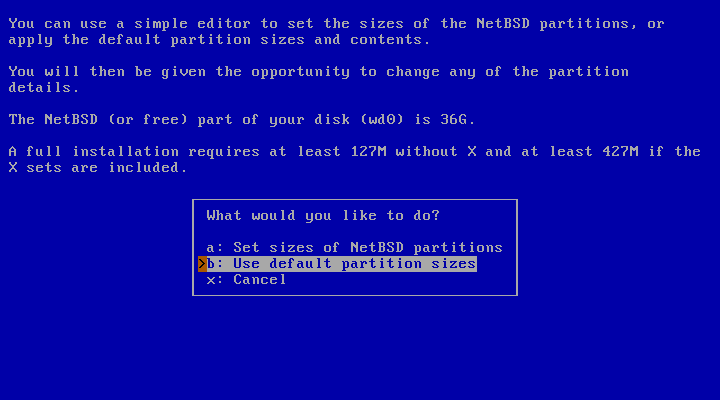
Even later, you will be able to define the size of the partitions. However, in order not to make this too long, I will use the size recommended by the installer.
Now you will see in summary all the changes that will be made to the disk.
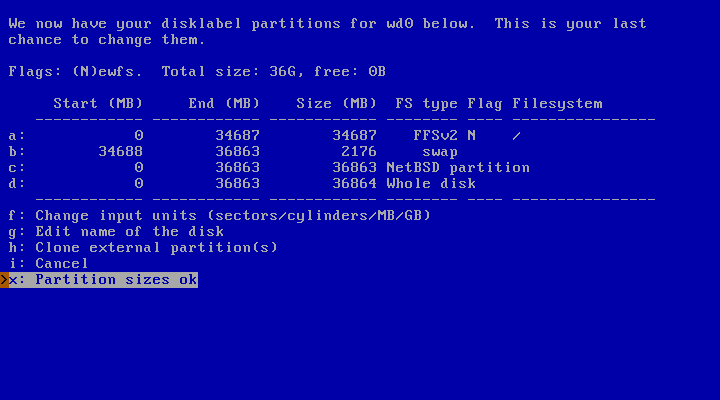
Next, select the Bootblocks to boot the system. Normally, select BIOS Console.
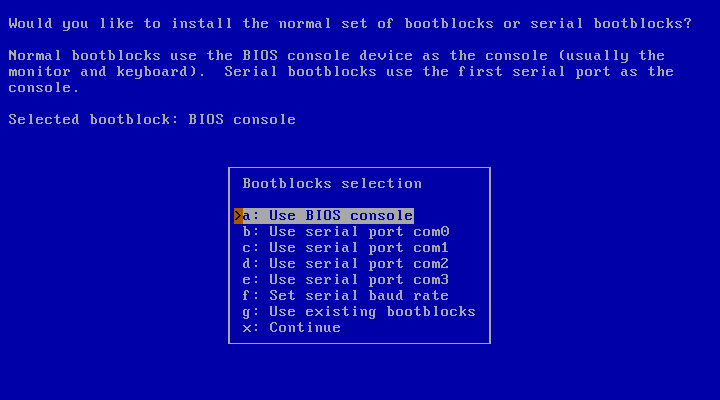
Now you will see a menu like this where you will have to select what you want to install. In each case, you will be presented with the options to download a network mirror.
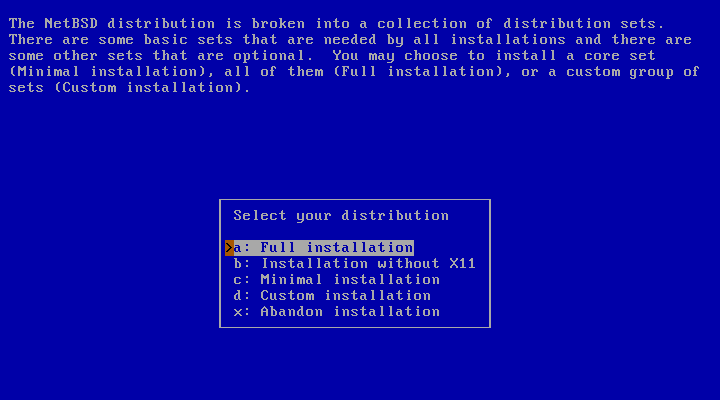
When the whole download and installation process is finished, you will see this screen.
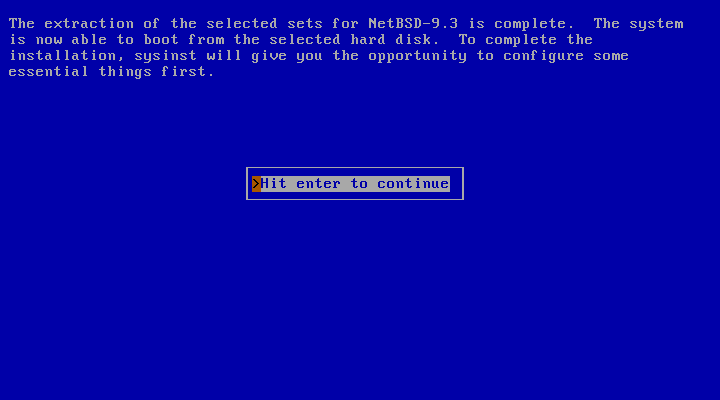
As you can see, the installation was successful.
After this, you will see a menu with some extra things to do after the installation.
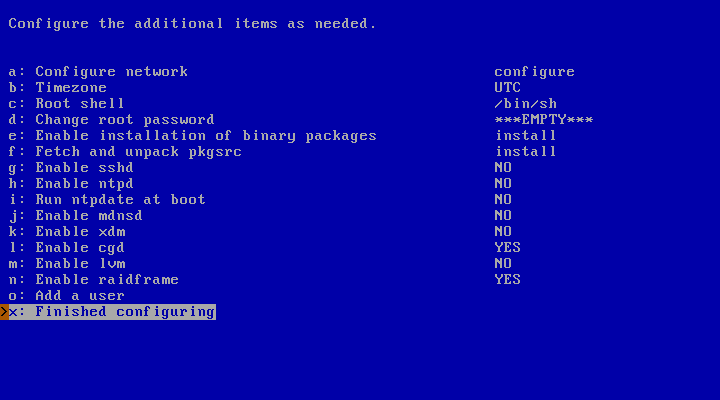
Now reboot the system and boot from the hard disk.
As there is only the root user and no password, then just login by typing root and run a command
uname -a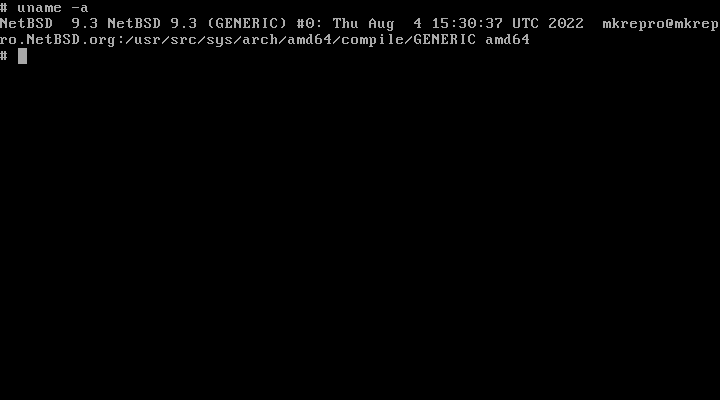
And you will have information about the newly installed system.
Conclusion
NetBSD is a very secure and stable BSD-like distribution with which you can get started in this world. It is easy to install, but you should try it on a virtual machine first.