Hello, friends. In this post, you will learn how to check the last system reboot. Although it may not seem like it, the truth is that it is quite useful in administrative matters.
Occasionally, it is necessary to know when was the last time the system was rebooted. Especially for administrative purposes.
Fortunately, there are many ways to do this. So, we won’t have any problems doing it.
How to check the last reboot of the system
Using the last command
A fairly simple way to do this is to use the last command and combine it with the head command.
To achieve this, open a terminal and run
last reboot|head -2This will give you the last two reboots of the system in an orderly output.
reboot system boot 6.0.2-060002-gen Thu Dec 8 18:34 still running
reboot system boot 6.0.2-060002-gen Wed Dec 7 17:21 - 20:19 (02:58)An advantage of this command is that you can modify it to get more reboots. For example,
last reboot|head -4This will give you the last 4 reboots.
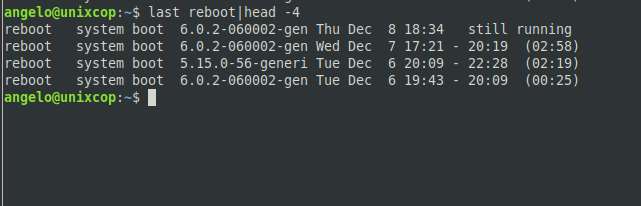
Pretty straightforward.
Using the who command
Slightly simpler and a little less flexible is the who command.
To achieve this, just run
who -bsample Output
system boot 2022-12-08 18:34Using the uptime command to check the last system reboot
The next method is with the uptime command. This command is used to check how long the system has been booted.
However, the uptime command has an -s option, with which you can check the last reboot.
To achieve this, simply run
uptime -sSample output:
2022-12-08 18:34:50Conclusion
It is common to reboot the system, but it is not as common to know how to check when to reboot. On a desktop user, it’s probably not relevant, but on a server, it can save a lot of trouble.



