This post is about How to Install Microsoft OneNote in Linux
Microsoft OneNote is a note-taking program for free-form information gathering and multi-user collaboration. It gathers users’ notes, drawings, screen clippings, and audio commentaries. Notes can be shared with other OneNote users over the Internet or a network. OneNote is available as part of the Microsoft Office suite, it is also available as a free, standalone app via the official website Microsoft also provides a web-based version of OneNote as part of OneDrive and Office for the web.
Features
Organize
Sort content across notebooks, sections, and pages.
Tag
Highlight can’t-miss notes with Important and To-Do tags.
Ink
Draw your thoughts and annotate your notes, using a stylus or your finger.
Mix media
Record audio notes, insert online videos, and add files.
Clip and save
Use the OneNote Web Clipper to save content with a single click.
Share
Share notebooks with coworkers, friends, and family.
Install Microsoft OneNote in Linux
Microsoft does not provide an official version of OneNote for Linux distributions. So In this article we will show you how to install P3X OneNote (Microsoft OneNote Alternative) in Linux.
P3X OneNote is an open-source note-taking application that runs your Microsoft OneNote in Linux. It was created with Electron and runs in desktop as a separate browser process independent of any browser.
P3X OneNote Linux is, actually, an independent browser window for the online OneNote. You can use this program without having to clutter your browser. The main functions are:
- that is independent from any browser, as it works in it’s own process
- it provides a tray, that allows you to close your browser while it keeps running in the tray
- the data is cached and is faster than always opening a new window
- it allows you to sign in with the corporate or the personal login
- when there is a new update, it auto updates itself (Only in the AppImage version.)
- the program allows to use other Microsoft online applications, but the dedicated purpose is to use OneNote
Install P3X-onenote
- Update your system packages then install snapd package manager as follows:
On Debian/Ubuntu
apt update -y && apt upgrade -y
apt install snapdOn Fedora/RHEL
dnf update -y && dnf upgrade -y
dnf install snapd
systemctl enable --now snapd.socket- Then install P3X OneNote using the snap as shown below.
sudo snap install p3x-onenote
- After installed successfully as shown above , open the P3X OneNote, then login with your Microsoft account as shown below.
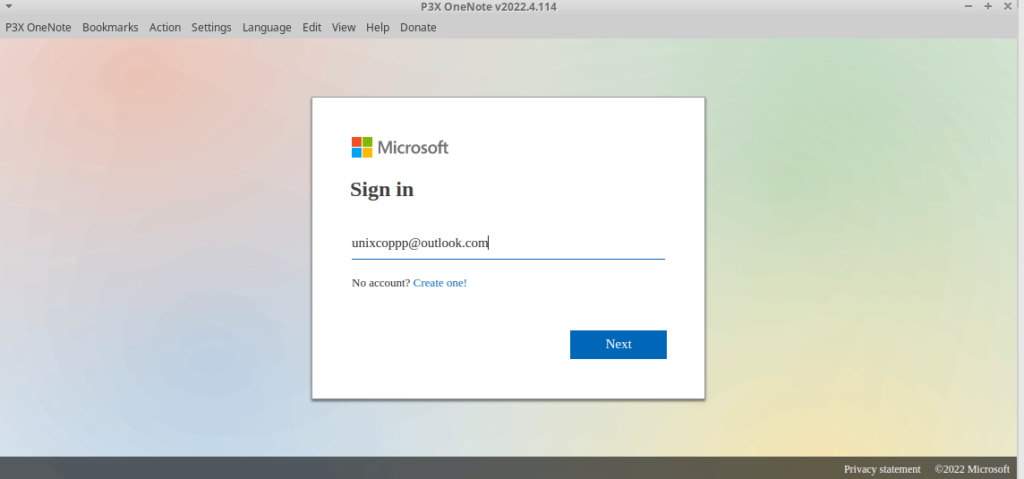
- You can also install P3X OneNote Using AppImage by going to GitHub and find the latest AppImage for P3X-OneNote then download it using wget command as follows:
wget https://github.com/patrikx3/onenote/releases/download/v2022.4.114/P3X-OneNote-2022.4.114-i386.AppImage- Set execution permission for the AppImage as shown below:
chmod a+x P3X-OneNote-2022.4.114-i386.AppImage- Run it with
./P3X-OneNote-2022.4.114-i386.AppImageConclusion
That’s it
In this article, we illustrated how to install P3x-OneNote In Linux.
thanks.



