Hello, friends. Today, you will learn how to upgrade to Fedora 38 from Fedora 37.
Fedora 38 has been recently released as a stable version, including many changes that make it an attractive release this year.
But with every new release, there is always a question for those who have the previous version, for example, should I upgrade directly, or should I do a fresh installation? Well, the process, although safe, has its things.
Let’s go for it.
Before you start….
The process is quite safe, but it can always cause some failures. That is why it is always recommended to back up all your files, especially the ones you consider most important.
In this post, we will deal with an update of a server, but in case you use GNOME or Cinnamon, for example, it is best to disable all extensions, applets and so on.
In the case of Plasma, it is also convenient to disable desktop plugins and so on.
Why? Because the upgrade will change the desktop version, so there could be compatibility problems.
Upgrading to Fedora 38 from Fedora 37
The first thing we have to do is to open a terminal or via SSH and upgrade the system
sudo dnf upgrade --refreshThen install a plugin so DNF can upgrade the system
sudo dnf install dnf-plugin-system-upgradeNow upgrade the system
sudo dnf --refresh upgradeWith this command, you can then upgrade to Fedora 38
sudo dnf system-upgrade download --releasever=38First, you will be asked to make sure that the system is up to date.
Before you continue ensure that your system is fully upgraded by running "dnf --refresh upgrade". Do you want to continue [y/N]: Then, the process will start.
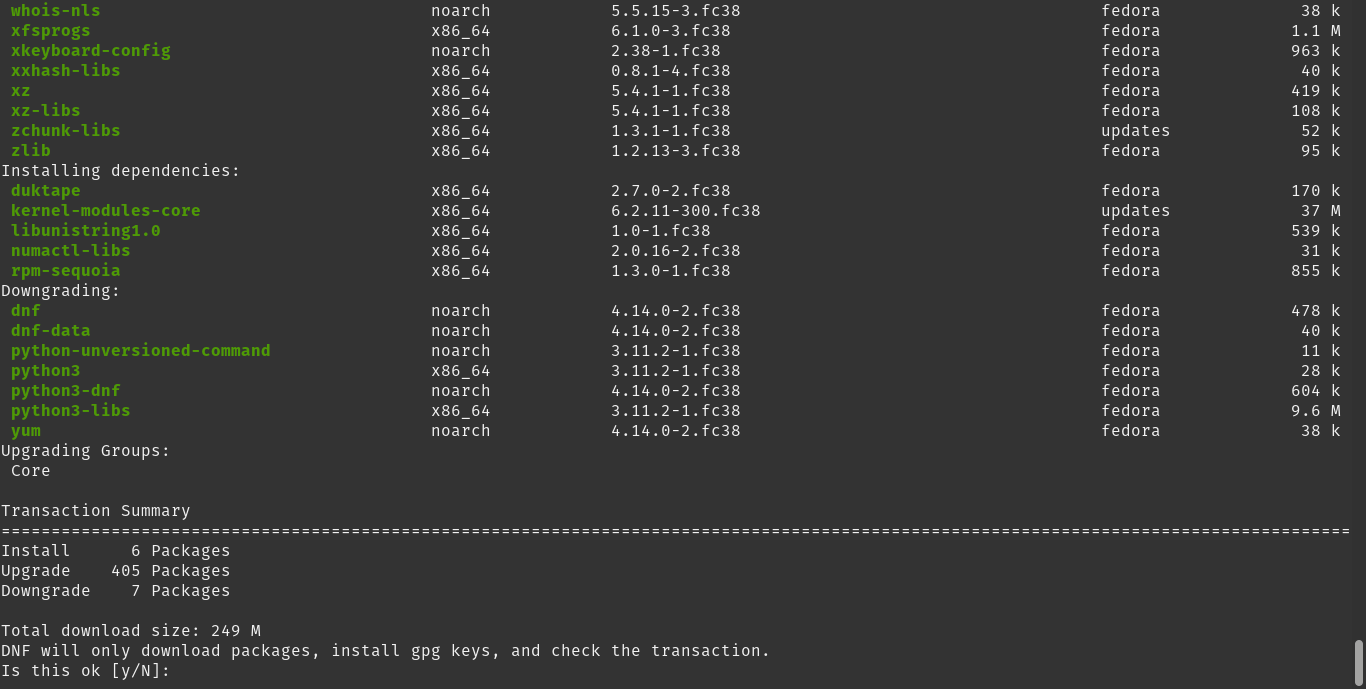
After that, you will see this this sample output:
Complete!
Transaction saved to /var/lib/dnf/system-upgrade/system-upgrade-transaction.json.
Download complete! Use 'dnf system-upgrade reboot' to start the upgrade.
To remove cached metadata and transaction use 'dnf system-upgrade clean'
The downloaded packages were saved in cache until the next successful transaction.
You can remove cached packages by executing 'dnf clean packages'.And to complete the process, reboot the system
sudo dnf system-upgrade rebootThis is enough, the changes will be applied and then, the system will boot into Fedora 38.
cat /etc/os-release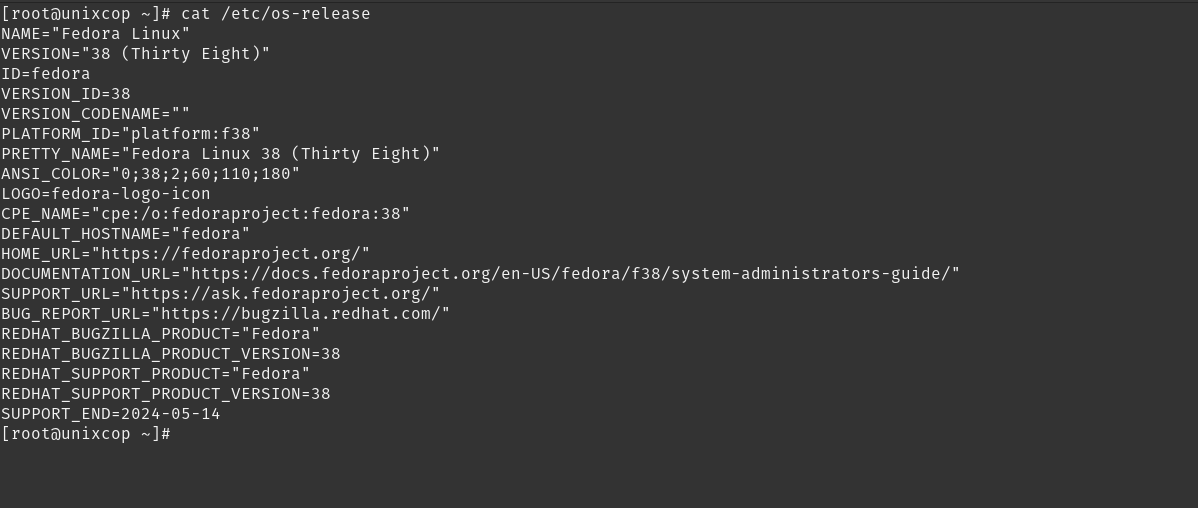
Keep in mind that depending on the programs you have installed, the bandwidth you have and the capacity of your computer, the process may take some time. So be patient.
Conclusion
Fedora 38 is a recent release, but it is shaping up to be one of the most influential of the year because it has many interesting new features.



