Hello, friends. In this post, we will talk about Linux Dash, which is a lightweight System Performance Monitoring Tool. So, you will also learn how to install it on Ubuntu 20.04.
What is Linux dash?
According to the GitHub profile of the application
Linux Dash is A simple & low-overhead web dashboard for linux systems
And it’s true, we are talking about a minimal web tool (400Kb!) with which we can know the performance of our server.
Fast, efficient, and unobtrusive, Linux Dash has become popular for many people.
Besides this, Linux Dash is very versatile because we can run it with PHP, Python, GO, or NodeJS. That is to say, we can adapt it to any circumstance.
With Linux Dash, we can monitor CPU, RAM, Swap, Network and other things from a simple but well done web interface. So, let’s go for it.
Install some required packages
Before doing anything else, it’s a good idea to upgrade the system completely.
sudo apt update
sudo apt upgrade Thereafter, install the wget, git and unzip packages
that are needed to make this post.
sudo apt install wget unzip git As in this post, I have chosen the PHP version because it is convenient, and I will use it on a server, so install Apache and PHP.
sudo apt install apache2 php7.4 php7.4-json libapache2-mod-php7.4This way, we will already have the basic environment for running Linux Dash. Remember to open ports 80 and 443 in the firewall so that it can run without problems.
Install Linux Dash Monitoring Tool on Ubuntu 20.04
With the system ready, we can download and install the latest version of Linux Dash. To complete this, simply clone the repository where the code is hosted.
git clone https://github.com/afaqurk/linux-dash.git 
This will generate a folder that we have to move to the Apache document root directory.
sudo mv linux-dash/ /var/www/html/ To run without issues, this folder has to belong to Apache.
sudo chown -R www-data:www-data /var/www/html/linux-dash/And to apply all these changes, restart the Apache service.
sudo systemct restart apache2This is enough.
Using Linux Dash on Ubuntu 20.04
Now open your web browser and go to http://your-server/linux-dash and you will see the following
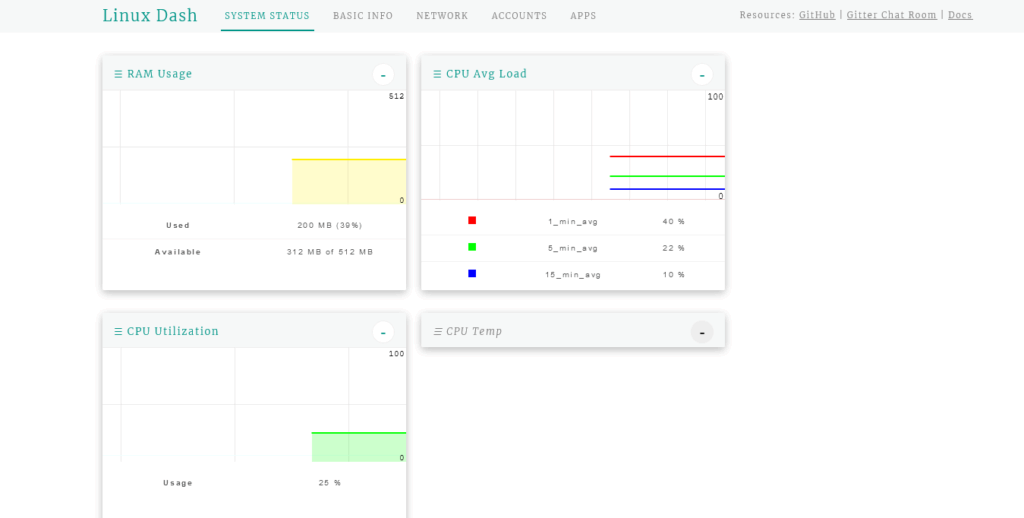
This is the main screen of Linux Dash, where you will get the system status.
In the Basic Info tab, you can get useful information about the system.
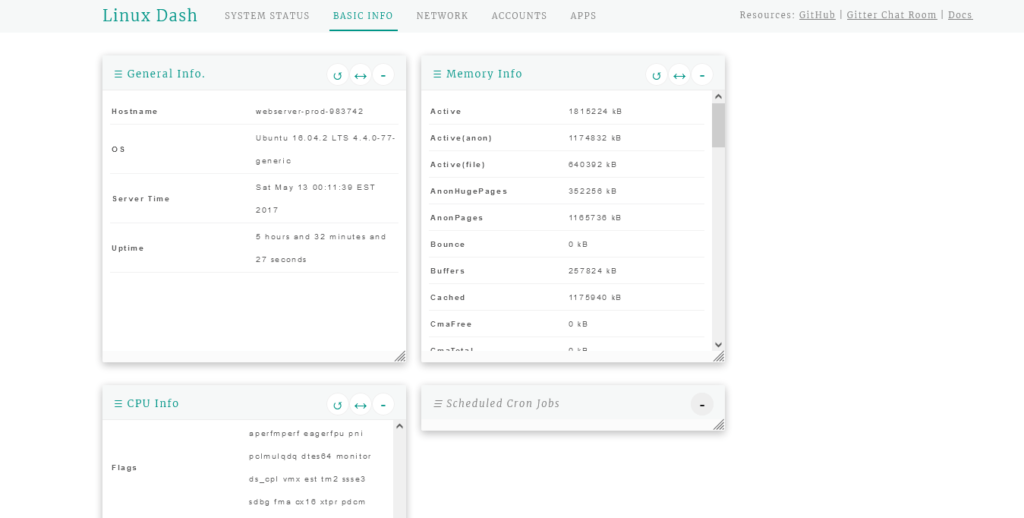
The Network tab is necessary to get information about network usage and traffic.
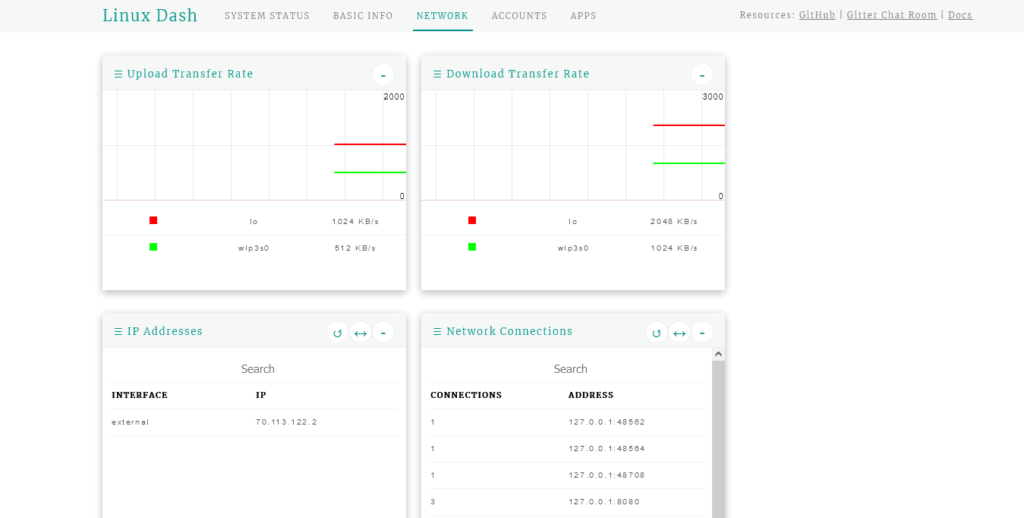
Finally, you can look at the Accounts tab to check information related to logins and system users.

So, enjoy it.
Conclusion
Linux Dash is a basic tool to get information about the system, but it can help us in many occasions.



