Hello, friends. Although the market of web browsers is quite marked with Google Chrome, Firefox and Edge, the truth is that there are other alternatives focused on security and privacy as standard. So, today we are going to talk about WaterFox on Debian 11.
What is WaterFox?
Waterfox is a 64-Bit browser based on Mozilla’s free and open-source platform. The browser is all about balance of privacy and usability. Too much focus on privacy and the web becomes too broken to use. Too little and data leakage happens. With Waterfox, you should find comfort in knowing that what you are doing inside your browser is only known by you.
The concept sounds pretty interesting if you look at it. It has all the potential of Firefox (support, open source, add-ons…) but adding layers of security that make it ideal for those who focus on privacy and security.
As it is based on Firefox, we will be able to install it on most Linux distributions without too many problems.
Let’s go.
Installing Waterfox on Debian 11
There are two ways to do the installation. The first one is through a Linux compatible binary file and the other one through an external community repository.
Both are valid and safe, but it is up to you to choose.
Method 1: Install Waterfox using the official package
This method is official and is easy to do. First download the official package from the Waterfox website.
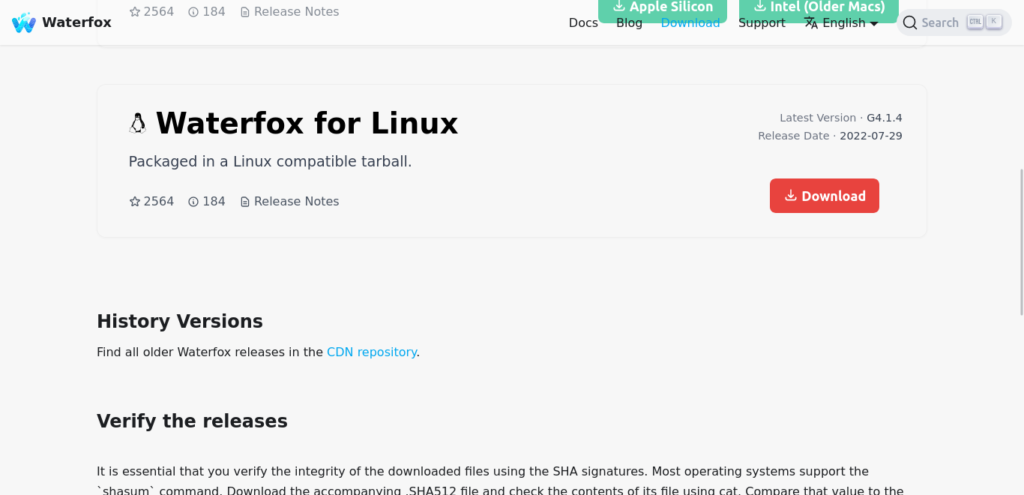
When you do that, all you have to do is unzip it either from the terminal or from the file browser and double-click on the waterfox binary.
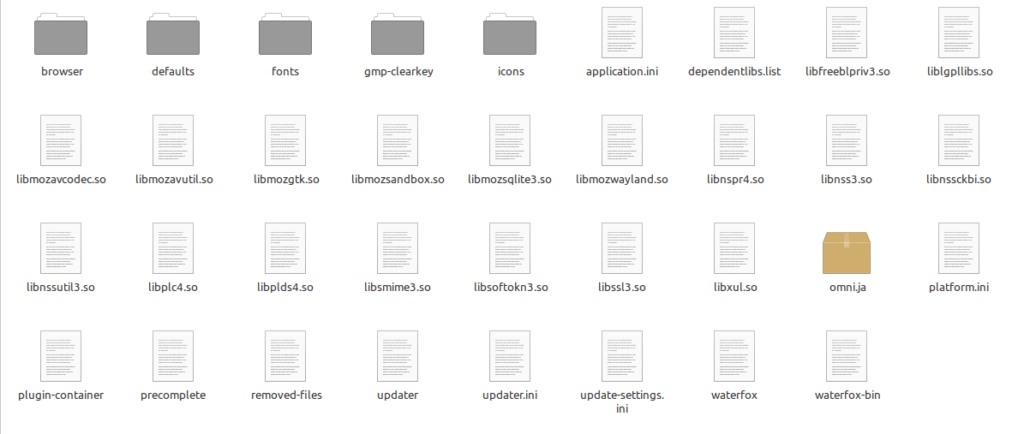
That’s how quick and easy it is to get Waterfox.
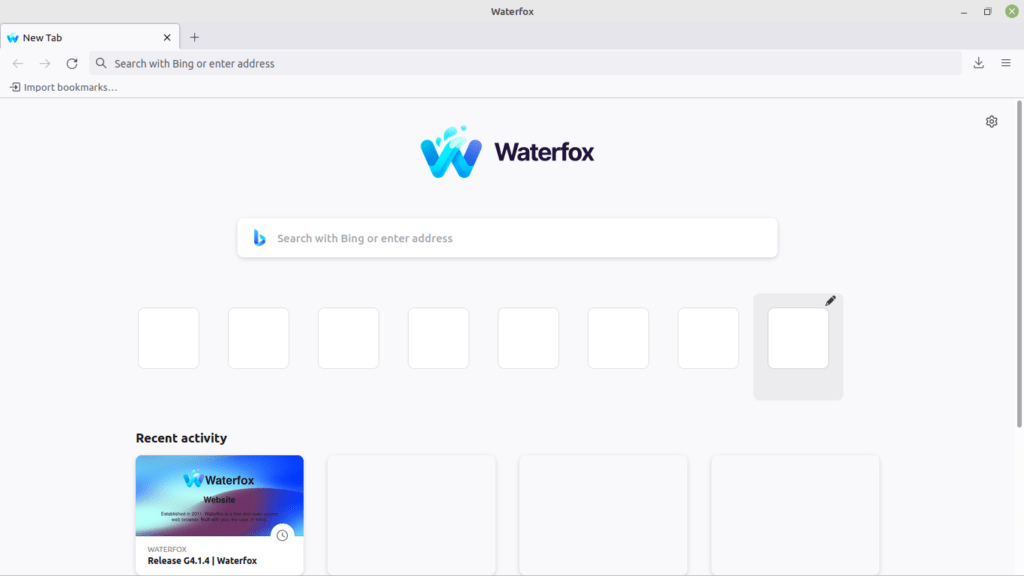
Method 2: Adding an external repository
This method is not complex, but in return, you will be able to install Waterfox and keep it updated along with the system.
First, open a terminal and update the whole system
sudo apt update
sudo apt upgradeThen, install the necessary packages
sudo apt install wget apt-transport-https gnupg2 curlThereafter, add the required repository
echo 'deb http://download.opensuse.org/repositories/home:/hawkeye116477:/waterfox/Debian_11/ /' | sudo tee /etc/apt/sources.list.d/home:hawkeye116477:waterfox.listThen the GPG key of the same.
curl -fsSL https://download.opensuse.org/repositories/home:hawkeye116477:waterfox/Debian_11/Release.key | gpg --dearmor | sudo tee /etc/apt/trusted.gpg.d/home_hawkeye116477_waterfox.gpg > /dev/nullRefresh APT
sudo apt updateNow install Waterfox
sudo apt install fonts-lyx ffmpeg waterfox-classic-kpe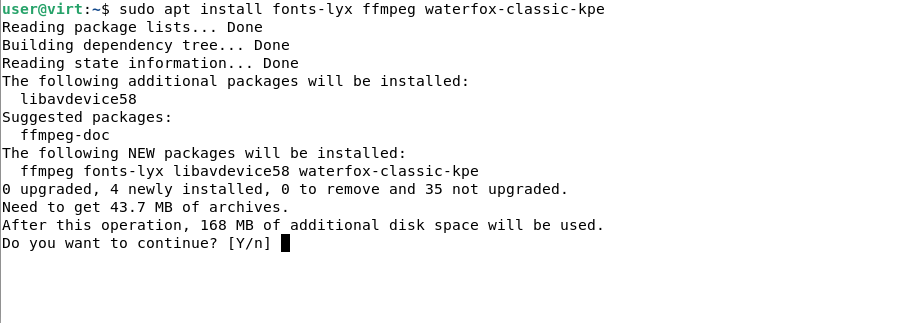
When finished, you will be able to run it from the main menu.
Conclusion
We spend a lot of time using a web browser, and that is why it is convenient to have interesting options of all kinds. Today, we have introduced you to a Firefox derivative that focuses on security and privacy.




thanks