Hello, friends. In this post, you will learn how to install Ruby on Rails on Debian 11. This tutorial is important because many novice users don’t know how to get this framework.
What is Ruby on Rails?
Ruby on Rails, or simply Rails, is a web framework, built with the Ruby programming language, that is used for web application development.
Rails is created with some philosophical principles such as
- Dry stands for “Don’t Repeat Yourself” and refers to avoid writing the same code over and over again.
- Convention on configuration to speed up the creation of applications.
- MVC architecture for application logic.
So, Rails is a solid alternative for creating complete and functional web applications.
Let’s get started.
Install Ruby on Debian 11
In this tutorial, we will run the commands as root user. So, open a terminal and refresh the system.
apt update
apt upgradeThe easiest way to install Ruby is to do it using RVM, which is a tool that allows us to install Ruby versions on the system.
To complete this, it installs some necessary packages
apt install apt-transport-https ca-certificates gnupg2 curlNow download the GPG key to install RVM
curl -sSL https://rvm.io/pkuczynski.asc | gpg2 --import -Now download and run the installation script
curl -sSL https://get.rvm.io | bash -s stable --rubyAt the end of the process, RVM will be installed on the system. To use it first run
source /usr/local/rvm/scripts/rvmAnd update it to its latest version
rvm get stable --autolibs=enableThen, install the 3.0.2 version of Ruby, which is very stable.
rvm install ruby-3.0.2Make sure it is the default version.
rvm --default use ruby-3.0.2And verify the changes by checking the Ruby version
ruby -v
ruby 3.0.2p107 (2020-07-07 revision 0db68f0233) [x86_64-linux]
Install Ruby on Rails on Debian 11
Now you can install Ruby on Rails on Debian 11. In my case, I have chosen 6.1.4 which has never given any problems.
gem install rails -v 6.1.4At the end of the process, you will be able to check the installed version
rails -v
Rails 6.1.4Now we have to install NodeJS and Yarn.
Install NodeJS and Yarn on Debian 11
Rails needs JavaScript to render the view. That’s why we’re going to install NodeJS and Yarn in their updated versions.
Add the NodeJS repository
curl -sL https://deb.nodesource.com/setup_16.x | bash -Now add the GPG key from the Yarn repository
curl -sL https://dl.yarnpkg.com/debian/pubkey.gpg | gpg --dearmor | sudo tee /usr/share/keyrings/yarnkey.gpg >/dev/nullAfter this, add the Yarn repository
echo "deb [signed-by=/usr/share/keyrings/yarnkey.gpg] https://dl.yarnpkg.com/debian stable main" | sudo tee /etc/apt/sources.list.d/yarn.listNow install NodeJS and Yarn
apt update
apt install nodejs yarnVerify NodeJS version
node -v
v16.13.1And the Yarn
yarn -v
1.22.17Now we can create a project with Rails.
Create a new project with Ruby on Rails
Create a new project using the rails command.
rails new exampleReplace example with the name of your project.
Access the generated folder
cd exampleAnd serve the project
rails s -b 0.0.0.0.0 -p 3000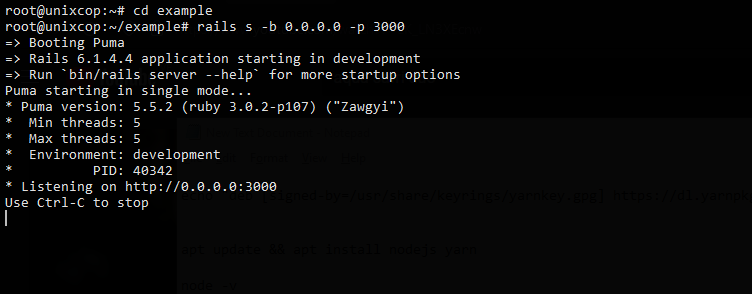
Open a web browser and go to http://ip-pc:3000 and you will see the following
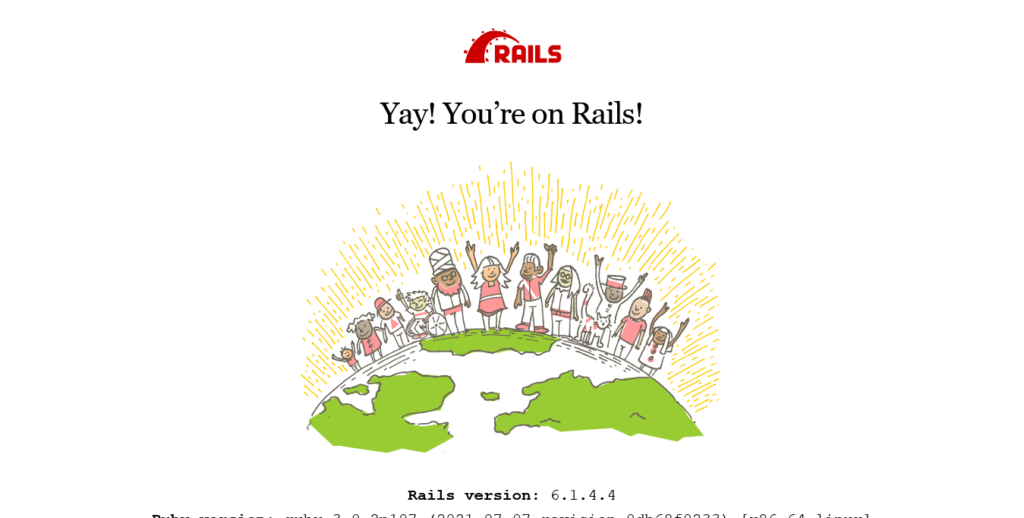
So, Ruby on Rails is ready for battle.
Conclusion
Ruby on Rails is a complete framework that allows us to develop web applications with all the power of Ruby. So, enjoy it.



